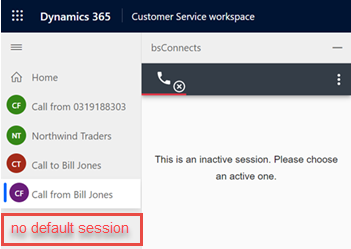Omnichannel
Multi session applications such as Omnichannel for Customer Service or Customer Service Workspace, will allow you to multitask on various customer issues simultaneously.
Default session
When the multi session application loads it will automatically create a default session which contains b+s Connects. This is the main session where the agent can start new calls and change the view e.g. Home, Custom Integration...
If the default session is closed the agent needs to perform a page reload to load the gadget again. For additional information please refer to Closing the default session.
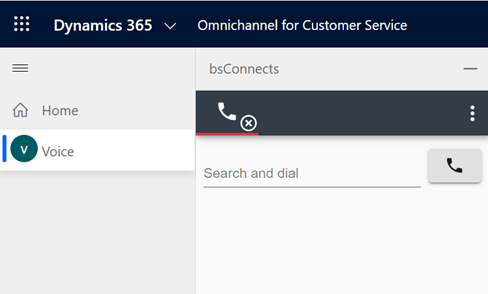
Call handling
A new session will be created when a call is placed from the default session or there's an incoming call.
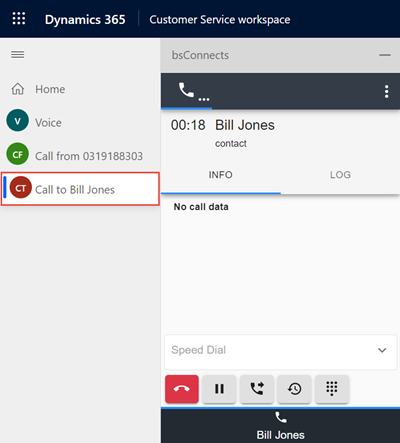
The agent can only handle the call on this session. All other call sessions will be inactive.
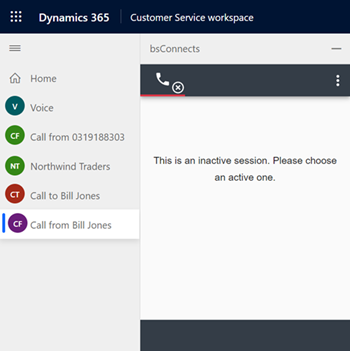
Making a consultation call will not open a new call session. It will be displayed on the active session.
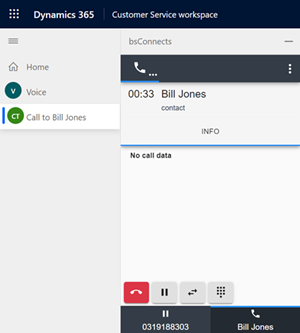
Switching sessions
On the left menu the agent can navigate through the sessions. When there's a call active and the agent switches session a blue dot will identify the session for the active call.
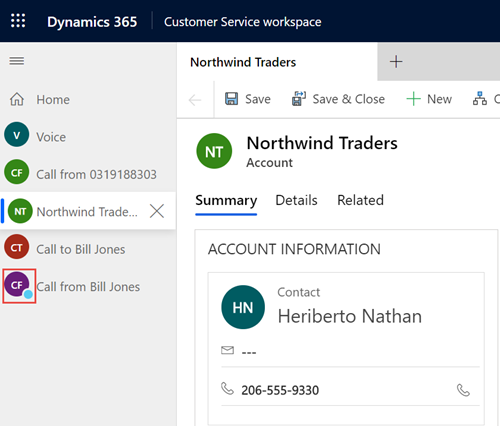
Screen pop
Screen pops on multi session applications appear as tabs on the active session. When the maximum number of sessions is reached and no new sessions can be created the screen pop will appear on the active session.
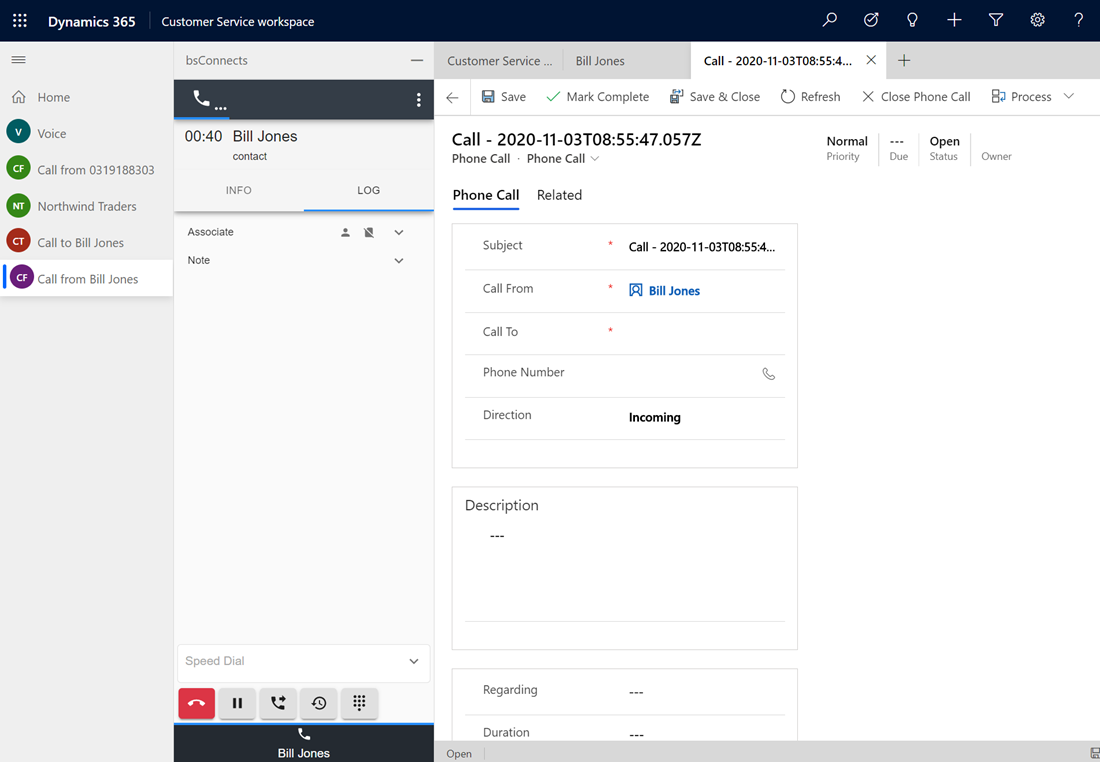
Federation
If your organization has Omnichannel Federation enabled, you will be automatically set to Not Ready in the gadget if you manually or automatically (e.g accept a Chat task) switch to a Busy or Do not disturb presence in Dynamics.
If you accept a call or your outbound call gets accepted, you will be set to a pre configured presence status inside Dynamics.
Presence and agent state change scenarios if Federation is configured
Presence status which will automatically set the Cisco state to Not Ready in the gadget
| Switch to status | |
|---|---|
| Busy | |
| Do not disturb |
Presence status which will not automatically update the Cisco state in the gadget
| Switch to status | |
|---|---|
| Available | |
| Appear away | |
| Offline |
The only scenario where the gadget will affect the presence status in Dynamics is when the call becomes active.
Reload
A page reload in multi session applications will delete all existing sessions.
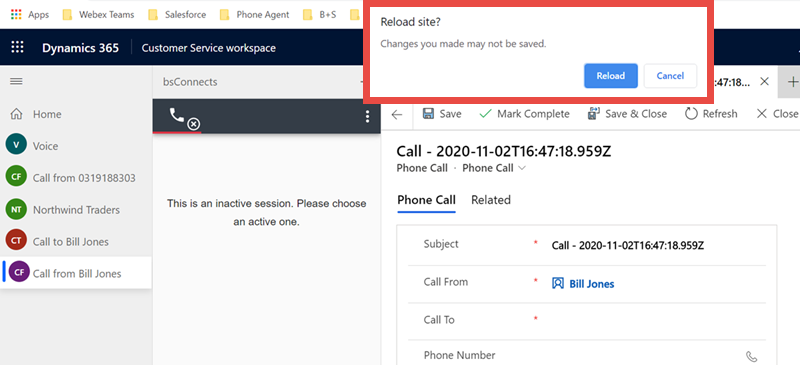
Limitations
Session limit
An agent can only have 10 sessions open at the same time, independent of the channel type (like Voice or Chat). When the session maximum is reached b+s Connects shows a dialog with the instruction that sessions should be closed. New calls have to be handled in the default session as long as the session limit is reached.
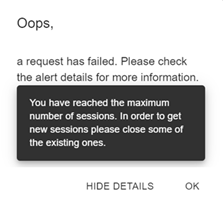
Closing the default session
If an agent closes the default session, the b+s Connects gadget is no longer visible, however, it still runs in the background. The following capabilities will no longer be available:
- Place a new call
- Change the view e.g. Home, Custom Integration...
The agent state can still be changed and if there's an incoming call during this time a new call session will appear and the agent will be able to answer. Performing a page reload will create the default session again.