State Control
This guide describes how to handle agent state.
Login
The Cisco agent credentials can be pre-filled under My Agent Settings in Dynamics.
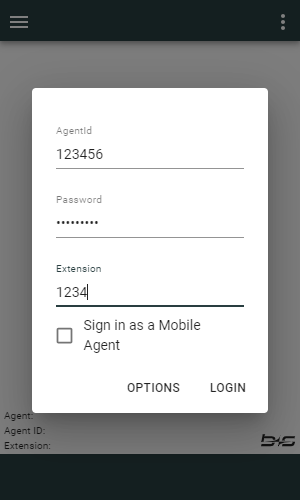
- Cisco
Username or Agent ID. - Cisco Agent
Password. - Agent
Extension(Cisco agent extension). - Sign in as Cisco
Mobile Agent. - Click Options to open My Agent Settings, Send Error Report or About (view product name and the current version).
- Log the agent in using the data provided.
Single Sign-On
If Single Sign-On (SSO) is enabled for Cisco Finesse the login behavior will differ slightly from the explanation above. If you are not already logged in, a popup will be opened for you to login with your credentials. If login is successful enter your extension to be logged in to.
Make sure the popup blocker is disabled.
Agent Device Selection / Shared ACD Line
If Agent Device Selection is configured, the agent can have one or more devices with the same extension. When logging in to the gadget, the agent can choose which device they want to log in with before pressing the Continue button.
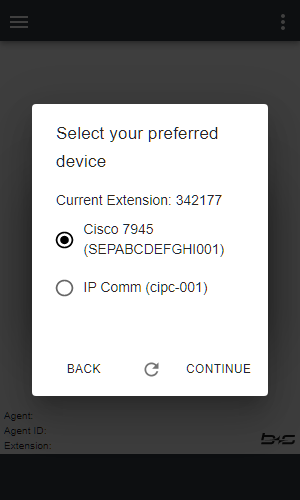
After the agent logs in with a certain device, the device's name and identifier are displayed on the homescreen.
Refresh
If the desired device is not listed, the agent has to sign in to the device and reload the list of devices by clicking the Refresh button.
Back
In order to return to the login screen, the agent can click the Back button.
Change agent state
Depending on your current state the available agent states may differ.
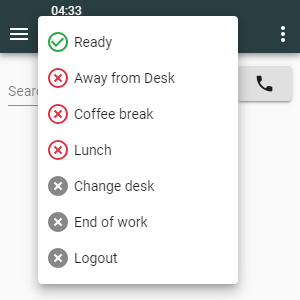
- Click on the channel (phone icon) button
- Choose the state to enter
- Depending on the Cisco configuration, reason codes for
Not ReadyandLogoutstates can also be selected here - The active reason code will be visible when hovering over the channel button
- Depending on the Cisco configuration, reason codes for
The agent state can be set during an active call. The chosen state will be enabled as soon as the call ends.
Logout
Logout is simply another agent state and works in exactly the same way as setting the state to Ready or Not Ready.
Logout is only possible if the current state is Not Ready.
After a logout, the login mask will be displayed.