Real Time Views
The following real time views are available:
- Team View
- Queue View
Agents can navigate to either one of these views by using the navigation menu at the top left corner of the gadget.
Team View
The real time team view shows the following information on all team members (including the active agent):
- Agent State (including the reason when hovering over the corresponding icon)
- Name of the agent
- Time in state
- Extension (with click-to-dial button)
The click-to-dial icon is not available for the following scenarios:
- The agent's own number
- The agent is in a state where dialing is not allowed (e.g. Ready)
All columns except the 'Dial' column are sortable by clicking on the column header. To filter the list by agent state, click on the arrow next to the Team View title and check or uncheck agent states that you wish to be shown/hidden.
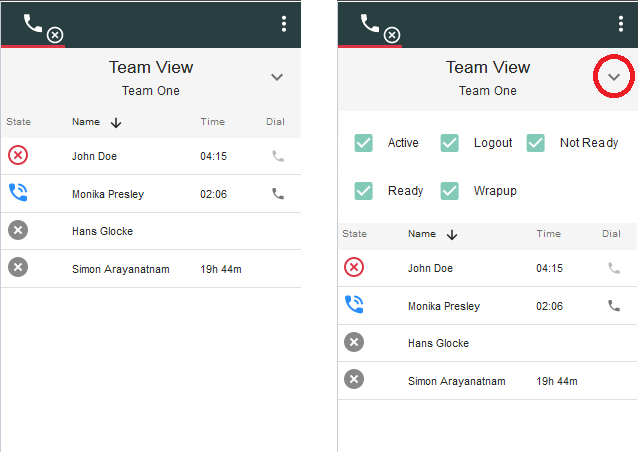
Queue View
This view is not available for CCX deployments.
The real time queue view shows the following information about all queues that the agent is assigned to:
- Queue name
- Number of Items: the number of routed items currently in this queue
- LWT: the time that the oldest item has been in the queue (Longest Wait Time)
- Ready: the number of agents in Ready state per queue
When hovering over the entry in the 'Ready' column, the detailed agent states for this queue are displayed.
All columns except the 'Ready' column are sortable by clicking on the column header.
The statistics are updated every 10 seconds. Queues are automatically added or deleted when agents are reskilled while working.
For UCCE deployments, the queue name refers to the "Peripheral Name" field of a Skill Group and the "Name" field of a Precision Queue.
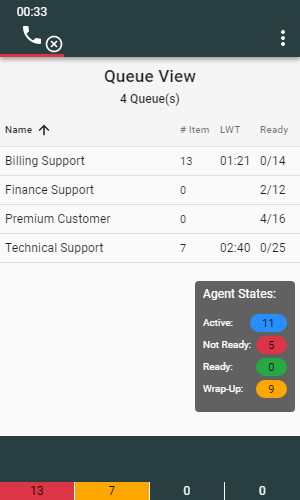
Queue Threshold Bar
When the Queue View is enabled in the configuration, the Queue Threshold Bar is displayed automatically. The Queue Threshold Bar shows up to 5 queues and based on the configured thresholds, indicates the state of each queue. The statistics are updated every 10 seconds.
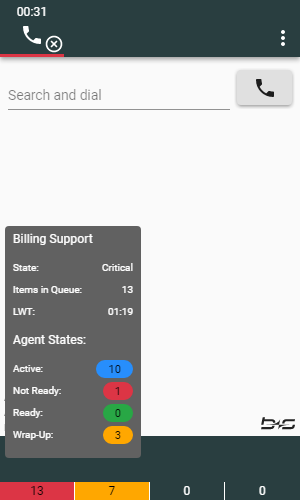
When hovering over a number on the Queue Threshold Bar, more detailed information is shown in a tooltip, such as:
- Queue name (Peripheral Name for UCCE Skill Group)
- Queue state (Normal, Warning, or Critical)
- Number of items currently in queue
- Agent states (Active, Not Ready, Ready, and Wrap-Up)
Ordering
The displayed queues within the Queue Threshold Bar are ordered from left to right according to the following criteria:
Threshold:
Queues that exceed a threshold are always displayed on the far left. First the queues in "critical" state, followed by the queues in "warning" state.If there are multiple queues in the same state, they are ordered based on the number of items in the specific queue.
Number of items in queue:
The queues with exceeded thresholds are listed first. Then the queues with the highest number of items are displayed in descending order.
Alphabetical:
Multiple queues with the same amount of items in queue are ordered alphabetically by name.