My Agent Settings
"My Agent Settings" allows the agent to store login credentials, configure the user interface and navigate to uploaded log files.
Collapsed Mode
While b+s Connects is in collapsed view it is possible to:
- change the agent state
- use simple call controls (start, end, pause, resume)
- use complex call controls (transfer, consult, conference)
- request wrapup
- set a wrapup reason
- select not ready or ready state while in wrapup state
- send DTMF
If an error occurs or the agent is logged out, the agent will be notified.
For some of these features, b+s Connects will change to the full view to show a context dialog. After leaving this dialog b+s Connects will change back to collapsed mode.
Configuration
Set default view mode
The default view mode defines whether b+s Connects is displayed collapsed or expanded on startup, when opening a new tab or after a reload and it can be set in the Connects Agent configuration.
Step 1: Open the option menu and go to "My Agent Settings".
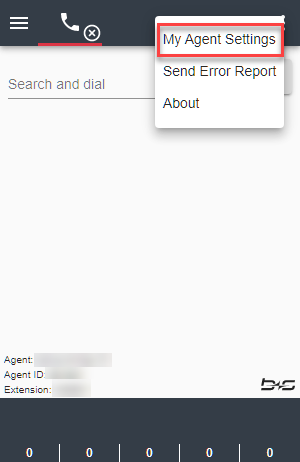
Step 2: Choose the desired "Default View Mode".
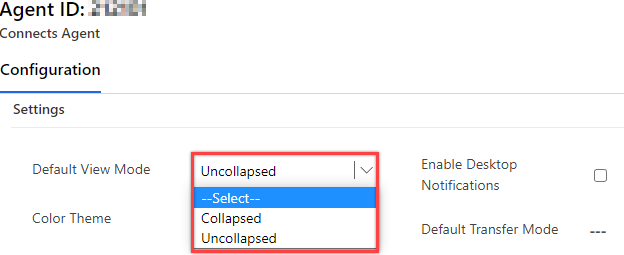
Step 3: Save the record.
Step 4: Reload b+s Connects.
To automatically change the view to full mode on incoming calls, please enable this feature in the Service Layout.
Color Theme
To save eyes from fatigue, agents can choose between two different color schemes - Light and Dark.
When using Light mode, the gadget will be displayed as follows:
When using Dark mode, the gadget will be displayed as follows:
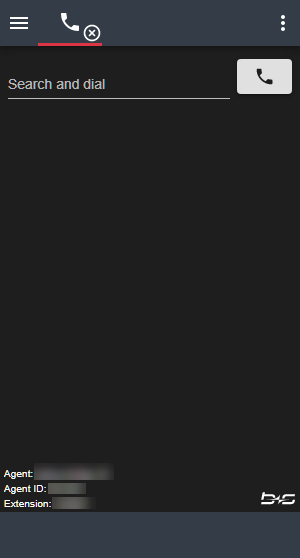
Configuration
Step 1: Open the option menu and go to "My Agent Settings".
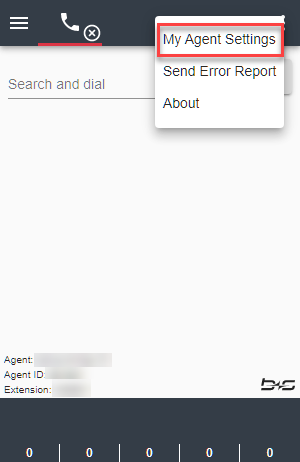
Step 2: Choose the desired "Color Theme".
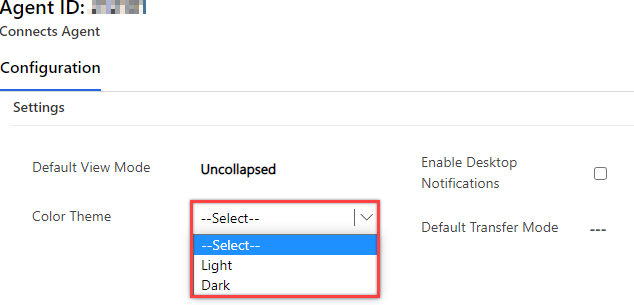
Step 3: Save the record.
Step 4: Reload b+s Connects.
Default Transfer Mode
It is possible to configure the Default Transfer Mode on the Transfer dialog (Consultation or Direct Transfer).
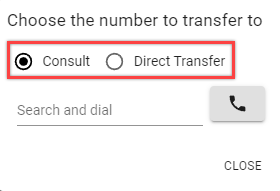
Configuration
Step 1: Open the option menu and go to "My Agent Settings".
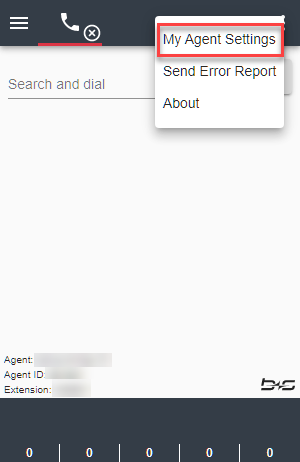
Step 2: Select the Default Transfer Mode.
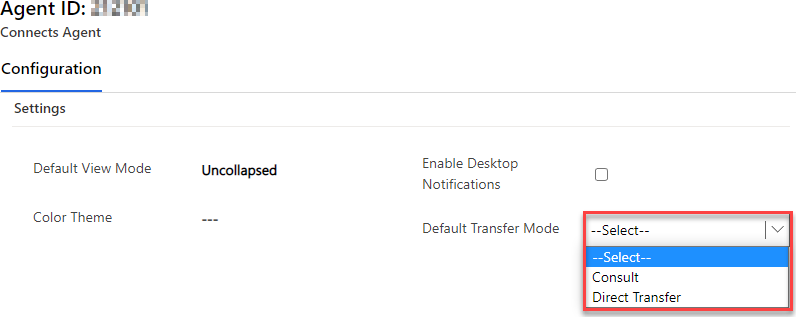
| Setting | Description |
|---|---|
--Select-- | The last chosen option is selected. |
Consult | Consult is selected by default. |
Direct Transfer | Direct Transfer is selected by default. |
Step 3: Save the record.
Step 4: Reload b+s Connects.
Desktop Notifications
Desktop notifications are visual notifications on your screen that alert you to incoming calls or agent state changes made by the system or supervisor. A desktop notification is shown even if b+s Connects is not visible e.g. you are working in a different tab or application.
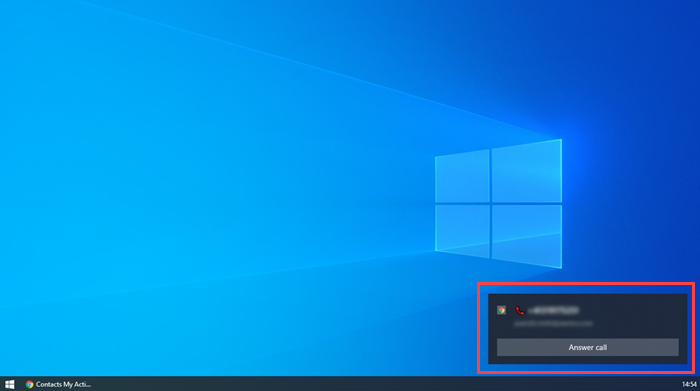
Using desktop notifications avoids missing calls. By clicking "Answer Call" you can answer the call.
Desktop notifications are not supported in the Unified Service Desk.
Configuration
Step 1: Open the option menu and go to "My Agent Settings".
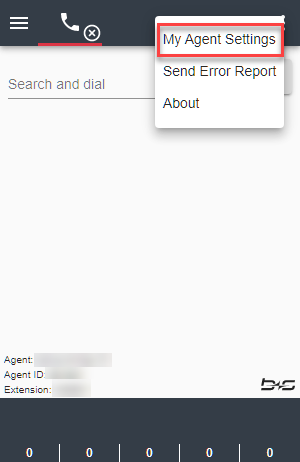
Step 2: Enable or disable desktop notifications.
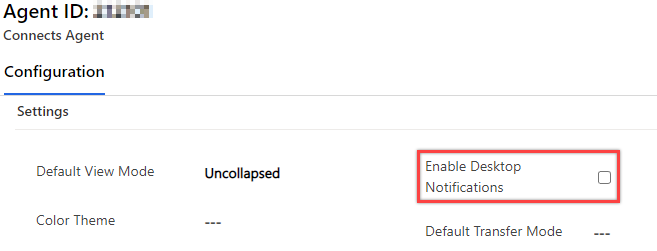
Step 3: Save the record.
Step 4: Reload b+s Connects.
Step 5: Receive an incoming call.
Step 6: Allow the browser to display desktop notifications for the current page.
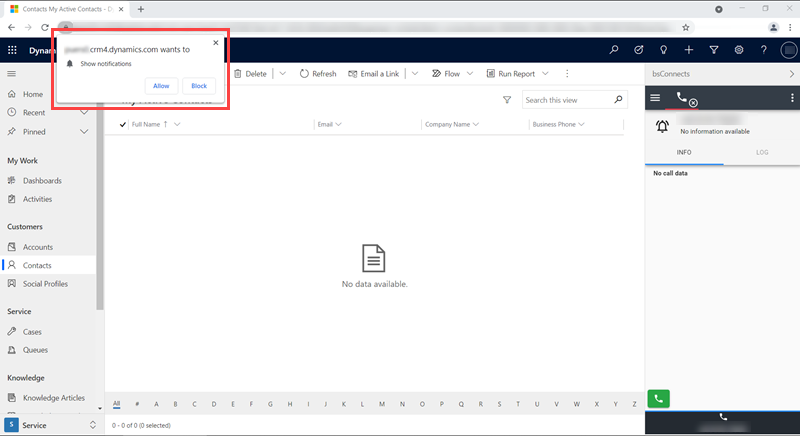
Retrieve a log file
If the log files are uploaded to Microsoft Dynamics, agents are able to retrieve them in "My Agent Settings".
Step 1: Go to the option menu in the header and click "My Agent Settings".
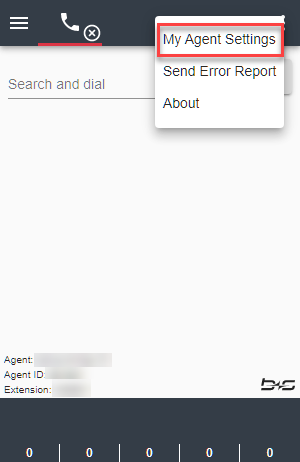
Step 2: Scroll to the section "My Logs" and click on the log to download.
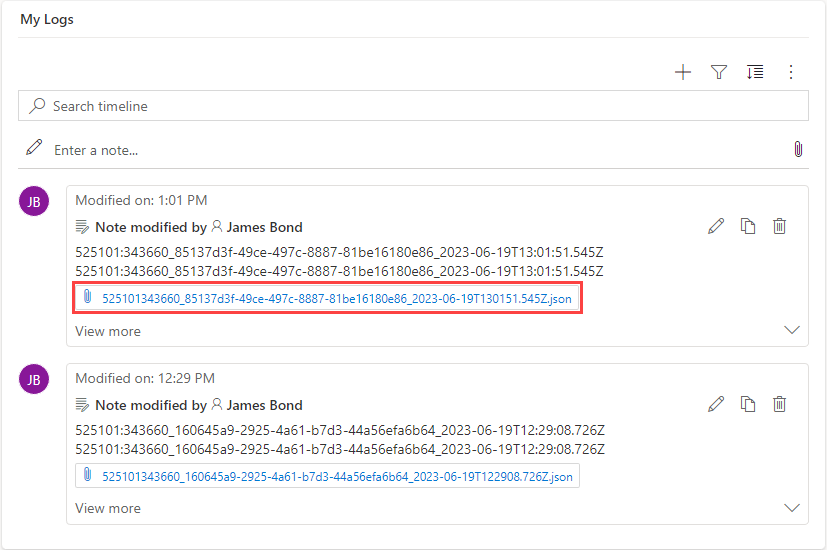
If a log is bigger than the allowed size, it will be split, and an additional suffix will indicate the order of the log records.