Service Layouts
Starting with the 'Cheetah' release, the use of b+s Connects for ServiceNow with Cisco Webex Contact Centers is deprecated.
Instead, please use the 'Cisco Webex Contact Center' integration from Cisco for new deployments.
Service Layouts manage the Agent Desktop (Gadget) behavior. For example: which records should be queried in ServiceNow to identify a caller, or how phone numbers should be translated.
This type of configuration is used to describe the service being offered to clients.
Contact Center Type
The type of the Contact Center. One can choose between "Finesse" for a UCC based Contact Center and "WxCC" for a Webex Contact Center.
The following fields apply for a WxCC Contact Center.
Name
The name of the Service Layout. The value entered here is used as a reference for further configuration.
Required: Yes
Default value: Empty
Description
Alternative text which helps to identify the Service Layout.
Required: No
Default value: Empty
Participant Lookup
Participant Lookup makes requests from the gadget to the ServiceNow platform in order to query caller information and to identify the caller.
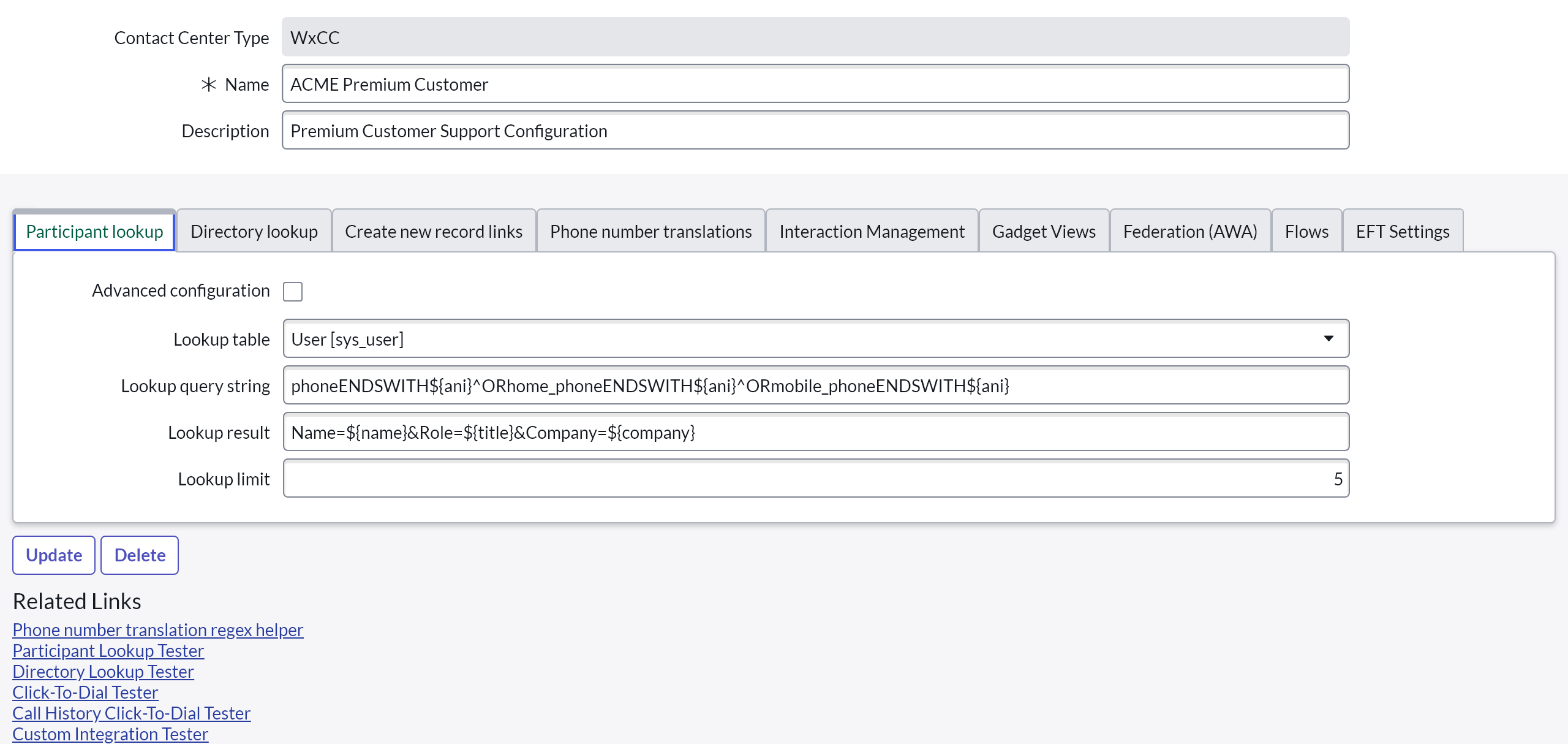
Please note that in addition to the configuration options listed below, it is also possible to configure phone number translation rules for the participant lookup. For more information, please refer to the Phone Number Translations section.
Advanced configuration
Defines whether the default lookup should be triggered. The default lookup searches in one table and displays the fields configured in the Lookup Result. If this is not enough, the configuration can be enhanced with a script with additional possibilities.
Required: No
Default value: False
Lookup table
Specify the ServiceNow table in which to search for information. Any table the agent has read access to in the system, including custom tables, can be selected.
Required: No
Default value: User[sys_user]
Lookup query string
Available lookup parameters are:
${ani}: Automatic Number Identification- All variables listed under Possible Variables
Required: No
Default value: phoneENDSWITH${ani}^ORhome_phoneENDSWITH${ani}^ORmobile_phoneENDSWITH${ani}
Lookup result
Defines which records should be returned to the gadget. Queried data must be returned in the format: Name=${fieldA}&Role=${fieldB}&Company=${fieldC} where Name, Role and Company are fixed keys, and ${field} specifies the record value.
Depending on the participant lookup configuration, it is possible that multiple matches for the calling number are returned. A reason for this could be that various ServiceNow users or accounts have the same associated phone number. If this is the case, the fact that there is more than one matching entry will be shown on the gadget.
The agent can then use the dropdown menu to choose the caller to associate with that particular call. In addition, it is possible to choose an incident, task, or case, if the participant lookup is configured accordingly.
The item selected in the dropdown menu is then automatically associated with the Work Log Record.
Required: No
Default value: Name=${name}&Role=${title}&Company=${company}
Please make sure that your agents have read access to the tables and fields configured in the lookup result. If the permission is missing, the agent will see null in the result instead of the expected value.
Lookup limit
Is used to define the maximum number of records to return to the gadget.
Please note: the lookup limit is related to the multi-match feature. If the limit is set to, for example, 1 but multiple matches are found, the first entry will be associated to the work item automatically.
Required: No
Default value: 5
Directory Lookup
The Directory Lookup makes requests from the gadget to the ServiceNow platform. Enter a value into the gadget's search field to use the Directory Lookup feature.
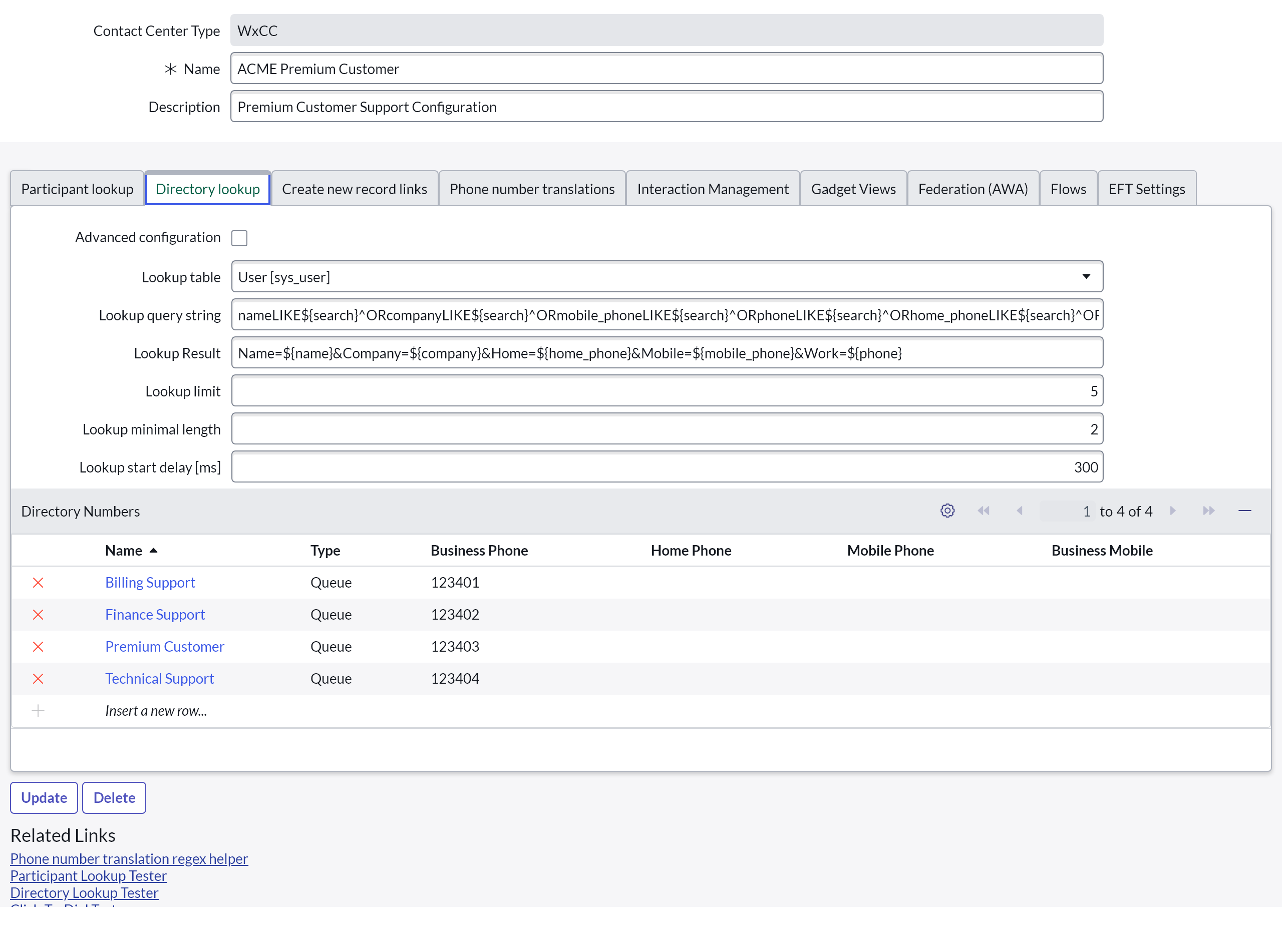
Advanced configuration
Defines whether the default lookup should be triggered. The default lookup searches in one table and displays the fields configured in the Lookup Result. If this is not enough, the configuration can be enhanced with a script providing additional functionality.
Required: No
Default value: False
Lookup table
Specify the ServiceNow table the outgoing caller should be searched for in. Any table the agent has read access to in the system, including custom tables, can be selected.
Required: No
Default value: User[sys_user]
Lookup query string
Defines which data records in a specific table are queried.
The lookup parameter is: ${search}
Required: No
Default value: nameLIKE${search}^ORcompanyLIKE${search}^ORmobile_phoneLIKE${search}^ORphoneLIKE${search}^ORhome_phoneLIKE${search}^ORDERBYname
Lookup result
Defines which records should be returned to the gadget. Queried data must be returned in the format: Name=${fieldA}&Company=${fieldB}&Home=${fieldC}&Mobile=${fieldD}&Work=${fieldF}&BusinessMobile=${fieldG} where Name, Company, Home, Mobile, Work and BusinessMobile are fixed keys and ${field} specifies the record value.
The order of the phone number fields indicates the order of the click-to-dial icons the agent sees on the gadget.
Please make sure that your agents have read access to the tables and fields configured in the lookup result. If the permission is missing, the agent will see null in the result instead of the expected value.
Required: No
Default value: Name=${name}&Company=${company}&Home=${home_phone}&Mobile=${mobile_phone}&Work=${phone}
Lookup limit
Defines the maximum number of records to return to the gadget.
Please note: values higher than five (5) will result in a scrollbar appearing in the gadget.
Required: No
Default value: 5
Directory Numbers
It is possible to define entries that can be searched within the directory lookup in order to e.g. find other queues quicker to transfer to or call. These entries have a name, a type (e.g. Queue), a description, four phone numbers to choose (home, mobile, business and business mobile) and can be assigned to multiple Service Layouts. Be aware that the order of the directory phone numbers can be changed only when using an advanced script.
Directory Numbers can be configured in the Service Layout under Directory Lookup by adding them to the Directory Numbers table. By default, the directory search will also return matching entries from the Directory Numbers table without having to configure anything.

Be aware that if a directory number is assigned to multiple Service Layouts, any changes will have an effect on all layouts that the entry is part of.
If an advanced script is used, the directory numbers have to be included in order to find them (see Directory Numbers Example).
Required: No
Default value: Empty
Create new record links
Create new record links are used by the agent to open URL's directly from the gadget. This way new records can be created in ServiceNow (for example, if a customer has not yet been registered) or actions can be triggered in external systems using a parameterized URL.
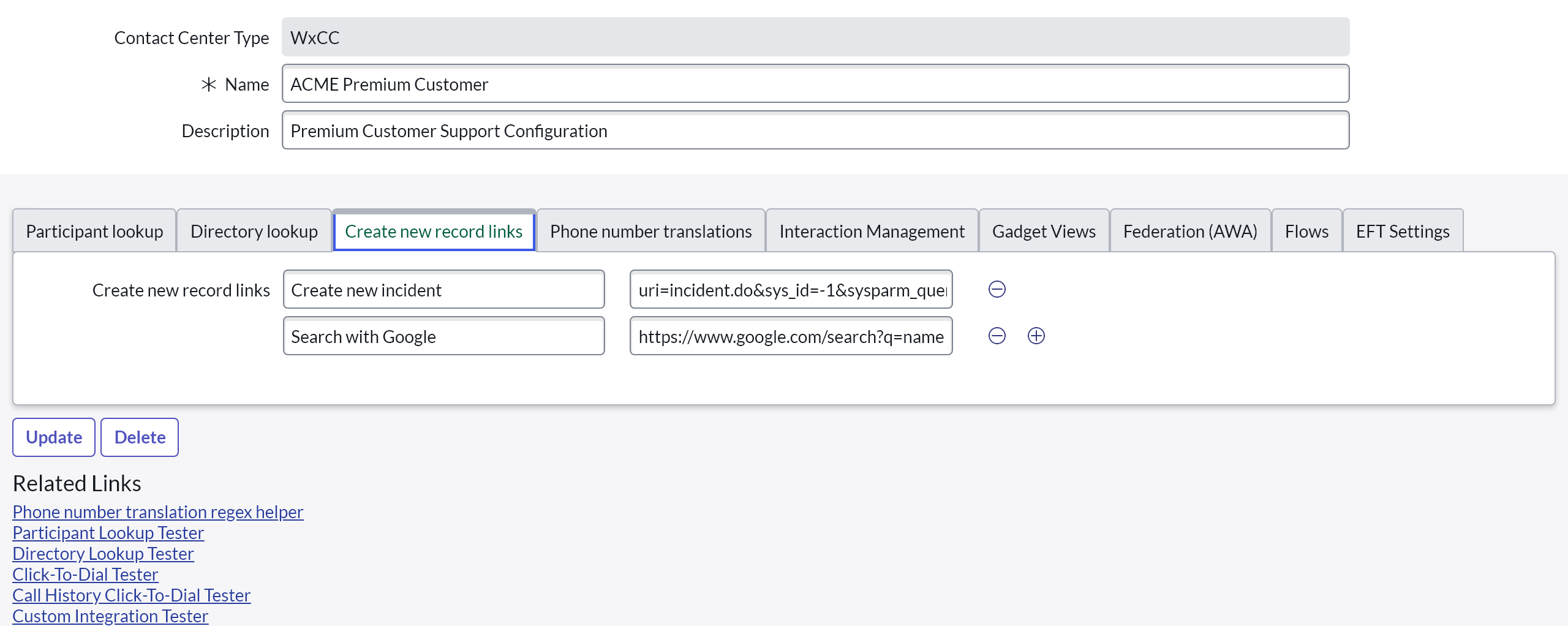
Depending on the configuration, agents reach the links in the "CREATE" tab:
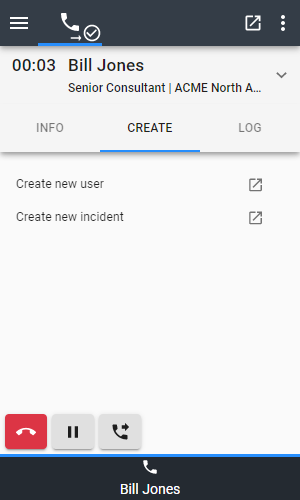
URI pointing to ServiceNow records
The format to provide is closely related to the standard URL scheme: uri={table}.do&sys_id={id}&sysparm_query={recordfieldA}=${ctidataA}^{recordfieldB}=${ctidataB}, where uri, sys_id and sysparm_query are the identifiers for the URL and {table}, {id}, {recordfields} and {ctidata} are the placeholders for the field value.
Available uri parameters are:
- Every ServiceNow table.
Available sys_id parameters are:
- -1: create new one
- id: references to a specific record
Available sysparm_query parameters are:
- All fields in the selected uri table.
For more information please see the explanation of the ServiceNow URL schema in their documentation.
Required: No
Default value: Name: Create new incident Value: uri=incident.do&sys_id=-1&sysparm_query=caller_id=${id}
URI pointing to external resources
The procedure to create a custom link for external targets is basically the same as for ServiceNow internal links. The difference is that the URL scheme changes and the address begins with "https://".
Please note: Only field values that are part of the participant lookup result can be used.
Required: No
Example: Name: Search with Google Value: https://www.google.com/search?q=${ani}
Phone number translations
With phone number translation rules you can define how phone numbers should be modified before performing a participant lookup or click-to-dial.
See Phone Number Translations for more information on how to create translation rules.
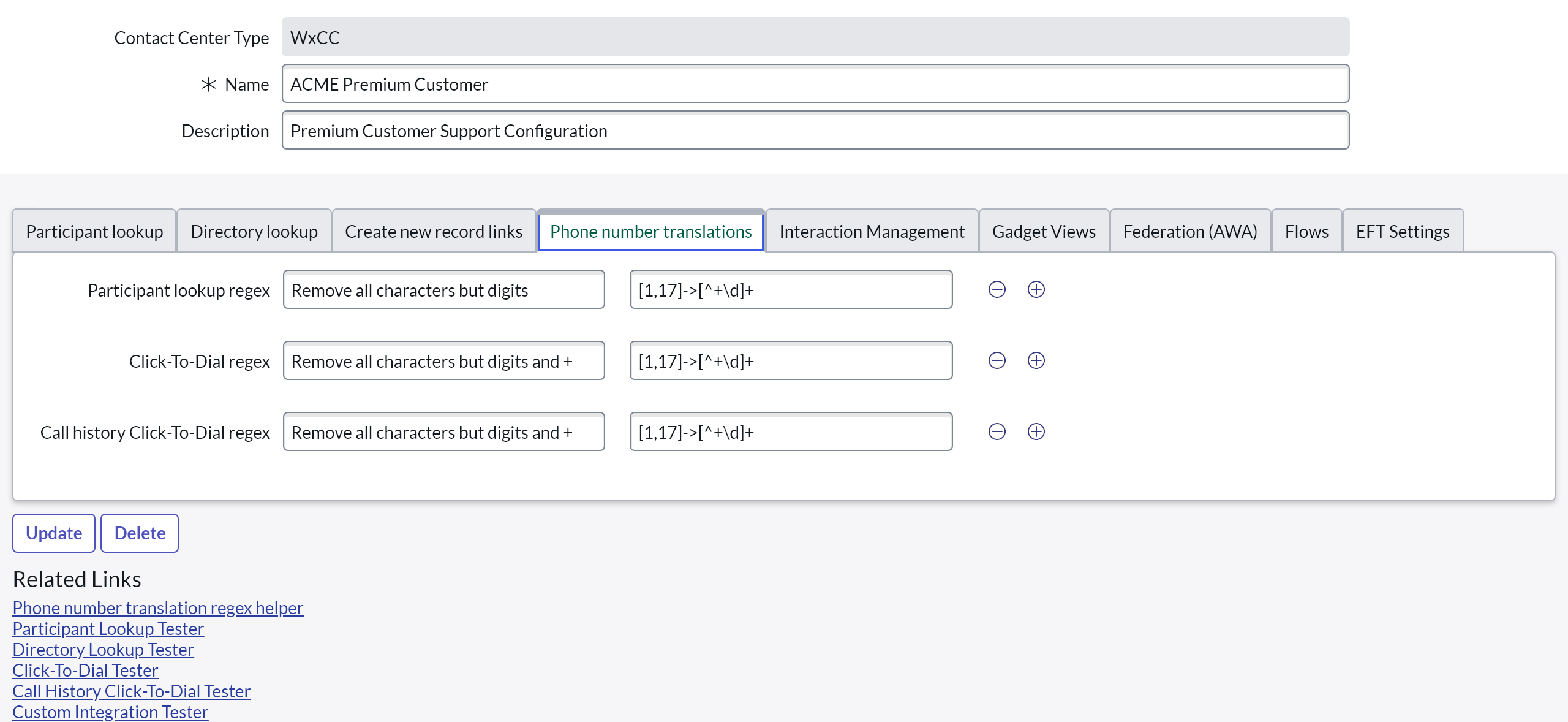
Participant lookup regex
Phone number translation rules that are applied to the ANI to identify the caller in the participant lookup.
Required: No
Default value: Empty
Click-To-Dial regex
Phone number translation rules that are applied when performing a click-to-dial action from within the CRM using the "click-to-dial" UI macro.
The "click-to-dial" UI macro can be downloaded as a ServiceNow Update Set. The UI macro then needs to be added to a field to display the icon. See Click to Dial for more information.
Required: No
Default value: Name: Remove all characters but digits and + Value: [1,17]->[^+\d]+
Call History Click-To-Dial regex
Phone number translation rules that are only applied when performing a click-to-dial action from the Call History view within the b+s Connects for ServiceNow gadget.
Required: No
Default value: Empty
Interaction Management
Interactions are a centralized location for all communication channels on the ServiceNow platform. Each interaction represents a request for assistance through a given channel.
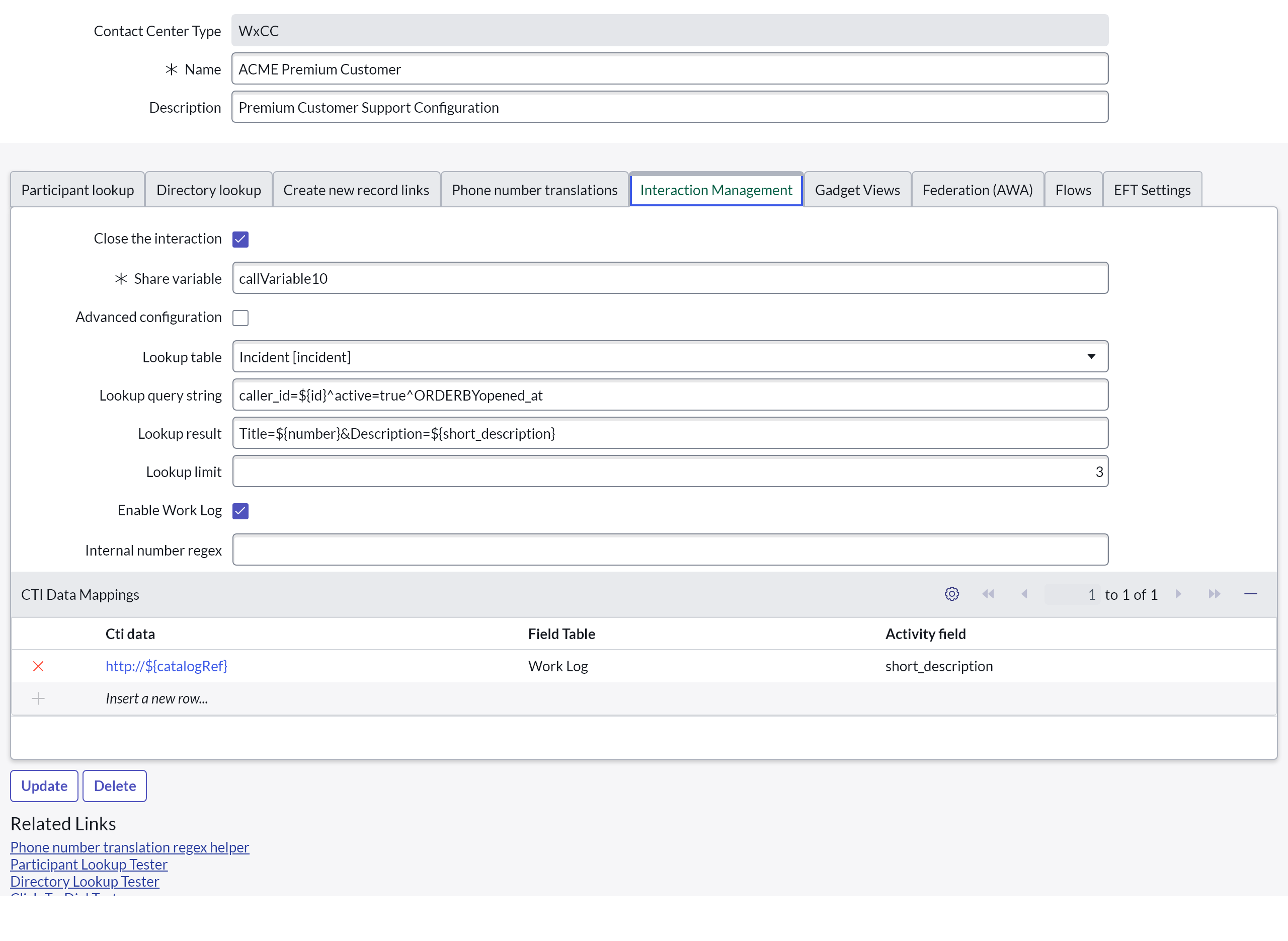
Share variable
Defines a call variable as a shared variable that the Interaction entry ID will be stored in. This variable is shared for all transferred calls between agents.
This setting is only available if automatic creation of interactions is enabled.
Required: Yes
Default value: callVariable10
Advanced configuration
Defines whether the default lookup should be triggered. The default lookup searches in one table and displays the fields configured in the Lookup Result. If this is not enough, the advanced configuration can be enabled and a script with additional functionality created.
This setting is only available if automatic creation of interactions is enabled.
Required: No
Default value: False
Lookup table
Specifies the ServiceNow table that associates the interaction with an object. This can be any table the agent has read access to in the system, including custom tables.
This setting is only available if automatic creation of interactions is enabled.
Required: No
Default value: Incident[incident]
Lookup query string
The lookup parameter is:
${id}: The identifier of the result found in the participant lookup search- All variables listed under Possible Variables
This setting is only available if automatic creation of interactions is enabled.
Required: No
Default value: caller_id=${id}^active=true^ORDERBYopened_at
Lookup result
Defines which records should be returned to the gadget. Queried data must be returned in the format: Title=${fieldA}&Description=${fieldB} where Title and Description are fixed keys and ${field} specifies the record value.
This setting is only available if automatic creation of interactions is enabled.
Required: No
Default value: Title=${number}&Description=${short_description}
Lookup limit
Is used to define the maximum number of records to return to the gadget.
Please note: values higher than three (3) will result in a scrollbar appearing in the gadget. Also, this setting is only available if automatic creation of interactions is enabled.
Required: No
Default value: 3
Enable Work log
Enable the work log and all relevant information about the activity of an agent will be stored. This information can be used for specific agent activity reports.
See Work Log
Required: No
Default value: True
Internal number regex
Use this configuration key to define the format for internal numbers. There will be no interaction written for internal numbers. If the work log is enabled it will be written anyway. Leave this empty if internal numbers should not be handled separately.
Examples:
^\+123456if internal number starts with +123456^\d{4,6}$if internal numbers are 4 to 6 digits long
Required: No
Default value: Not set (empty string)
This configuration choice is only recommended when using the CSM module of ServiceNow. For the other modules the customers are often internal.
CTI Data Mappings
Data mapping can be used to store incoming Cisco CTI data within fields of an Interaction/Work Log.
See Custom Fields
Required: No
Default value: No mapping configured
Gadget Views
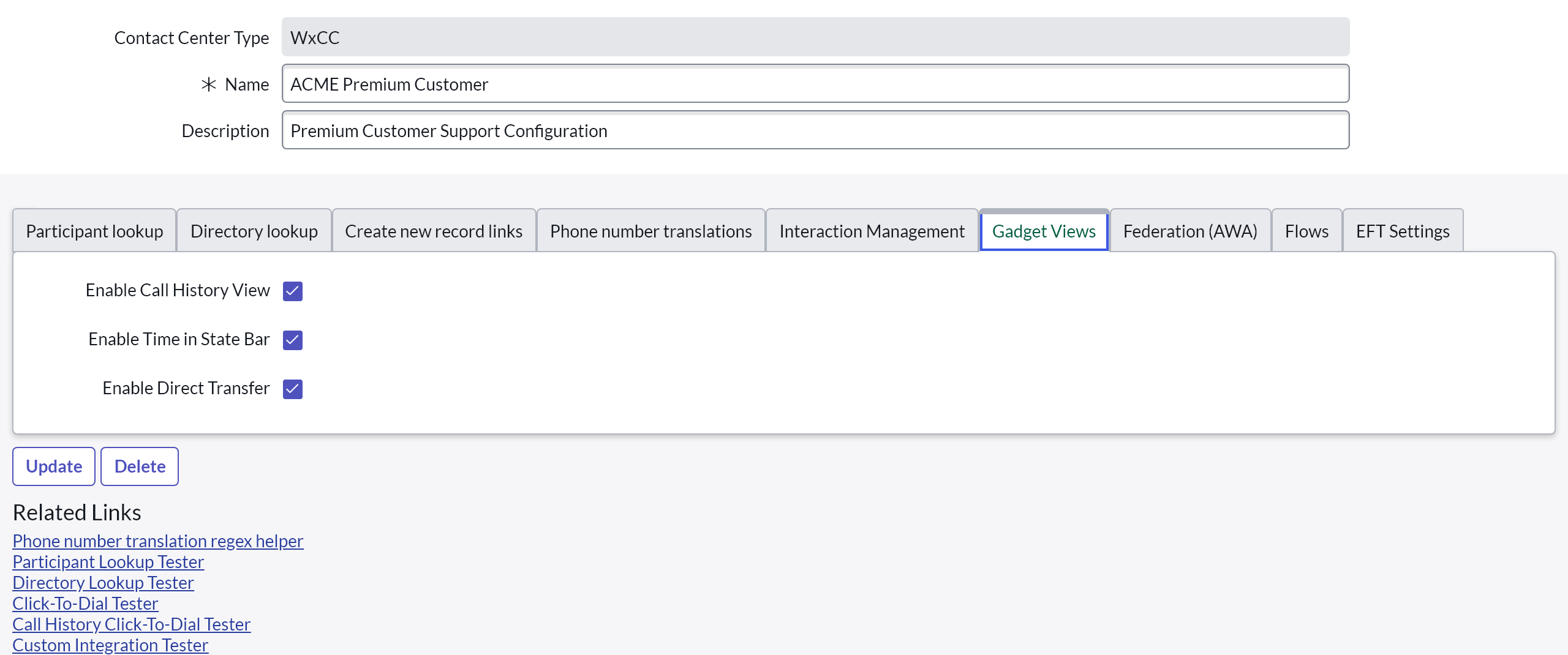
Call History View
Enable or disable the call history view for agents.
See Call History
Required: No
Default value: True
Please be aware that disabling the work log will result in an empty call history view.
Time in State Bar
Enable or disable timers indicating how long an agent is in a given agent state (Available or Unavailable).
Required: No
Default value: True
Direct Transfer
Enable or disable the ability for agents to direct transfer customers.
For more information, please refer to Direct Transfer
Required: No
Default value: True
Federation (AWA)
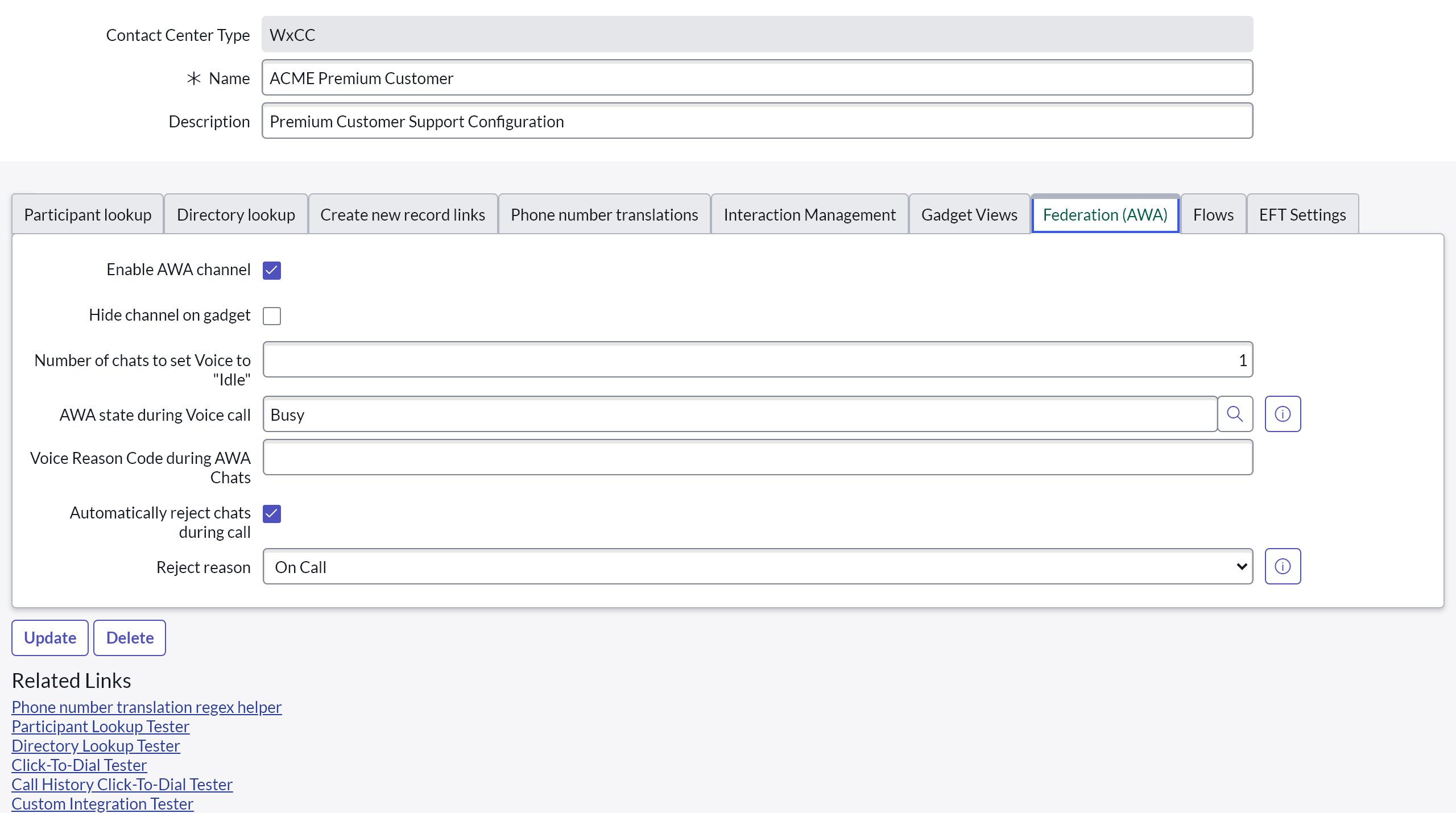
Enable AWA channel
In order to enable the Advanced Work Assignment (AWA) channel directly in the b+s Connects gadget, this setting has to be checked. This makes it possible to control the agent state for both the voice and AWA channels from the same place. The AWA channel configuration has to be made over the normal ServiceNow configuration.
Required: No
Default value: false
Hide channel on gadget
This configuration value makes it possible to hide the federation channel on the b+s Connects gadget. This is especially useful when using the Voice channel as some kind of an overall state and to control the federation channel based on voice with the Subflow triggering feature.
Required: No
Default value: false
Number of chats to set the voice channel to "Idle"
Indicates how many chats an agent should have in order to be set to Idle on the voice channel so the agent will not be disturbed by voice calls during this time.
This state will only be set if the voice channel state was previously Available.
Required: No
Default value: false
AWA state during voice call
In order to not route disturbing items to an agent during a voice call, an Advanced Work Assignment state can be set that will automatically be selected during the time a voice call is active. The state of the AWA channel will only be changed if the agent was previously in an "Available" state.
Required: No
Default value: Empty
Voice Reason Code during AWA Chats
The Cisco Idle reason code that should be set when the amount of chats exceed the Number of chats to set the voice channel to Idle value above.
Please make sure to set a valid reason code from an existing Idle reason. If no value is configured, the voice channel will not be set to Idle once the maximum amount of chats configured above is reached.
Required: No
Default value: Empty
Automatically reject chats during call
If checked, b+s Connects for ServiceNow will automatically reject chats which were received while working on the phone.
Required: No
Default value: false
For agents, the ability to reject chats has to be enabled in the Assignment Rules for the Advanced Work Assignment. Alternatively, the Business Rule "Rejection validation" has to be adjusted or disabled.
Reject reason
If Automatically reject chats during call is checked, chats will be rejected with the chosen reject reason (if routed while the agent is working on the phone).
Required: No
Default value: None
Flows
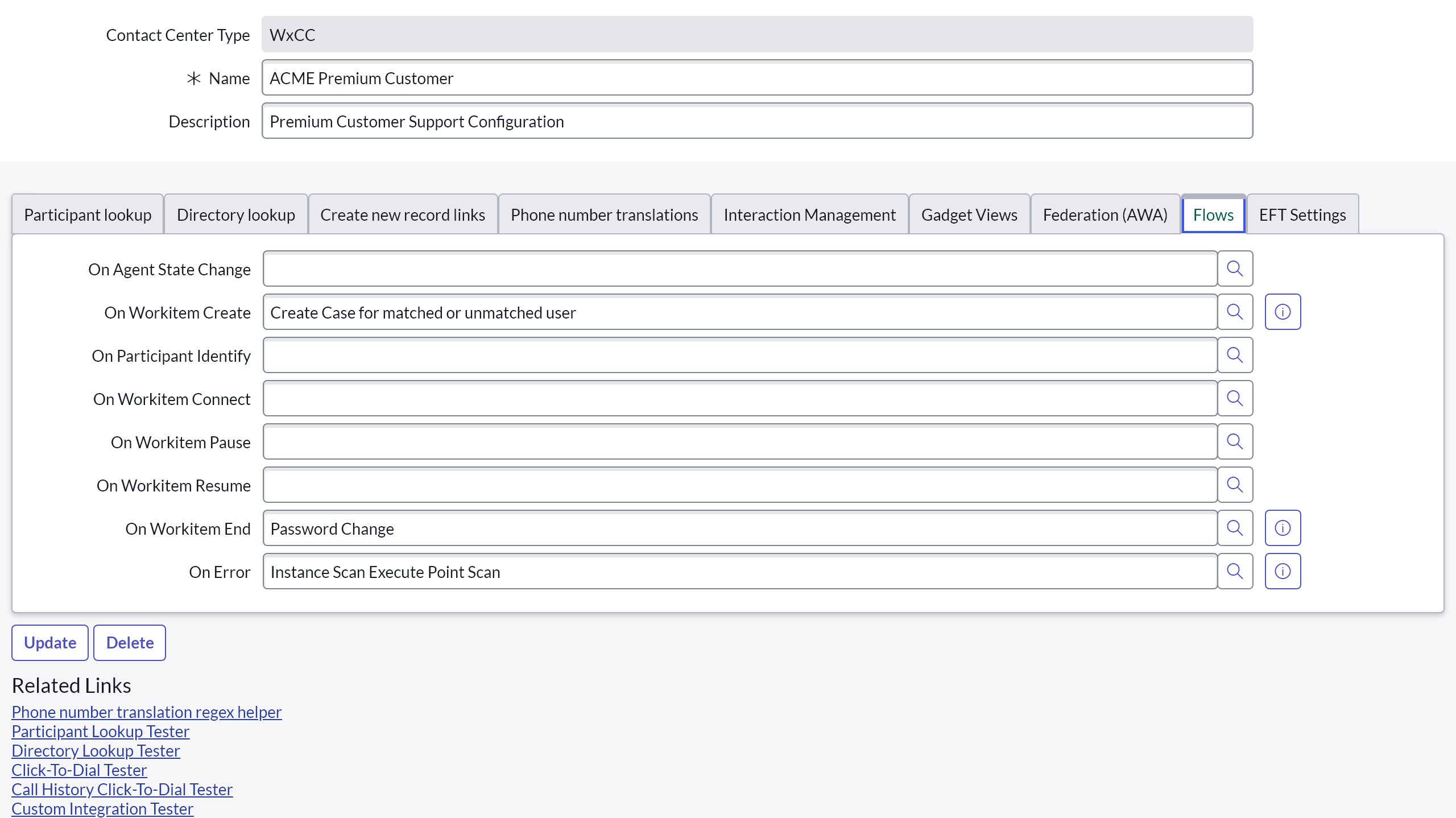
This section enables the configuration of ServiceNow subflows that are triggered on particular events occurring on the b+s Connects gadget. See Subflow Triggering for more information.
On Agent State Change
Choose the subflow that should be triggered in case of an agent state change. See Agent State Change Events for the input variables that can be used in the corresponding flow.
Required: No
Default value: Empty
On Workitem Create
Choose the subflow that should be triggered when a workitem (e.g. a call) is created (Ringing). See Workitem events for the input variables that can be used in the corresponding flow.
Required: No
Default value: Empty
Be aware that a reload of the gadget during an active workitem will trigger an additional On Workitem Create event.
On Participant Identify
Choose the subflow that should be triggered when a workitem's (e.g. a call) participant is identified. See Workitem events for the input variables that can be used in the corresponding flow.
Required: No
Default value: Empty
On Workitem Connect
Choose the subflow that should be triggered when a workitem (e.g. a call) is connected/answered. See Workitem events for the input variables that can be used in the corresponding flow.
Required: No
Default value: Empty
On Workitem End
Choose the subflow that should be triggered when a workitem (e.g. a call) is ended. See Workitem events for the input variables that can be used in the corresponding flow.
Required: No
Default value: Empty
On Workitem Pause
Choose the subflow that should be triggered when a workitem (e.g. a call) is paused. See Workitem events for the input variables that can be used in the corresponding flow.
Required: No
Default value: Empty
On Workitem Resume
Choose the subflow that should be triggered when a workitem (e.g. a call) is resumed. See Workitem events for the input variables that can be used in the corresponding flow.
Required: No
Default value: Empty
On Workitem Transfer
Choose the subflow that should be triggered when a workitem (e.g. a call) is transferred. See Workitem events for the input variables that can be used in the corresponding flow.
Required: No
Default value: Empty
On Workitem Wrap-Up
Choose the subflow that should be triggered when the agent enters the Wrap-Up state after a workitem (e.g. a call) has ended. See Workitem events for the input variables that can be used in the corresponding flow.
Required: No
Default value: Empty
On Error
Choose the subflow that should be triggered when an error happens on the b+s Connects gadget. See Error events for the input variables that can be used in the corresponding flow.
Required: No
Default value: Empty
EFT Settings
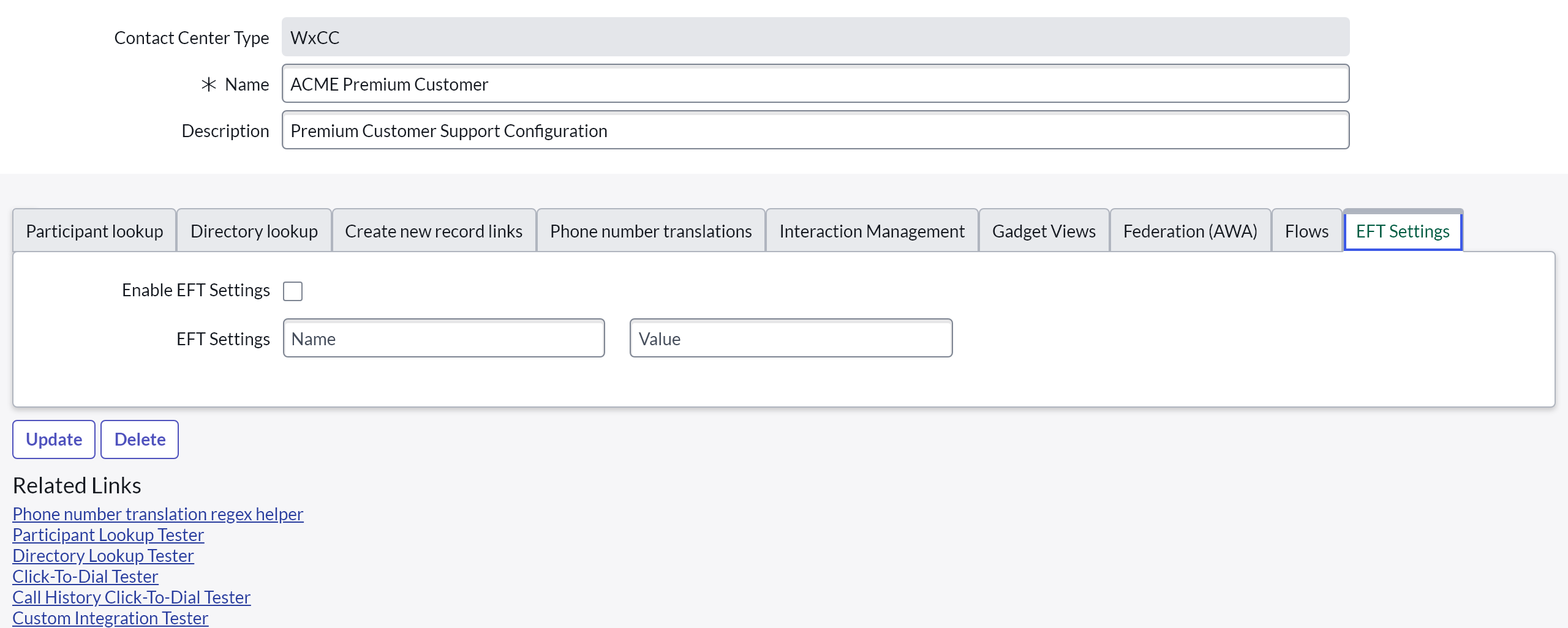
Enable EFT Settings
Enable or disable the entered EFT Settings. Early Field Trial Settings allow ServiceNow admins to use CDN published features which would be available in the next Store release, now.
Required: No
Default value: False
Available EFT Settings
OverrideOAuthRegistry
In Service Layout the application registry can be defined. The application registry must exist and the value of the EFT settings in the service layout has to be exactly the same as the name of the application registry.
Required: No
Default value: Webex Contact Center Login
Key: OverrideOAuthRegistry (must match exactly)
ssLookupMinimalLength
This EFT setting can be used to define the minimal number of characters that have to be entered in the search field to trigger a directory lookup. This is useful especially when the table being searched has a large number of entries.
Required: No
Default value: 2
Key: ssLookupMinimalLength (must match exactly)
ssLookupStartDelay
This EFT setting can be used to define the time in milliseconds to wait between the agents search input and the execution of the directory lookup. This is useful especially when the table being searched has a large number of entries.
Required: No
Default value: 300 (milliseconds)
Key: ssLookupStartDelay (must match exactly)
ssCallHistoryCtdRegex
With this EFT setting it is possible to define a phone number translation rule that will only be applied when performing a click-to-dial action from the call history view within the b+s Connects for ServiceNow gadget.
For more information on how to create phone number translation rules see Phone Number Translations.
Required: No
Default value: Empty (must be a valid phone number translation rule)
Key: ssCallHistoryCtdRegex (must match exactly)