State Control
Starting with the 'Cheetah' release, the use of b+s Connects for ServiceNow with Cisco Webex Contact Centers is deprecated.
Instead, please use the 'Cisco Webex Contact Center' integration from Cisco for new deployments.
This guide describes possible agent states and how they can be changed.
Login
In order to login to WxCC via the b+s Connects Gadget, click on the Sign In button on the login mask.
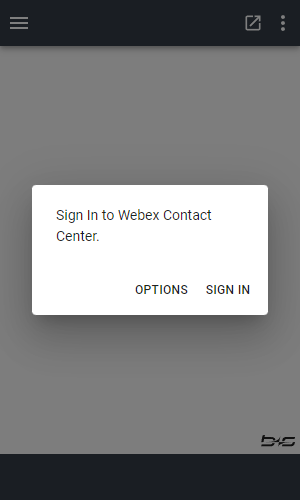
By doing this, a WxCC popup window opens where you have to enter your WxCC credentials.
Make sure the popup blocker is disabled.
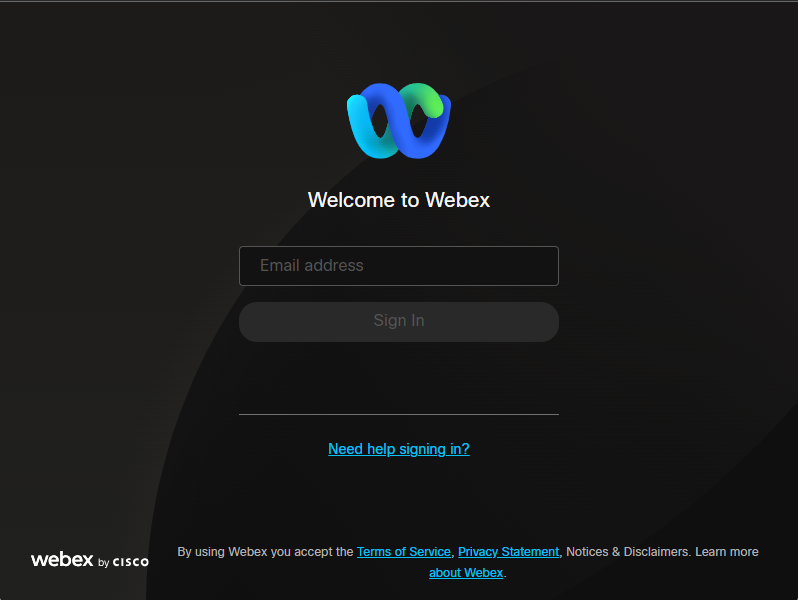
After successful login to WxCC, the popup window closes and the b+s Connects Gadget automatically connects to WxCC.
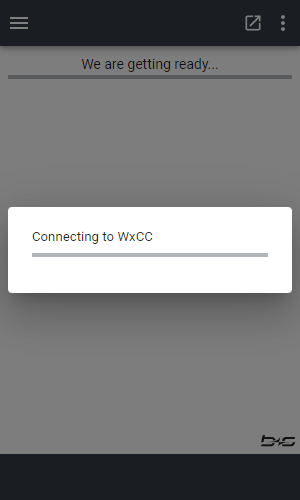
Once the connection is established, the WxCC station login mask is displayed on the b+s Connects Gadget. Enter the following:
- Type: Select the telephony option you want to use. For Webex Calling, select "Extension", otherwise select "Dial Number".
- Dial Number / Extension: Your devices' phone number.
- International Dialing Format: Whether or not to provide a country code along with the Dial Number.
- Team: Select your team (in case you are part of multiple teams, you can select it from the dropdown menu).
- Remember credentials: If you want the b+s Connects Gadget to remember your station credentials and prefill them automatically the next time you log in, tick this checkbox.
Webex Calling is not yet supported by b+s Connects for ServiceNow. To log in, use a device connected via VPOP bridge and select "Dial Number" as your telephony option.
Please note that the International Dialing Format option is only available for Dial Numbers.
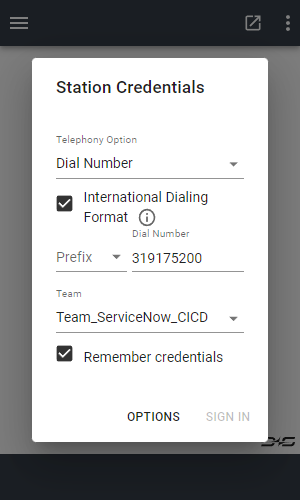
In case your Dial Number needs to be entered with a country code, tick the International Dialing Format checkbox and select the required code from the Prefix dropdown list.
Finally, click the Sign In button.
Once the login process is complete, your homescreen is displayed on the b+s Connects Gadget.
Change agent state
You can change your agents' state by clicking on the voice channel and selecting a state from the dropdown menu.
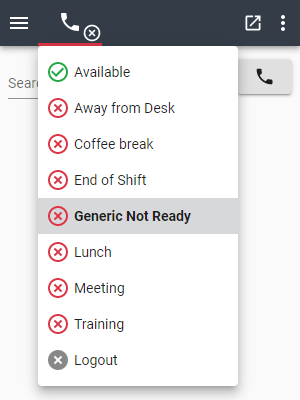
- Click on the channel button (phone icon)
- Choose the state to enter
- Depending on the Cisco configuration, reason codes for
Unavailablestates can also be selected here - The active reason code will be visible when hovering over the channel button
- Depending on the Cisco configuration, reason codes for
The agent state can be set during an active call. The chosen state will be enabled as soon as the call ends.
Agent state timers
The agent state timers show the time in state by channel.
Every state change, even if only the reason changes, resets the channel timer.
The agent state timers are shown only when in states Available and Unavailable.
Possible agent states
The current agent state is reflected on the user interface by displaying state-specific icons and colors.
| Icon | Description |
|---|---|
The agent is in Available state. | |
The agent is in Unavailable state. | |
The agent is in Active (talking) state. | |
The agent is in Active state and will then go to Available. | |
The agent is in Active state and will then go to Unavailable. | |
The agent is in Wrap-Up state and will then go to Available. | |
The agent is in Wrap-Up state and will then go to Unavailable. |
In Workspace View and in recent ServiceNow versions also in standard view, the main states are displayed on the ServiceNow gadget toolbar button (phone icon button) as a small, colored dot.
| Icon Workspace View | Icon Standard View | Description |
|---|---|---|
The agent is in Available state (or Active while Available). | ||
The agent is in Unavailable state (or Active while Unavailable). | ||
| The agent is logged out. |
This presence indicator is only visible in standard view if Next Experience UI is enabled.
Logout
Logout is simply another agent state and works exactly the same way as setting the state to Available or Unavailable.
After a logout, the login mask will be displayed again.