Troubleshooting
In the unlikely event of a problem, log files can be saved by agents. This facilitates troubleshooting, as problems can be analyzed directly when they occur.
Saving log files
By clicking the More Options icon (3 vertical dots) followed by Send Error Report, agents are able to save log files within ServiceNow for later analysis.
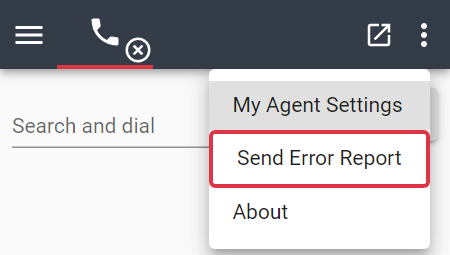
The agent desktop must be connected to the internet in order to reach ServiceNow. Otherwise the log files will not be saved.
Once the log file is being created and saved within ServiceNow, the following confirmation appears on the UI:
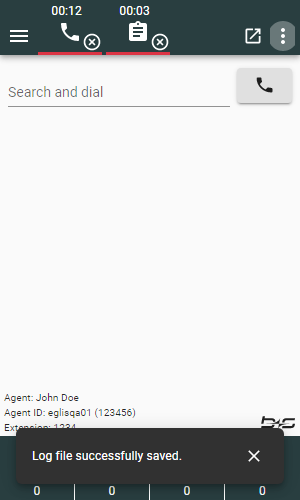
In case of application crashes, agents are able to save log files by clicking the Upload logs button.
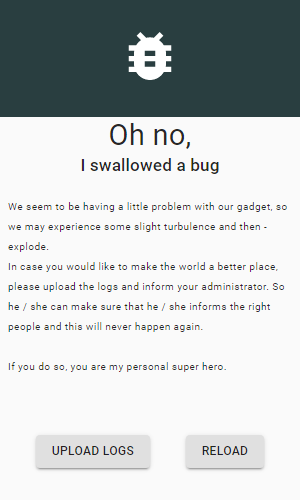
Regardless of how an agent chooses to upload log files, a complete set of log files will be stored in ServiceNow. This includes one log file for all open browser tabs / windows in which the gadget is loaded.
Export log files
CC Administrators and CC Supervisors have a Logs menu entry in the b+s Connects for ServiceNow module, where all log files are listed.
Agents can find their log files listed under the Logs tab on the "My Agent Settings" form.

The log is opened by clicking on the session ID. For further analysis, an export can be triggered via the Export Log button. Clicking this button adds the file as an attachment to the log entry.
This log file can be sent to the b+s support team.
To get a complete view of the problem, ensure to export all log files created at (almost) the same time. This ensures that all open browser tabs / windows will be included in the set of log files.
Analyze log files
The exported log files can be imported to the online tool b+s Connects for ServiceNow Log Viewer.
This tool enables customers and the b+s support team to reproduce issues that have caused errors.