Interaction Management
Interactions are a centralized location for all communication channels on the ServiceNow platform. Each interaction represents a request for assistance through a given channel, for example, a call or a chat.
Therefore, Interaction Management is a required dependency to install the b+s Connects for ServiceNow application.
Creating interactions
If enabled in the Service Layout, interactions are created automatically when a new work item is created on the b+s Connects for ServiceNow gadget, if the interaction does not already exist.
In the Workspace view the interaction automatically opens after creation, no matter if Automatic screen pop is enabled in the configuration.
Interactions are created for incoming as well as for outgoing calls. Consultation calls do not create an interaction and for conference calls only the assigned agent of the interaction is able to update its state.
The check if an interaction already exists or a new interaction must be created for the call is based on the Finesse Dialog ID, which is not unique. To avoid assigning old interactions to new calls, existing interactions older than 10 days get ignored.
Interaction state
The interaction state is getting updated automatically depending on the work item state. The following table shows all possible states.
| Work Item State | Interaction State | Description |
|---|---|---|
| Ringing | New | - |
| Active | Work in Progress | - |
| Hold | On Hold | - |
| Wrap-Up | Work in Progress | - |
| Ended (with agent contact) | Closed complete | - |
| Ended (without agent contact) | Closed abandoned | - |
| Ended (outside of the gadget) | Previous state | In case the agent closes the Browser or loses the connection to the Finesse Server, the interaction state will not be changed. |
| Redirect on no answer (RONA) | New | The interaction stays open, because an agent is unable to answer it. It will be returned to the queue and routed again. |
The state of an interaction shouldn't be changed manually by an agent if the interaction was created by the b+s Connects for ServiceNow gadget.
Associations
b+s Connects for ServiceNow supports either automatic or manual updates of various Interaction fields and related records. This behavior can be controlled by configuring Data Lookup.
Interaction updates are always triggered by workitem state changes (for example a phone call is RINGING, is answered and therefore ACTIVE) or manually by the agent. The Interaction fields to update are defined by the information available to the gadget at the time of a state change.
| Lookup | Condition / Event Source | Description |
|---|---|---|
| Participant Lookup | Single-match | The record is associated automatically. |
| Participant Lookup | multi-match | The record is associated when the user selects a result. Please note: This may also be triggered by Manual Association on ServiceNow object. |
| Work Log Record Lookup | Manual Association on ServiceNow object | The record is associated when the user clicks the button on a ServiceNow form. |
| Work Log Record Lookup | Manual Association on gadget | The record is associated when the user clicks the button inside the gadget. |
Display associated objects on gadget
The current work item's associated objects can be seen in the gadget's Log tab. At the top of this view, there are icons for four different association types. The icon is only shown when the corresponding type is associated. When hovering over the icon, the title of that object will be shown, and it is possible to load it in ServiceNow by clicking on it.
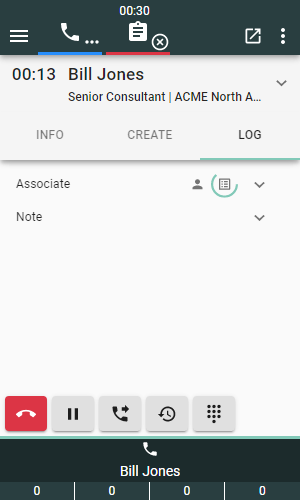
Automatic association
Participant lookup result
If the participant lookup finds exactly one match and that match is an associable object, it will automatically be associated with the current call. For an explanation of what happens if the participant lookup has more than one result, check the multi-match section.
Click-to-dial source
When an outbound call is initiated using click-to-dial, the ServiceNow object containing the clicked phone number is automatically associated with the current call. For example, if you click the customer's phone number within a customer case, the interaction created for the outbound call is automatically associated with the customer case.
Limitation: To perform these automatic associations at least the following ServiceNow patch levels are required:
- ServiceNow Washington DC release: washingtondc-12-20-2023__patch1
Additionally, on the Agent Workspace view, the automatic assignment of the object only works for phone numbers displayed as a link, not for the phone icon displayed in phone number fields.
Manual association on ServiceNow object
A manual association is possible for any object with base table: sys_user, core_company, or task. For any of these objects, the Associate to Work Item button is available if the objects were already saved. Clicking this will associate the object to the currently active Interaction (call).
If there is no Interaction available to write to, an error message will be displayed.
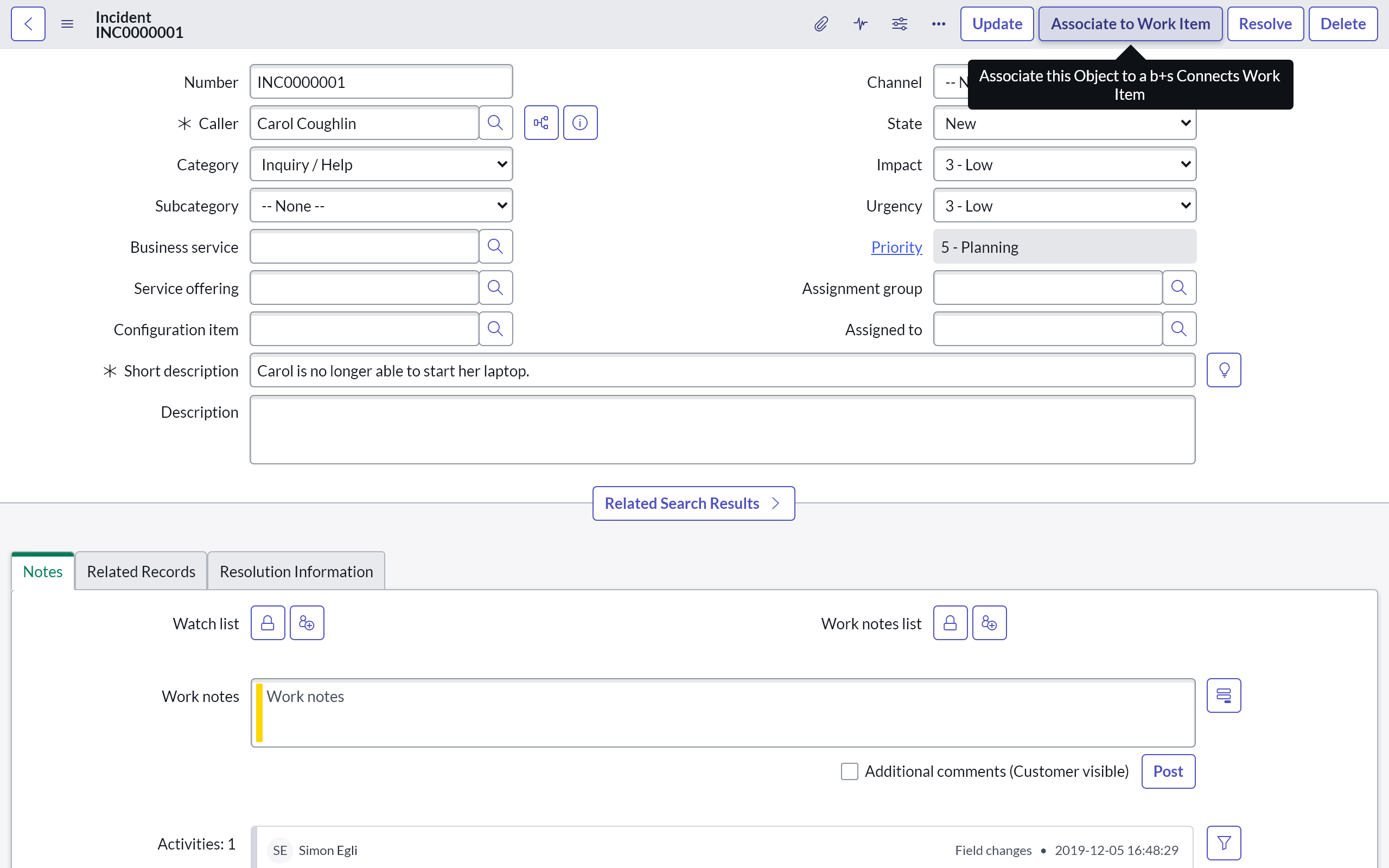
The manual association button Associate to Work Item is not available for Workspace views.
Manual association on Gadget
In the gadget's Log tab, directly under the associated objects, a list of records can be displayed.
These records have a title and a description.
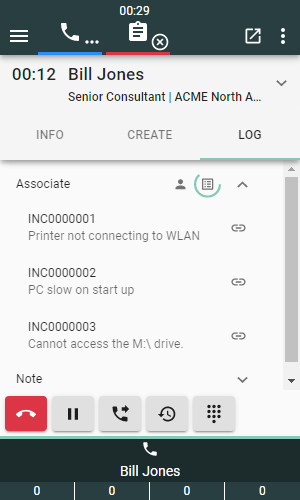
Depending on the request's underlying ServiceNow object, various fields on the Interaction will be changed. This means: regardless of the source or condition of the request (table above), the type of ServiceNow object defines which field on the Interaction will be updated.
| ServiceNow object type | Interaction Management table | Interaction Management table field |
|---|---|---|
sys_user | interaction | opened_for |
customer_account | interaction | account |
customer_contact | interaction | contact |
csm_consumer | interaction | consumer |
Objects with base table task | interaction_related_record | task |
kb_knowledge | interaction_related_record | knowledge_article |
| Anything else | interaction_related_record | document_table and document_id |
Limitation: When manually assigning a record while having an exact participant lookup match and reloading b+s Connects for ServiceNow, the manually assigned record is overwritten with the participant lookup match.
Configuration
All Interaction Management-specific configurations are accessible via the Service Layout.
ServiceNow role required: admin, x_busag_cnx.CC Administrator or x_busag_cnx.CC Supervisor
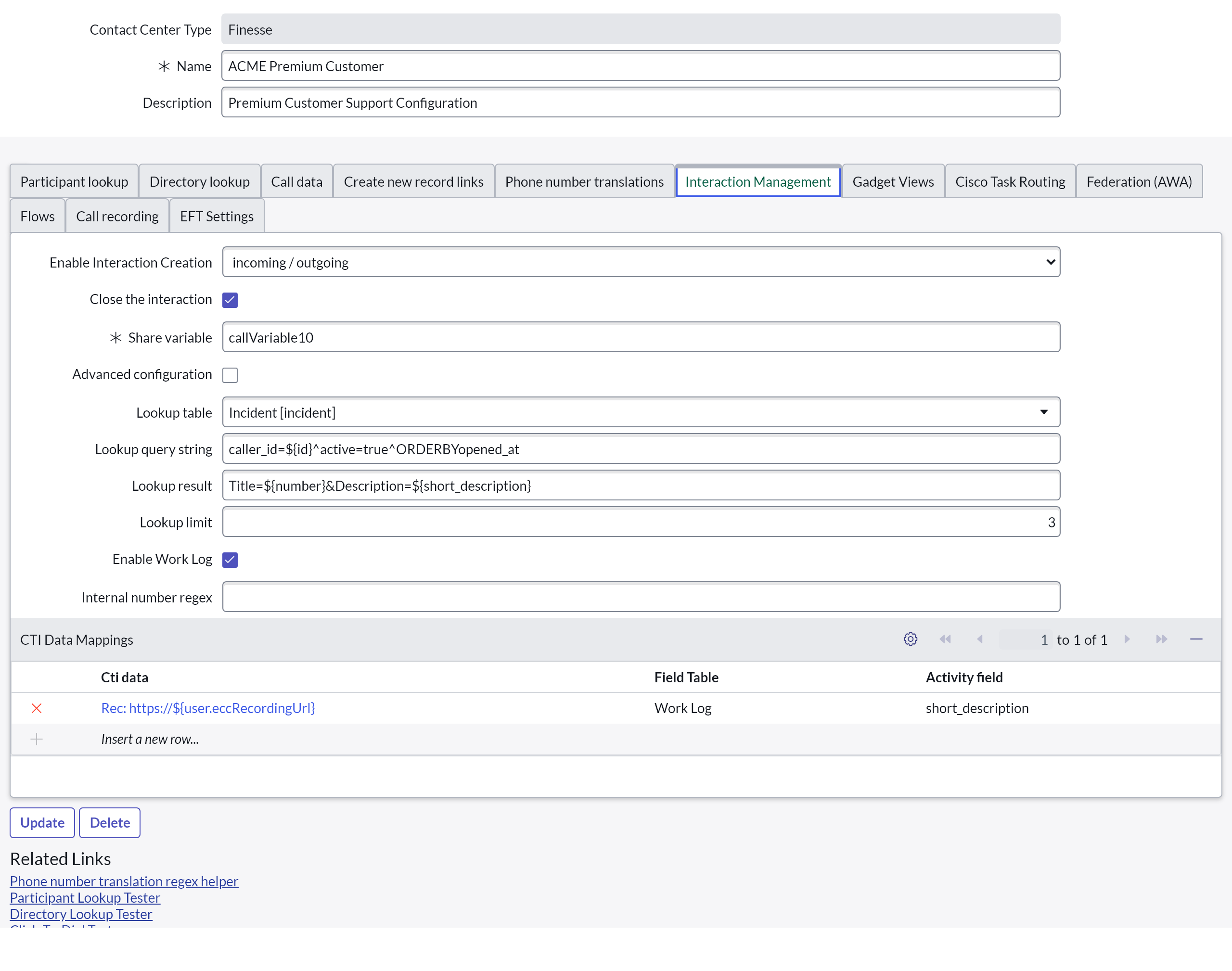
Data Lookup
In order to query Interaction-related data that can be used for Manual association on Gadget, please check Service Layouts -> Interaction Management.
Custom Fields
The records can be enhanced with data received from the connected Finesse server. In order
to store this data, custom fields must be created on either the x_busag_cnx_call_log or interaction table.
Custom fields are prefixed with u_ by ServiceNow automatically. Do not remove this prefix.
The table x_busag_cnx_call_log allows the storage of data on the subject field and all custom created fields.
Similarly the interaction table offers storage of data on the short_description field and all custom created fields.
Currently all string-based field types and the following custom fields are supported:
| Field type | Value is parsed as | More information |
|---|---|---|
| Date | GlideDate | See GlideDate in the ServiceNow docs |
| Date/Time | GlideDateTime | See GlideDateTime in the ServiceNow docs |
| Decimal | Float | - |
| Due Date | GlideDateTime | See GlideDateTime in the ServiceNow docs |
| Duration | GlideDuration | See GlideDuration in the ServiceNow docs |
| Floating Point Number | Float | - |
| Integer | Integer | - |
| Long | Integer | - |
| Time | GlideTime | See GlideTime in the ServiceNow docs |
| True/False | Boolean | - |
For all remaining fields, the value will be written inside the field as a string. If it is not possible to write it as such, an error message is added to the ServiceNow application logs.
The mapping between available CTI data and the particular record field must be set up in the Service Layout, under Interaction Management -> CTI Data Mapping.
The CTI Data field is of type String and can contain any fixed (hard-coded) value. The entered string can contain placeholders which are replaced with CTI Data when a record is created or updated.
This enables administrators to remove fixed data (such as https://, see printscreen below) from Call- / ECC variables to save space. The removed fixed data can be stored in the CTI Data Mapping's CTI Data field and will be stored in conjunction with the variable data received from Finesse.
The example below shows how to save a recording URL taken from user.eccRecordingUrl.
Please note:
In this example, the ECC variable does not contain the protocol https://, which is added from the CTI data field.
The field in the Service Layout contains the name of the custom field created on the x_busag_cnx_work_log table.
The calculated value (based on the input in the CTI data field) will be stored in this custom field.

Valid placeholders can be found here: Possible Variables.
In addition to the Finesse Media Properties, the following placeholders are available when using the Work Log table (these fields can't be used for the Interaction table):
| Value | Description |
|---|---|
| due_date | The date of call establishment as GlideDateTime, provided from Cisco Finesse. |
| duration | The duration of the call in milliseconds (ms), based on data from Cisco Finesse and as calculated by the b+s Gadget. |
| direction | The call direction elicited by the b+s Gadget. |
| iscompleted | The Boolean Value to determine whether the call is completed or not. |
| subject | The Work Log record Subject provided by the b+s Gadget. |
| ani_list | Comma-separated list of ANI's involved in the call. |
| trace | Trace field. Currently not used by the b+s Gadget. |
Overwriting existing fields
When mapping CTI Data to custom fields, it is possible to choose existing fields instead of newly created custom fields. When configuring existing fields, data written by b+s Connects will be overwritten depending on the configuration.
The configuration is identical to Custom Fields.
Write Call Notes
It is possible to write a Call Note in the gadget's Log tab. The Call Note will be stored as a work note on the Interaction-specific record.
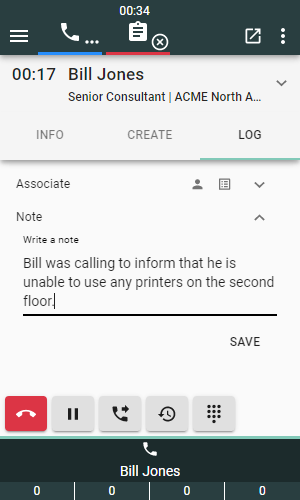
Record share
When configuring a call or ECC variable as a shared variable under the Interaction Management tab of the Service Layout, the Interaction entry ID will be stored on that variable and shared for all transferred calls.
For ECC variable use user.ECCVariableName.
In case of a consultation call, both agents will see a link to the Interaction on the associated call's INFO tab. For direct transfers or transferred consultation calls, this link can also be seen on the customer call for the second agent. This makes it possible for the consulted agent to see the notes and allocations the first agent made by simply clicking on the icon next to the Shared record.
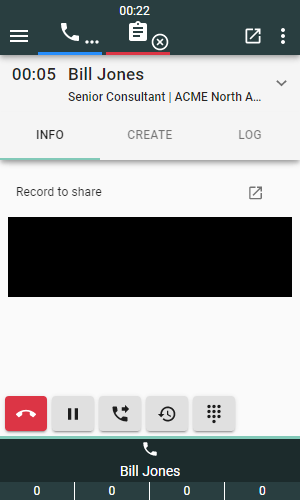
Work Log
The work log is used to store relevant information about the activity of an agent. This information can be used for specific agent activity reports.
The difference between Work Log and Interaction is that on the interaction, all interesting data from the customer's point of view is displayed while on the Work Log, data from the agent's point of view is available.
