State Control
This guide describes the possible Agent States and how they can be changed.
Login
The Cisco agent credentials can be prefilled under My Agent Settings in ServiceNow, where the Auto Login flag can also be set. If checked, the login mask will not appear on the gadget and the provided credentials of "My Agent Settings" are used instead.
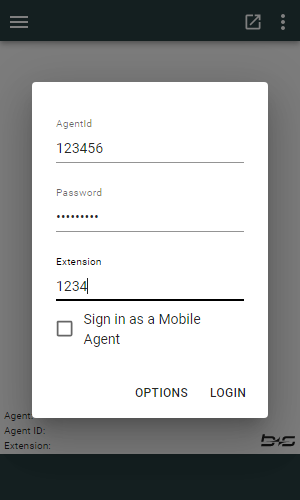
- Cisco
Username or Agent ID - Cisco Agent
Password - Agent
Extension(Cisco agent extension) - Sign in as Cisco
Mobile Agent(see Mobile Agent for more information) [CCE only] - Show the Option Menu with advanced features
- Login the agent using the data provided
Single Sign-On
If Single Sign-On (SSO) is enabled for Cisco Finesse the login behavior will differ slightly from the explanation above. If you are not already logged in, a popup will be opened for you to login with your credentials. If login is successful you may enter your extension to be logged in to. If the auto login flag is set and the extension is filled in on the agent settings, this extra step is not needed.
Make sure the popup blocker is disabled.
Required Settings for SSO Deployment with Mozilla Firefox
Because of the Cisco SSO architecture, SSO won’t work with the JSON-viewer from Mozilla Firefox. All users who use Mozilla Firefox with SSO, need to change the following configuration in their browser.
- Enter the following into the navigation bar of your Firefox browser: about:config
- Copy and paste devtools.jsonview.enabled into the search row that appears.
- Select devtools.jsonview.enabled. The value of this configuration will be displayed in the center of the bar. If this value is true, click on the toggle button on the right hand side to change the value to false.
Agent Device Selection / Shared ACD Line
If Agent Device Selection is configured, the agent can have one or more devices with the same extension. When logging in to the gadget, the agent can choose which device they want to log in with before pressing the Continue button.
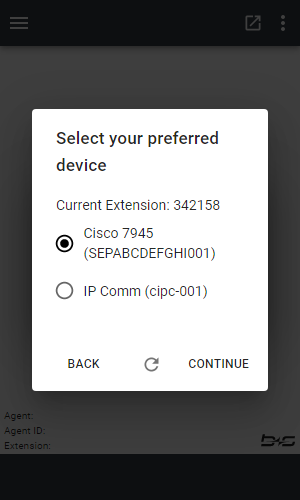
After the agent logs in with a certain device, the device's name and identifier are displayed on the homescreen.
Refresh
If the desired device is not listed, the agent has to sign in to the device and reload the list of devices by clicking the Refresh button.
Back
In order to return to the login screen, the agent can click the Back button.
Change agent state
Depending on the channels available (voice/chat), the agent state can be set independently for each channel.
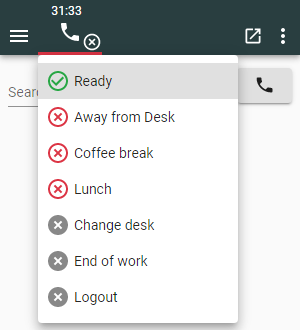
- Click on the channel (phone icon) button
- Choose the state to enter
- Depending on the Cisco configuration, reason codes for
Not ReadyandLogoutstates can also be selected here - The active reason code will be visible when hovering over the channel button
- Depending on the Cisco configuration, reason codes for
The agent state can be set during an active call. The chosen state will be enabled as soon as the call ends.
Agent state timers
The agent state timers show the time in state by channel.
Every state change, even if only the reason changes, resets the channel timer.
The agent state timers are shown only when in states Ready and Not Ready.
Possible agent states
The current agent state is reflected on the user interface by displaying state-specific icons and colors.
| Icon | Description |
|---|---|
The agent is in Ready state. | |
The agent is in Not Ready state. | |
The agent is in Active (talking) state. | |
The agent is in Active state and will then go to Ready. | |
The agent is in Active state and will then go to Not Ready. | |
The agent is in Active state and will then go to Wrap-Up. | |
The agent is in Wrap-Up state and will then go to Ready. | |
The agent is in Wrap-Up state and will then go to Not Ready. |
In Workspace View and in recent ServiceNow versions also in standard view, the main states are displayed on the ServiceNow gadget toolbar button (phone icon button) as a small, colored dot.
| Icon Workspace View | Icon Standard View | Description |
|---|---|---|
The agent is in Ready state (or Active while Ready). | ||
The agent is in Not Ready state (or Active while NotReady). | ||
| The agent is logged out. |
This presence indicator is only visible in standard view if Next Experience UI is enabled.
Logout
Logout is simply another agent state and works in exactly the same way as setting the state to Ready or Not Ready.
Logout is only possible if the current state is Not Ready.
After a logout, the login mask will be displayed.