Troubleshooting
This chapter contains valuable information which you as an agent can use to actively help to ensure that day-to-day business runs smoothly.
Please read carefully.
Device cannot be reached
Depending on the type of phone in use, b+s Connects for ServiceNow might not be able to login because the phone cannot be reached by the Contact Center System.
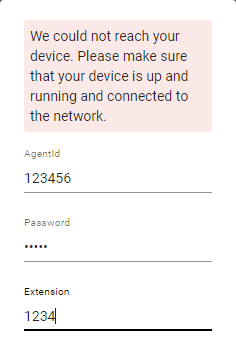
Especially if Jabber, IP Communicator or other Softphones are used, please ensure that:
- The phone was started on your computer and is currently running
- The phone does not show any errors
- The phone can be used to initiate calls
Reporting problems
If a problem cannot be solved by following the chapters above, the Send Error Report functionality located in the Option Menu should be used to collect all relevant data and make it available for System Administrators.
Generated bug reports are helpful to find and fix problems on a technical level. Unfortunately not all problems are technical in nature. For this reason, it is important to report problems to your supervisor or administrator as well.
The more precisely a problem is described, the more efficiently it can be solved. The following step-by-step instructions can help to describe a problem with all the necessary information:
- Provide a high-level problem description.
- Mention detailed steps to replicate the issue.
- Include the expected behavior.
- Verify the problem in Cisco Finesse (if access is granted) and provide the information.
- Verify the problem in other browsers (if applicable) and provide the information.
- Include screenshots if they might help.
In order to guarantee the quickest possible resolution of the problem, the problem report contains not only all incoming and outgoing data, but also information about how the application was used. In other words: Administrators get a detailed insight into what was clicked at what time and in what order.
If the option Send Error Report is selected, the problem report is automatically generated and saved. No further action is required.
Session Cache
To guarantee speed and uninterrupted use across page reloads, b+s Connects for ServiceNow stores configuration and call data locally.
Especially when testing different settings, situations can occur where the local cache needs to be cleared. For technical reasons a simple reload of the page (even a hard reload with CTRL+F5) is not sufficient.
In this case all browser tabs / windows in which b+s Connects for ServiceNow is executed must be closed.
This will delete all cached session data.
Browser cache
There might be situations where you are requested to clear your browser's cache. In order to not have the full cache wiped out (including all sites, saved passwords etc.), there are methods to reload the page, while ignoring the browsers cache:
| Keyboard shortcut | Clears the cache | Google Chrome | Firefox | Microsoft Edge |
|---|---|---|---|---|
| F5 or Ctrl + r | ❌ | ✅ | ✅ | ✅ |
| Shift + F5 or Ctrl + Shift + r | ✅ | ✅ | ✅ | ✅ |
Tips for Google Chrome
To clear all cached data for just one specific site (domain).
- Press
F12orCtrl+Shift+ito open the Dev Tools - Right-click the reload button next to the address bar.
- Choose: "Empty Cache and Hard Reload".
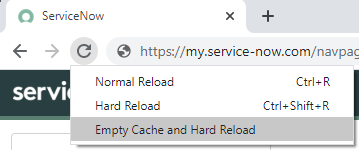
This method takes situations into account where web pages may download additional content using JavaScript, after the initial page load process is done.
Tips for Firefox
To clear all cached data for just one specific site (domain).
- Select the Firefox Menu button.
- (Within Firefox 57 or newer, select Library)
- Select the History icon.
- Scroll to the bottom and select
Show All History. - Search for the site using the Search History field in the upper-right corner.
- Within the results, right-click the appropriate page and select
Forget About This Site.
This method takes situations into account where web pages may download additional content using JavaScript, after the initial page load process is done.
This will clear saved passwords for the site as well.
Version mismatch
The System administrator will install updates for b+s Connects for ServiceNow from time to time. Updates are important to ensure a safe and reliable service.
Our primary goal as a vendor is not to disturb your usual workflow. However, depending on your system and operation, it may happen that an administrator installs updates while you are still logged in to the system.
The same thing can happen if you do not close your browser after finishing work, but simply put your computer into sleep mode.
In scenarios like these, the following message may be displayed:
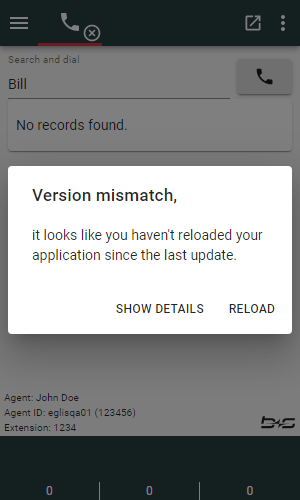
If this message is displayed, use the reload button to load the new version.
For older versions of b+s Connects for ServiceNow, a generic message "Oops, could not parse..." will be displayed. While it is difficult to identify the problem based on a generic message, the error details will contain the text "Version mismatch". In this case, all ServiceNow tabs / browser windows must be closed. The application can then be opened and used again.
If the problem cannot be solved, perform the following steps:
- Restart the browser completely
- Clear the browser cache