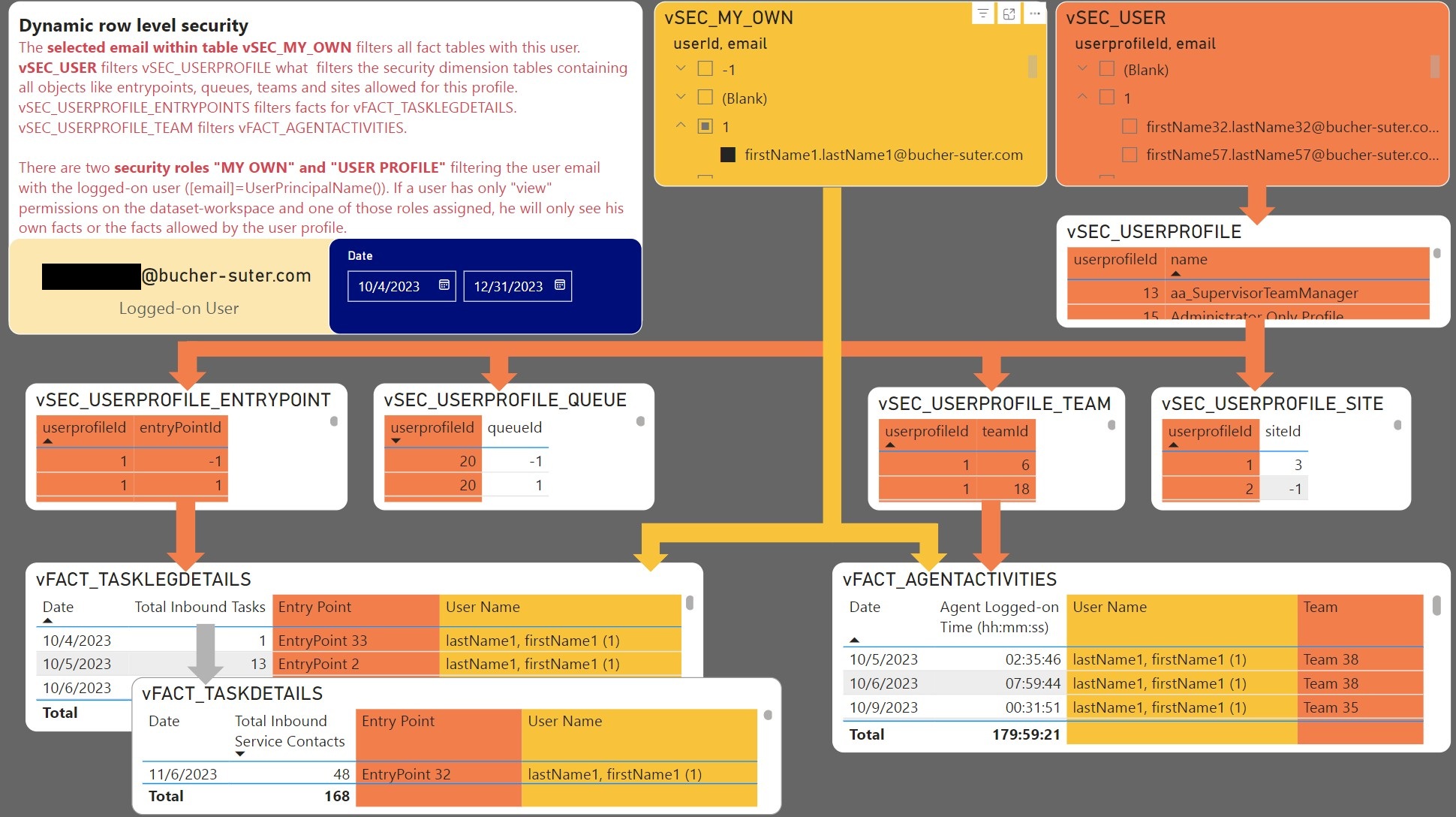Data Analyst
The report of the data analyst contains all pages that are also available within the following reports:
Next to this, the data analyst has some more reports to investigate the data by customer or calling details and to test the dynamic row level security.
Inbound Tasks by Customer
This report displays all your inbound tasks based on the customer's phone number or email address. It gives you the possibility to see the history, treatment and KPIs by the originators and the task details as well.
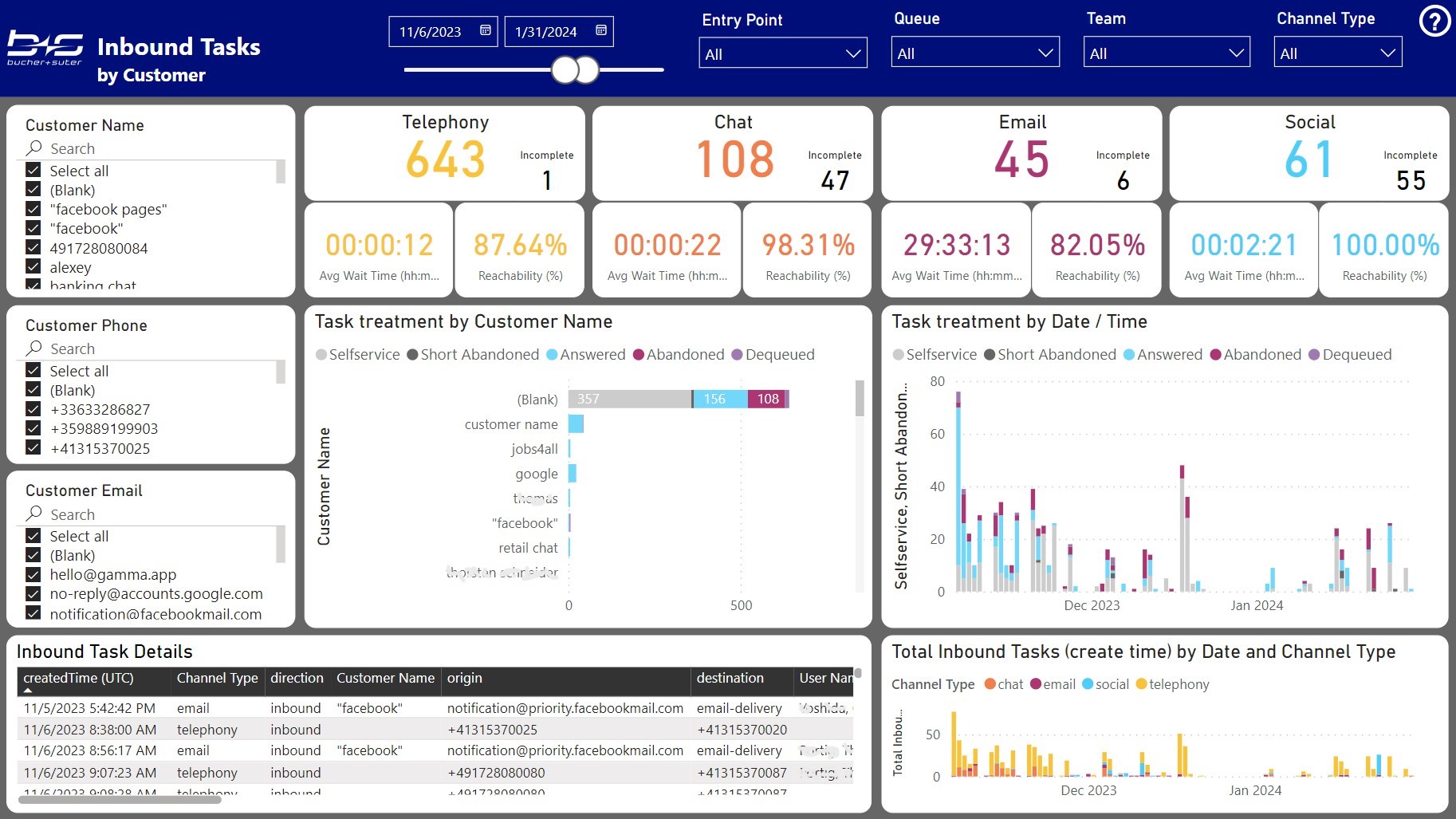
Active Inbound Tasks by Customer
This report displays all your active inbound tasks based on the customer's phone number or email address. Compared to the Real Time reports which only includes active tasks that entered the system in the last 24 hours, this report has no historical limit to track on active tasks.
This report has a page filter: "IsActive is 1" to filter active task legs

Outdial Calls by Customer
This report displays all your outgoing calls from your agents based on the customer's phone number. It gives you the possibility to see the history, treatment and KPIs by the called party and the call details as well.
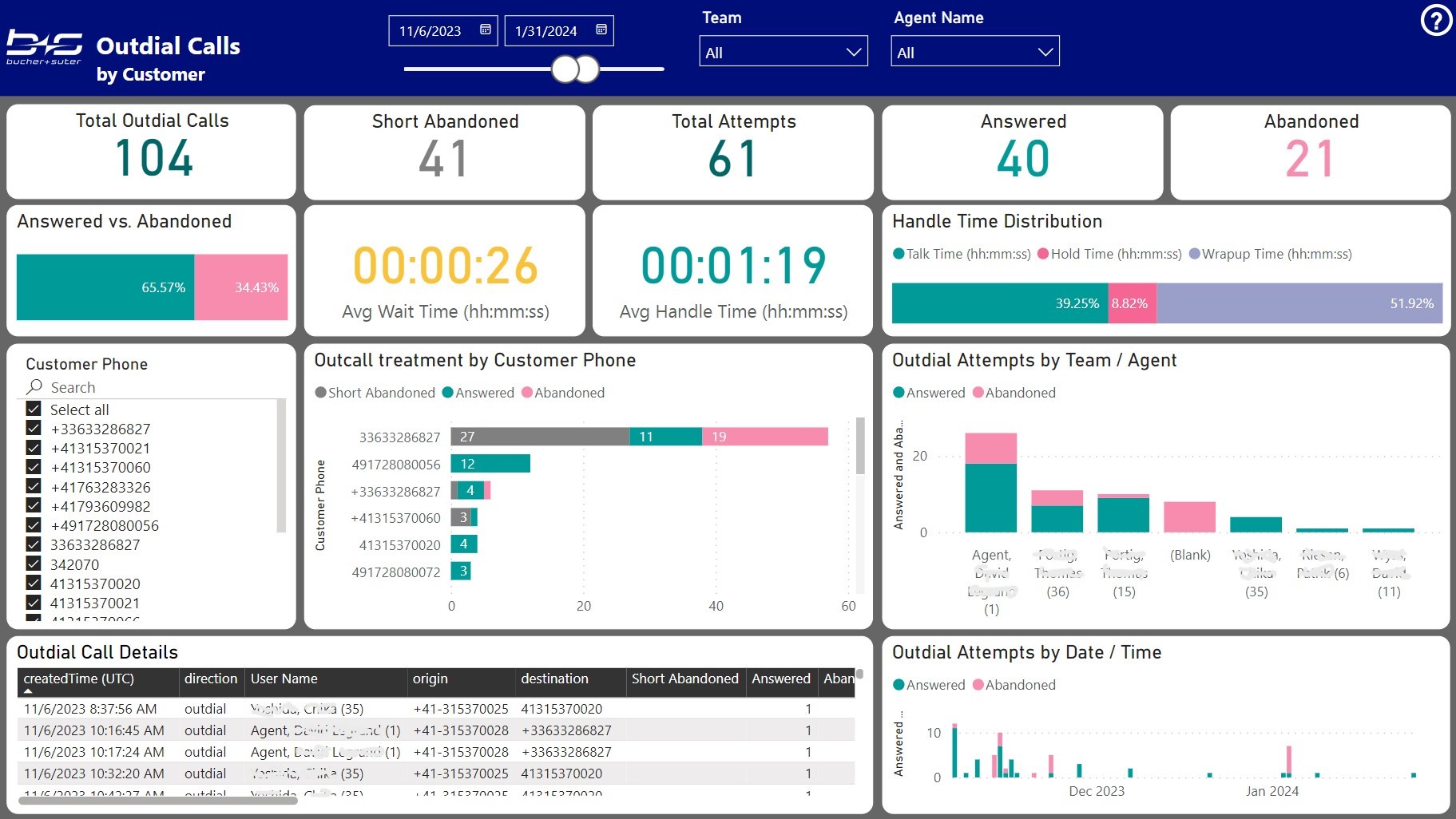
Agent State Details
This report contains agent state detail data for every agent, channel and agent state change for investigation purposes.
The detail table at the bottom holds the facts and details for every channel.
The table in the middle contains the measures on ChannelType level, where multiple channels per channel type are consolidated.
The table on top contains the measures on Agent level, where all channel types are consolidated.
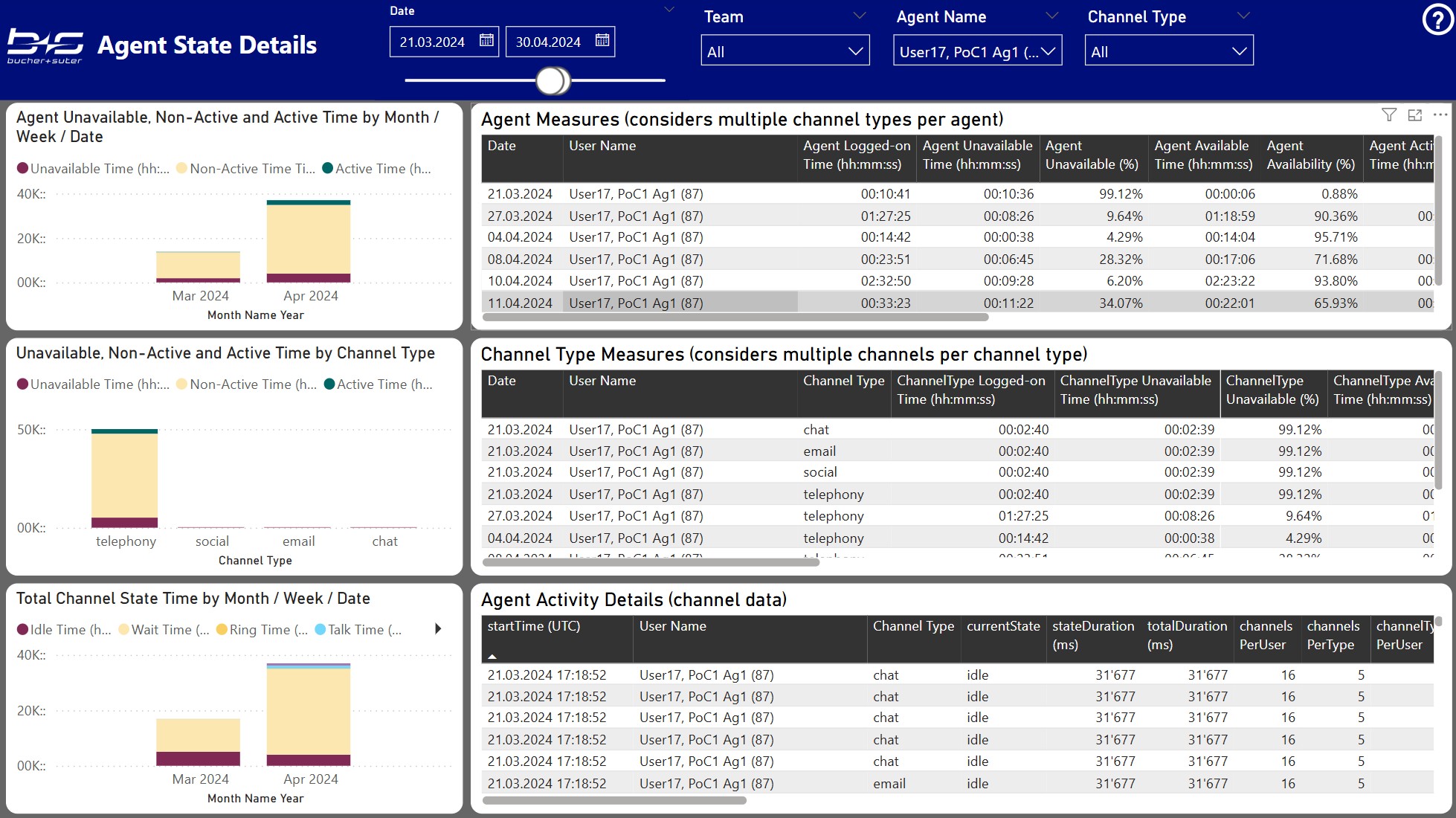
Variables
This report can be used to see the Global Variable mapping to the VARIABLE 11-20 dimensions. It also displays the content of 3 assigned variable dimensions and how they filter and group the task data.

Dynamic Row Level Security (RLS)
This report can be used to test which facts are filtered and available for the selected reporting users if they have one of the security roles "MY OWN" or "USER PROFILE" assigned within the Power BI workspace.
Simply select one user email in the yellow or orange box on top and verify the displayed results in the fact tables.