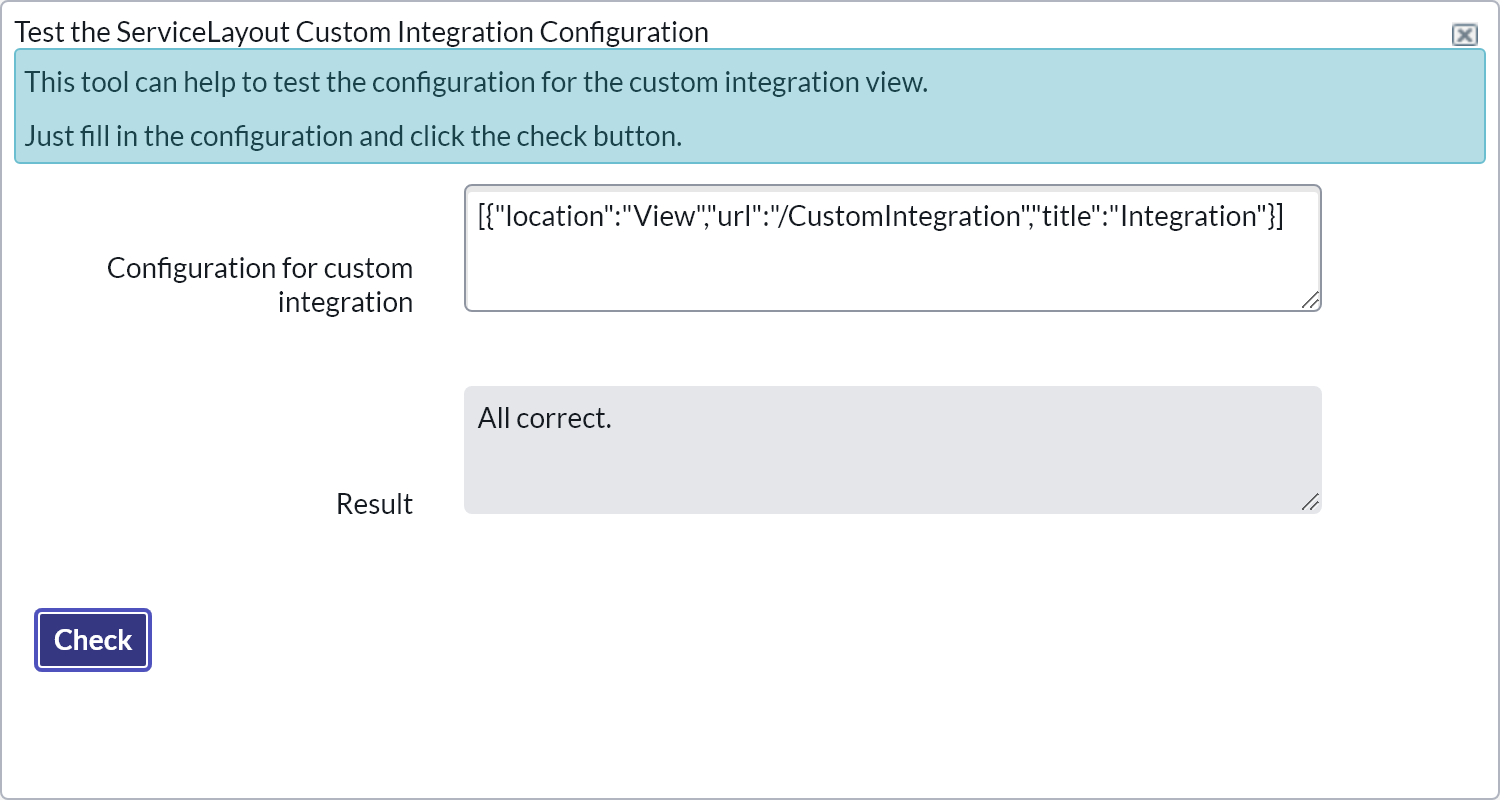Testing
In order to make sure the data lookups are working as expected you can test them directly within the Service Layout page.
The Service Layout has to be saved before any of the tests mentioned below can be performed.
All tester tools can be found in the related links section on the Service Layout form. These tools help building phone number translation regex rules that fit your needs.
Participant Lookup Tester
The Participant Lookup tester is able to execute the exact same query the gadget would use for a new call. The phone number (since it is entered from the telephony system) can be placed in the ANI field and additional call data (call variables, ECC variables, etc.) can be entered to simulate a real call. If a record is found it is then also possible to query the Record lookup based on the found participant.
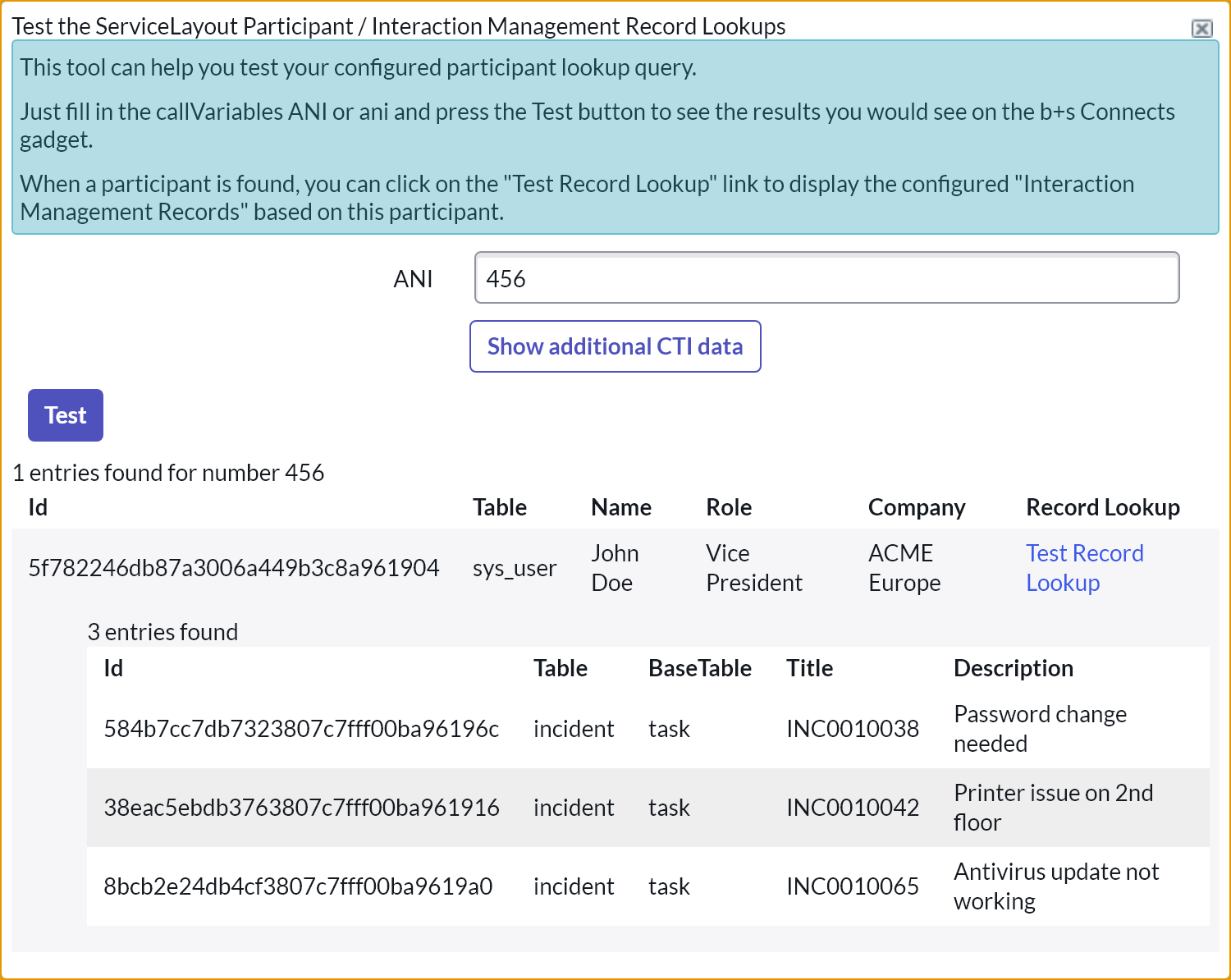
Directory Lookup Tester
The Directory Lookup tester is able to execute the exact same query the gadget would use when typing something into the search field.
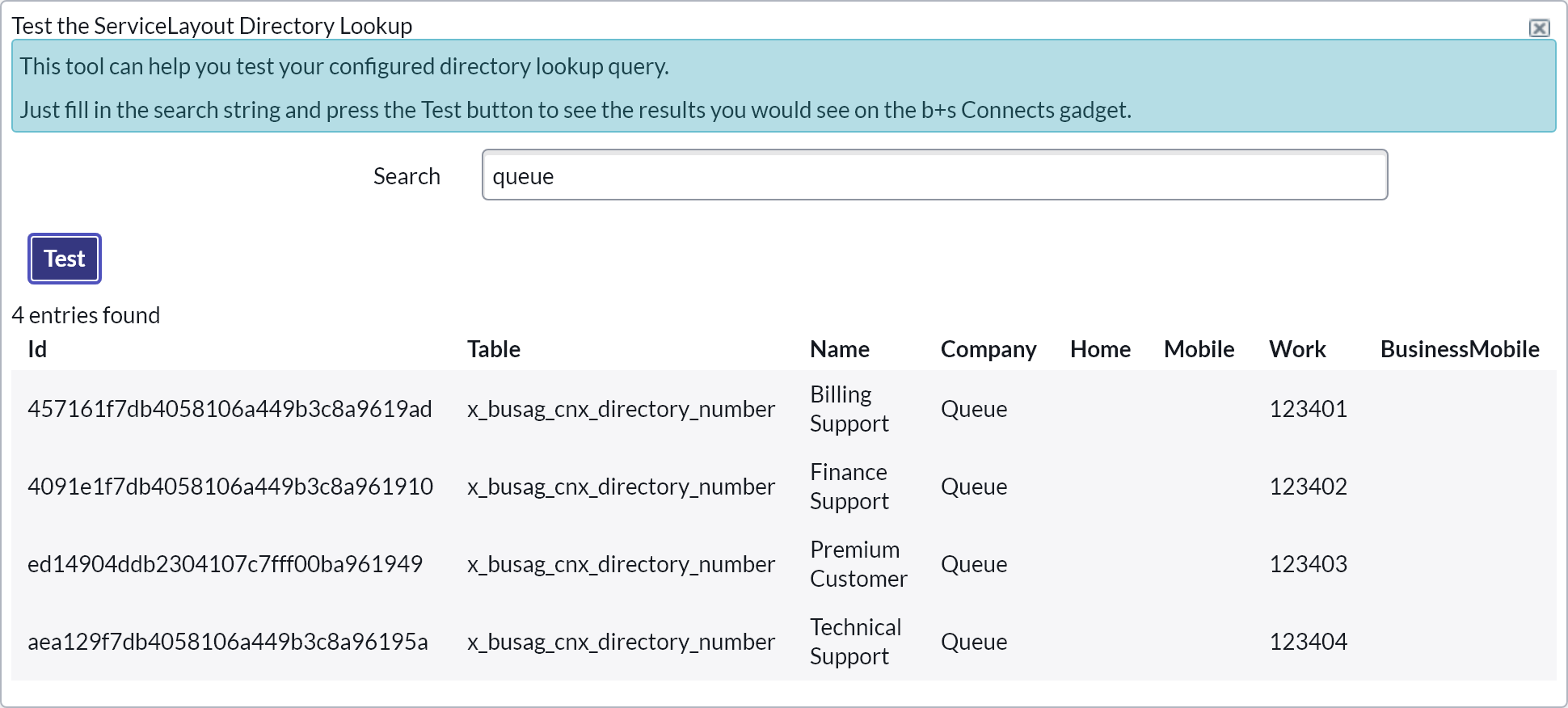
Click-To-Dial Tester
The Click-To-Dial tester is used to verify that the configured click-to-dial translations are working as expected. To do this,
simply enter a phone number in the first field as it is stored in ServiceNow and click the Transform button.
The second field will then show the translated number as it will be dialed when an agent performs a click-to-dial.
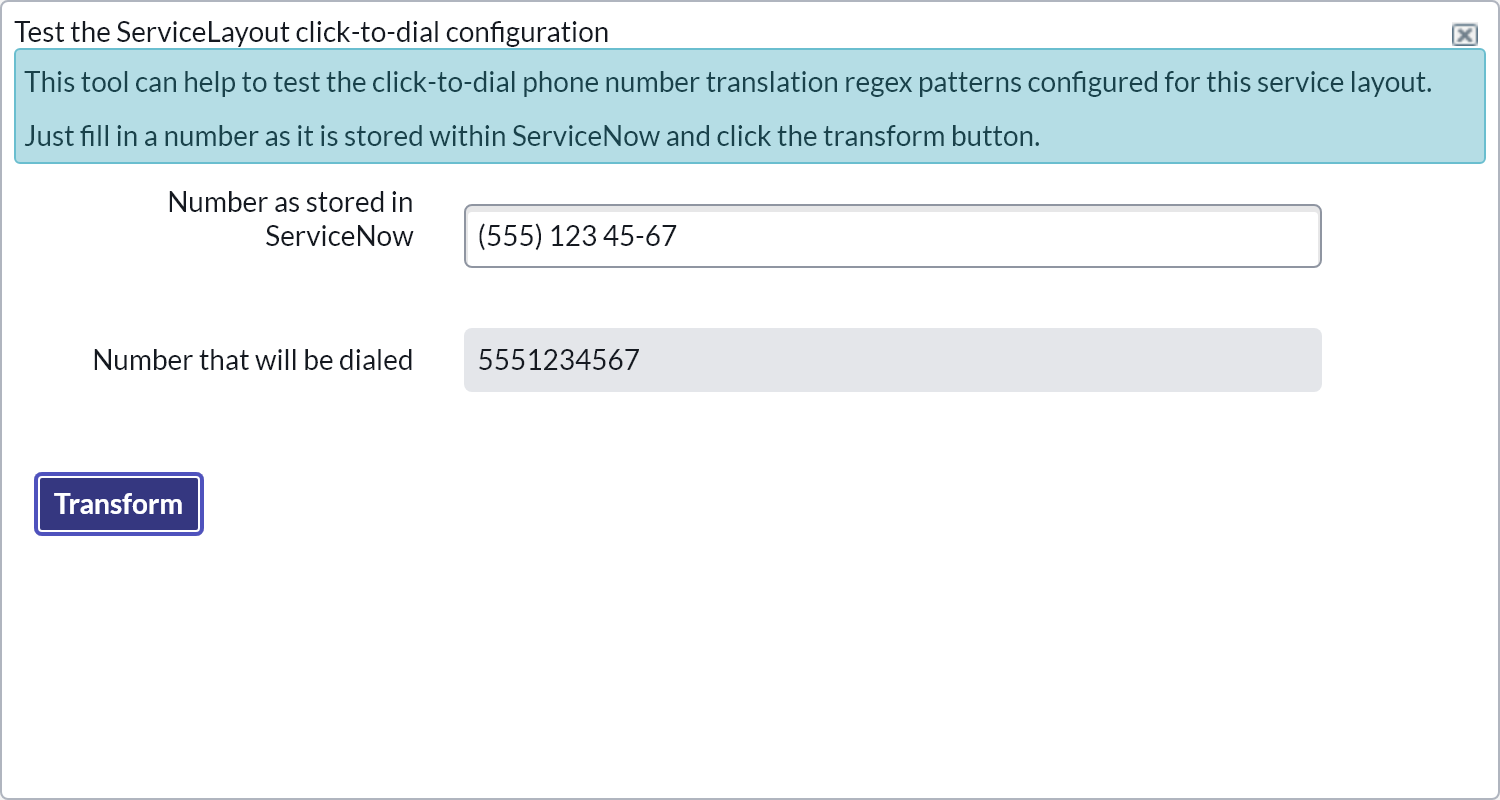
Call History Click-To-Dial Tester
The Call History Click-To-Dial tester is used to verify that the configured call history click-to-dial translations are working as expected.
To do this, simply enter a phone number in the first field as it is stored in the Call History and click the Transform button.
The second field will then show the translated number as it will be dialed when an agent performs a click-to-dial on the Call History view.
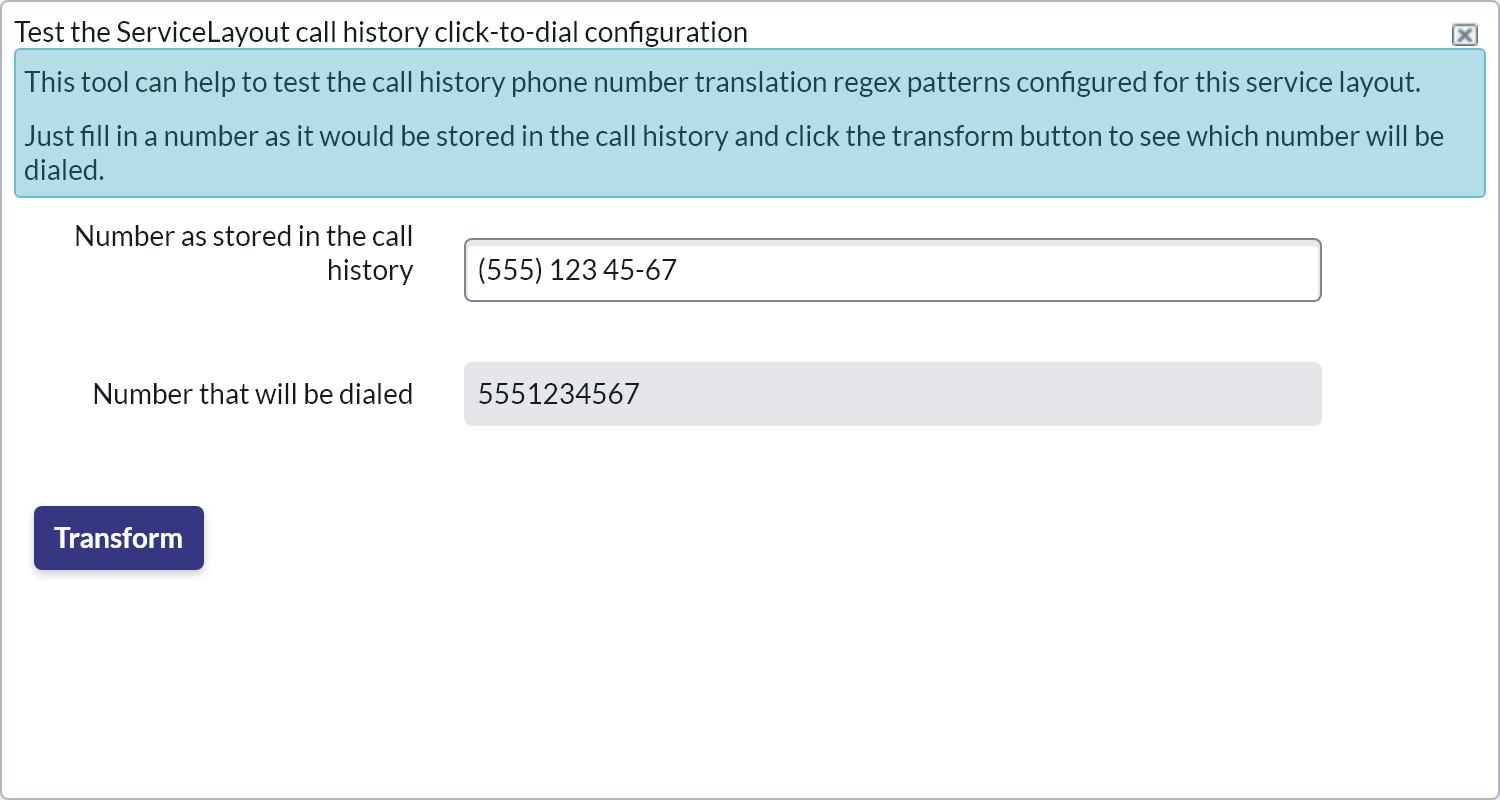
Custom Integration Tester
The Custom Integration tester is used to verify the correct format of any given configuration entered in the Custom Integration Views field. To do this, simply enter the configuration in the first field as it is stored in ServiceNow and click the Check button.
The second field will then show any errors in the configuration.