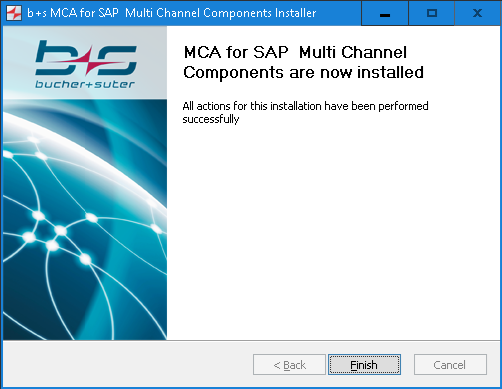Multi Channel Components
To install the MediaManager or DataStore component, start the installation procedure by executing the Connects for SAP Multi Channel Components installer and follow the installation instructions on the screen.
To install the ChatConnector please use the Chat Connector Installer. The Chat Connctor is not longer part of the Connects for SAP Multi Channel Components installer.
During the installation procedure configuration dialogs are shown that allow the configuration of the MediaManager or DataStore. These are explained in the following sections.
New Installation
Step 1:Click Next to get to the next screen.
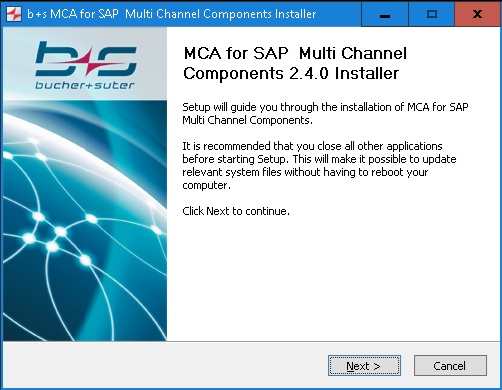
Step 2: In this dialog it is possible to choose which components to install. Select the components appropriate to the deployment and click Next to get to the next screen.
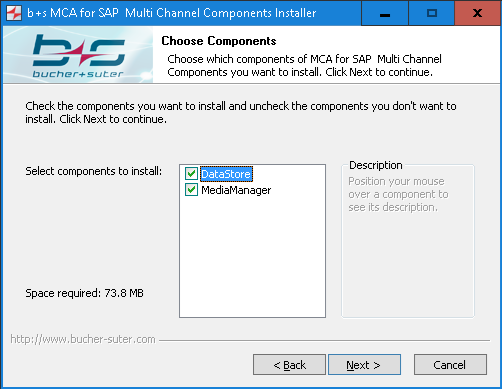
DataStore: Select this checkbox to install the DataStore component MediaManager: Select this checkbox to install the MediaManager component ChatConnector: Select this checkbox to install the ChatConnector component
Step 3: If the DataStore checkbox was selected on the Choose Components screen, the DataStore configuration steps appear at this point. Specify the settings of the DataStore component and click Next to get to the next screen.
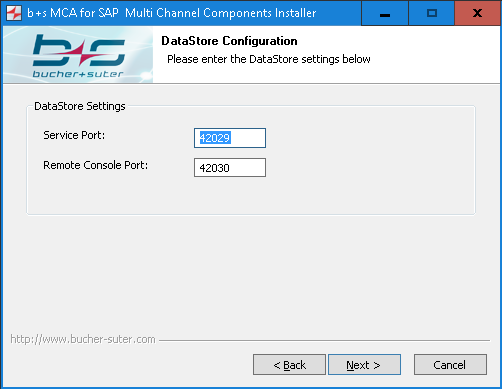
Service Port: Local service port used by the DataStore to listen for incoming connections from CRMConnectorSAP instances Remote Console Port: Local port used to access the DataStore’s remote console
Step 4: If the MediaManager checkbox was selected on the Choose Components screen, the MediaManager configuration steps appear at this point. This configuration dialog is used to configure the MediaManager connection interfaces which are used by MCIL clients (ChatConnector and CRMConnectorSAP) and the CCE/CCH MR PG. Specify the appropriate settings and click Next.
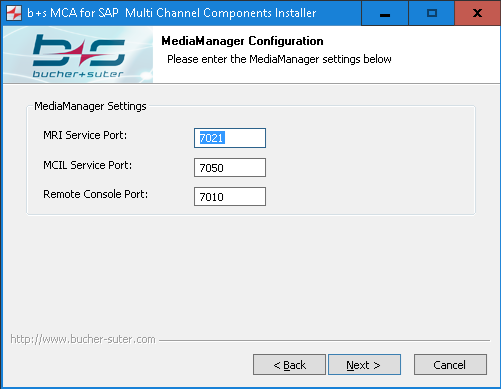
MRI Service Port: Local service port of the MediaManager MRI interface used by the CCE/CCH MR PG MCIL Service Port: Local service port of the MediaManager MCIL interface that is used by MCIL clients like CRMConnectorSAP and MCILChat Remote Console Port: Local port used to access the MediaManager’s remote console
Step 5: Specify the settings for the Multi Channel Components log files storage and click Next to get to the next screen.
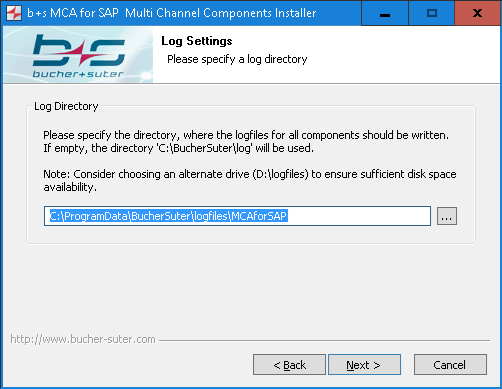
Step 6: Specify the settings for the DataStore, MediaManager and ChatConnector services and click Next to get to the Summary screen. Please note that the MediaManager, DataStore and ChatConnector Windows services will be installed to take no action in case of service failure. The Recovery settings of the Windows services will therefore be set to “Take No Action” for all three available options (First failure, Second failure, Subsequent failure). It is up to the system administrator to adjust the settings as desired.
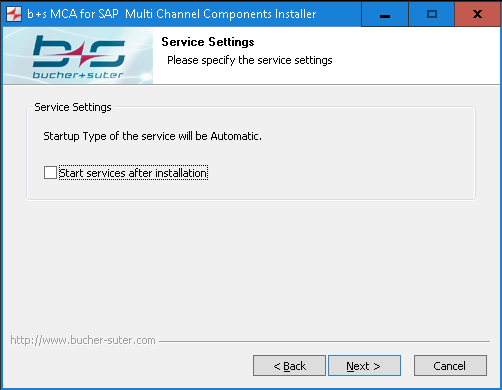
Step 7: This screen displays a summary of the entered configuration parameters. Click Start to launch the installation of the Multi Channel Components.
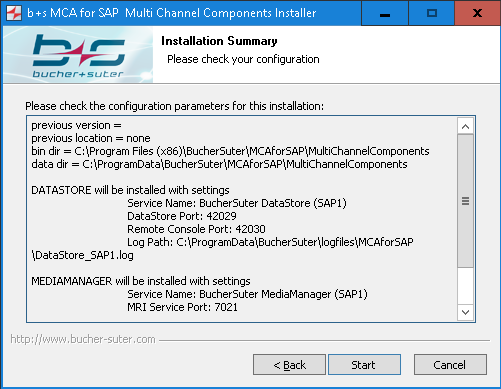
Step 8: Please wait while the Multi Channel Components are being installed by the installation wizard. Select Show details to display more detailed information about the current Multi Channel Components installation process.
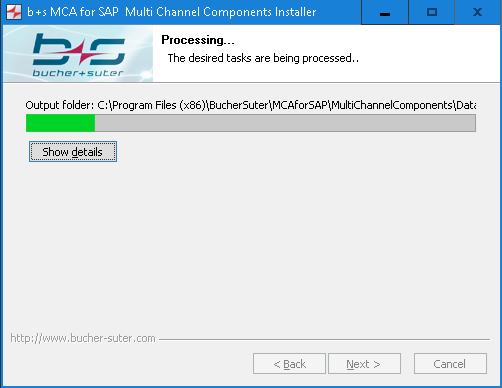
Step 9: b+s App SnapShot is Bucher + Suter’s embedded service tool which helps to quickly gather log files of Connects for SAP components. Click Next to start the installation procedure and follow the instructions on the screen.
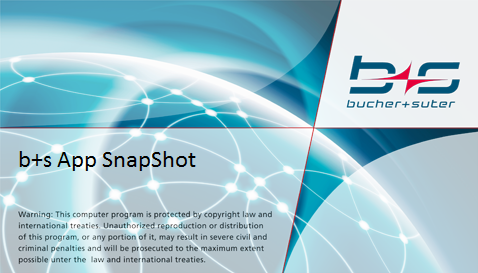
Step 10: b+s EventLogView is Bucher + Suter’s embedded service tool which helps to analyze log files of Connects for SAP components. Click Next to start the installation procedure and follow the instructions on the screen.
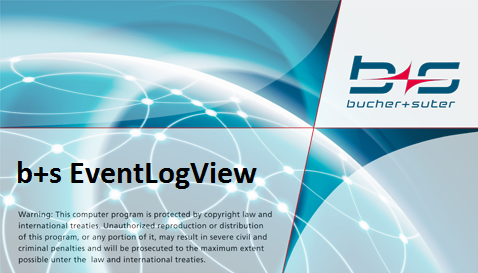
Step 11: b+s Process Watcher is Bucher + Suter’s embedded service tool which helps to collect statistic data of Connects for SAP components. Click Next to start the installation procedure and follow the instructions on the screen.
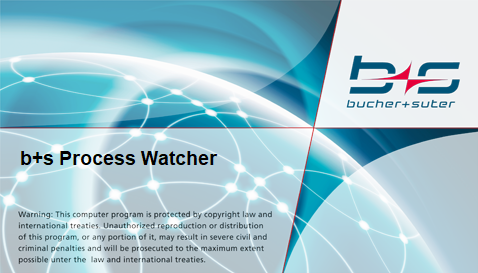
Step 12: The Multi Channel Components have been successfully installed on the computer. Click Finish to exit the installation wizard.
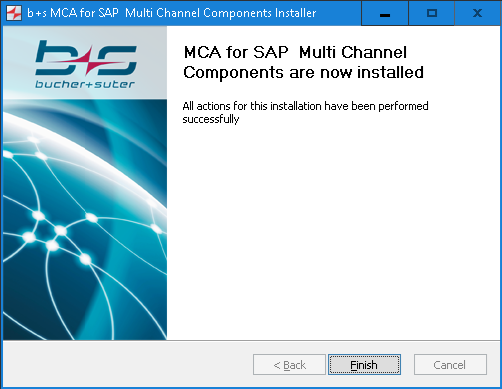
Upgrade
Step 1: Click Start to backup the current config files.
Step 2: Click Next to get to the next screen.
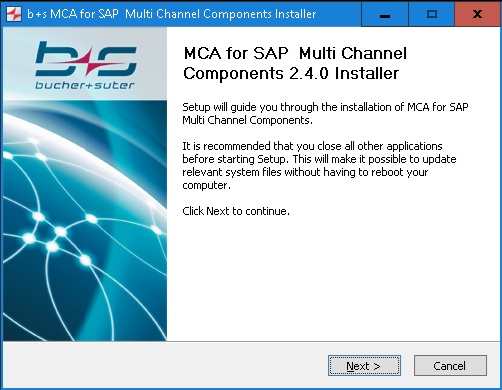
Step 3: Select to keep the current settings, or reconfigure them. If the second option is chosen, the procedure is similar to a New Installation of Connects for SAP - Multi Channel Components except that the existing configuration parameters are displayed on the installation screens. If the path, where the log files are stored, was changed after the installation of MCA for SAP 2.2 manually, this path will no longer be used after the upgrade. The new logfile default path will be used instead.
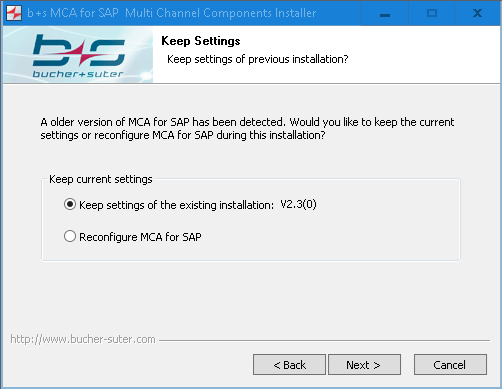
Step 4: Specify the settings for the DataStore and MediaManager services and click Next to get to the Summary screen. Please note that the MediaManager and DataStore Windows services will be installed to take no action in case of a service failure. The Recovery settings of the Windows services will therefore be set to “Take No Action” for all three available options (First failure, Second failure, Subsequent failure). It is up to the system administrator to adjust the settings as desired.
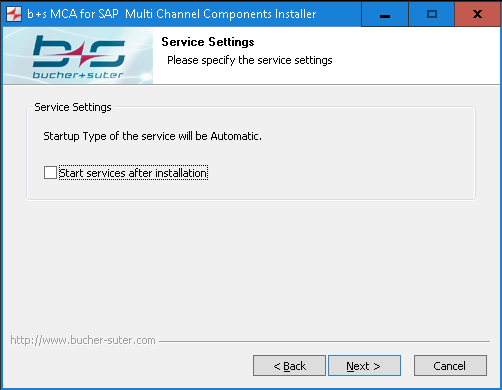
Step 5: This screen displays a summary of the entered configuration parameters. Click Start to launch the installation of the Multi Channel Components.
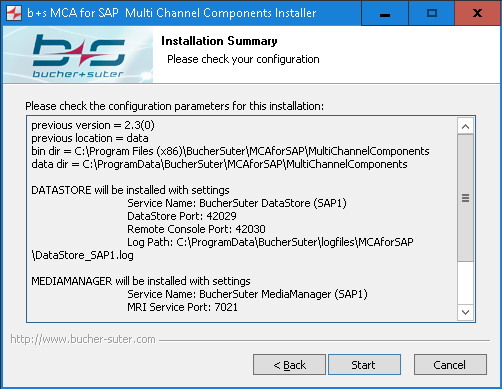
Step 6: Please wait while the Multi Channel Components are being installed by the installation wizard. Select Show details to display more detailed information about the current Multi Channel Components installation process.
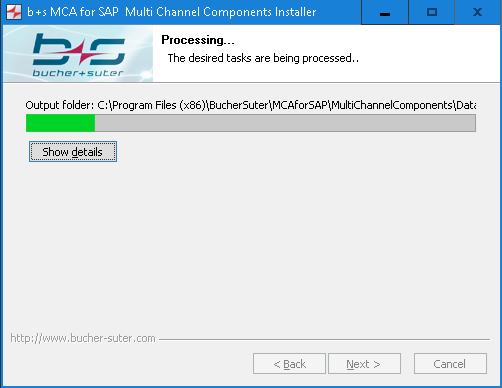
Step 7a: The ChatConnector ist no longer part of MCA for SAP - Multi Channel Components. But you can start the installation of the new chat connector installer here.
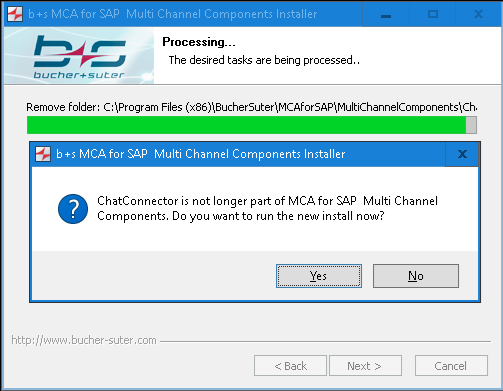
Step 7b: If the new Chat Connector has been installed, the preview config files can be copied to the new location of Chat Connector.
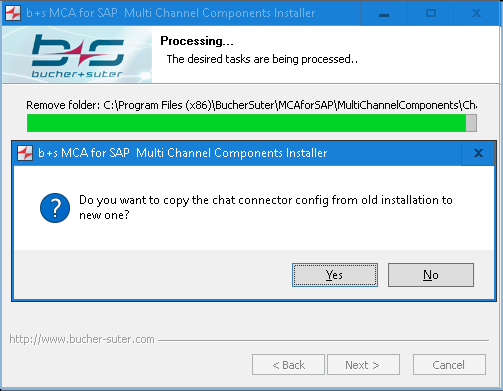
Step 8: b+s App SnapShot is Bucher + Suter’s embedded service tool which helps to quickly gather log files of Connects for SAP components. Click Next to start the installation procedure and follow the instructions on the screen.
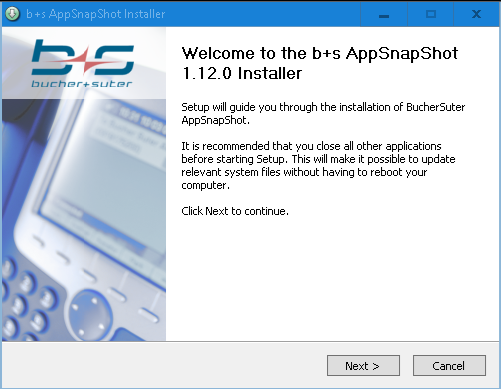
Step 9: b+s EventLogView is Bucher + Suter’s embedded service tool which helps to analyze log files of Connects for SAP components. Click Next to start the installation procedure and follow the instructions on the screen.
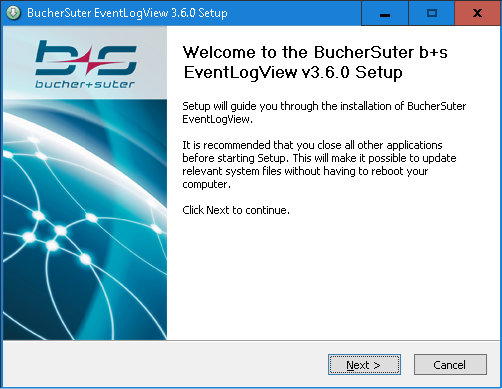
Step 10: b+s Process Watcher is Bucher + Suter’s embedded service tool which helps to collect statistic data of Connects for SAP components. Click Next to start the installation procedure and follow the instructions on the screen.
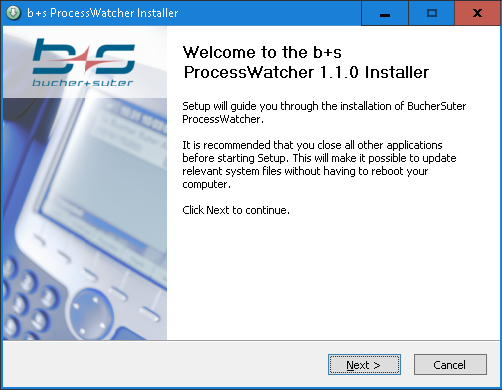
Step 11: The Multi Channel Components have been successfully installed on your computer. Click Finish to end the installation wizard.