Essential SAP CRM Configuration
Communication Management Software Profile
From the SAP system’s point of view, the Connects for SAP is a Communication Management Software (CMS) whose communication functions can be integrated into SAP CRM business roles to activate communication enabled business processes.
Configuration of a CMS in SAP CRM is heavily dependent on the required functionality and the scope of the integration (i.e. used communication channels, connectivity checks etc.). However, the basis for all further configuration steps is a correctly configured Communication Management Software Profile, which is used to assign communication management software queues and channels to profiles. For detailed information, refer to the SAP Solution Manager System documentation at:
SAP CRM → Configuration Structure → Basic Settings for Interaction Center → Special Settings → Communication Integration (Transaction: SM59)
Alternatively, search for “Communication Management Software” in the SAP Customer Relationship Management section of the official SAP Help Portal, accessible from:
Target System Settings
On the SAP system, the connection settings for the CRMConnectorSAP component must be configured in the RFC Destination page on the Technical Settings tab. In the Target System Settings, for Target Host enter the IP Address and port number of the CRMConnectorSAP. The Service No. must match the Local Service Port configured in the CRMConnectorSAP. Default value for Path Prefix is …/CRMConnectorSAP/services.
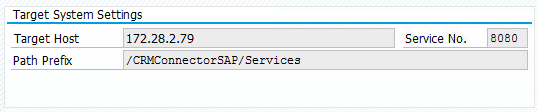
Agent Login using Free Seating
Up to version 3.01 of ICI, it was assumed that the agent always worked at the same workplace. That is, that the agent always used the same telephone extension and the same computer.
The Free Seating feature allows an SAP system to exchange data about contact center workplaces with a contact center system and to report assignment of agents to workplaces. These functions allow SAP applications to query what workplace assignment mode the contact center supports, to report to the contact center system a location of the agent, and to query the contact center for the list of workplaces available for the agent.
As CCE/CCH does not support such a list of workplaces (i.e. Device Targets), the login dialog needs to be modified by an SAP consultant so that the agent can specify their Agent ID, password, and the phone extension they want to use upon login.
For detailed information on agent login, please refer to the chapter Flexible Agent Login.
Free Seating is available in SAP CRM as of release 4.1. In other SAP modules, Free Seating can be made available upon request.
CAD Handling and Simple CTI Setting
On the SAP system, the "CAD Handling" has to be set to "C". This feature was introduced in SAP CRM 5.0. Since from a SAP system perspective, connecting to the CRMConnectorSAP is a configuration activity, there is no default delivery for the value. However, when performing this configuration, the CAD Handling field will show a blank value. Then it is necessary to explicitly set the value to "C".
If the CAD Handling setting is wrong, SAP attached data may not be transmitted from one agent to another in a call transfer scenario. The agent who receives the transfer will be missing the interaction record data which is tied to the call. From a CRMConnectorSAP perspective, the SAP attached data was attached to the wrong call at the time the consult call between the first and the second agent was established.
Furthermore, the “Simple CTI” setting must be deactivated otherwise agents will not be able to login.
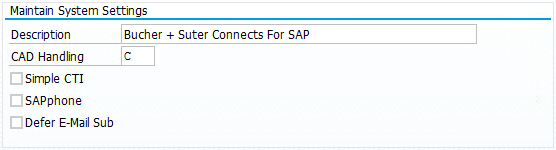
Outbound Campaign Dialing & Call List Management
Setup is only required if support for the Cisco Outbound Option functionality is required. Regular outbound calls can be placed with the CRMConnectorSAP component.
RFC Destination
The CRMConnectorOutboundSAP uses the SAP RFC connection, also called SAPphone, for receiving outbound campaign dialing call-lists from SAP. Follow the steps described below to configure the RFC destination in SAP, which is required for the communication between SAP and the CRMConnectorOutboundSAP component. Refer to Connections to Surrounding Systems/Components for instructions about how to configure the CRMConnectorOutboundSAP.
- Open transaction SM59 “Configuration of RFC Destinations”
- Create a new RFC destination
- Configure the newly created RFC destination similar to the one displayed in RFC Destination Configuration and consider the configuration listed in the following table:
| Entry | Value | Description |
|---|---|---|
| Connection Type | T | Type “T” destinations are connections to external programs that use the RFC interface to receive Remote Function Calls. |
| Program ID | <value that matches the Program ID configured in the CRMConnectorOutboundSAP-ini> | An RFC server program, in this case the CRMConnectourOutboundSAP, can be registered under this ID and then wait for RFC calls from different SAP systems. The Program ID in this entry must match the registration parameters (through RfcAccept). |
| Gateway Host | <hostname or IP address of the used SAP Gateway> | - |
| Gateway Service | <service name of the used SAP Gateway> | - |
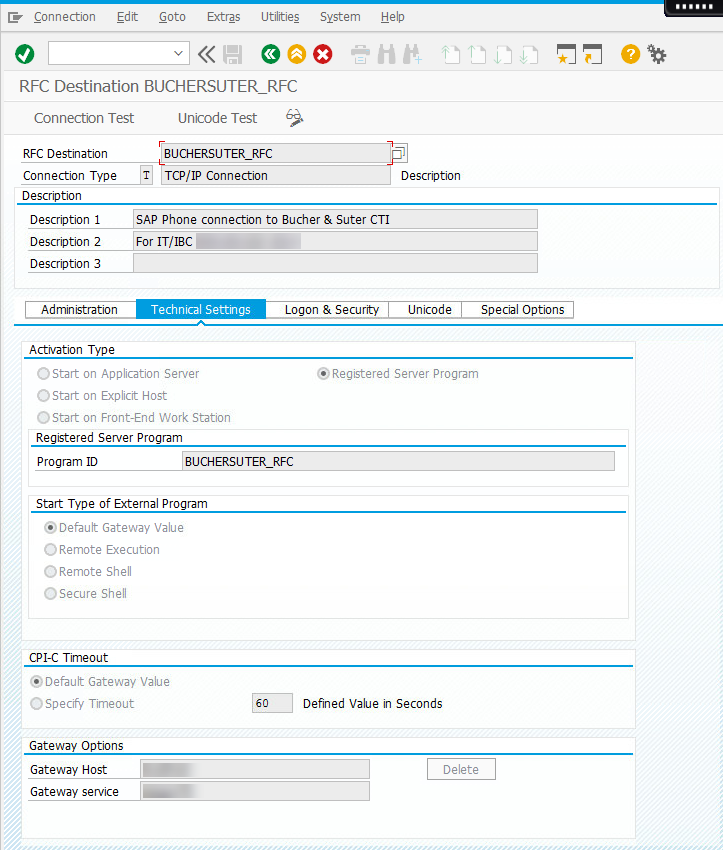
- Create a Site and link it to the previously created Program ID.
Go to transaction SPHB “SAPphone System Administration”.
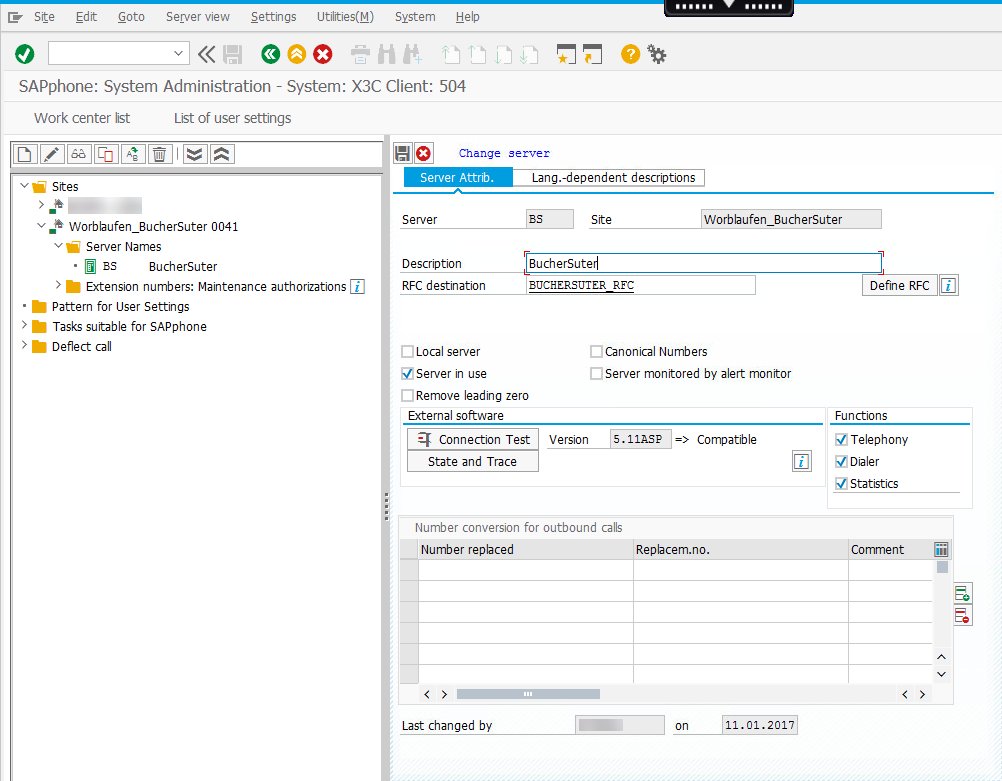
- Select “Server in use” button
- Make sure CRMConnectorOutboundSAP is up and running
- Start a connection test by pressing the button “Connection test”
- Verify that the connection test was successful (Version > 5.11, Text : Compatible)
CMS Ping and Watchdog
The purpose of the CMS Ping is to detect interruptions of an SAP connection. However, the CMS Ping has to be properly configured. Please refer to SAP CRM Interaction Center – Communication Integration (SAP confidential document) for more detailed information.