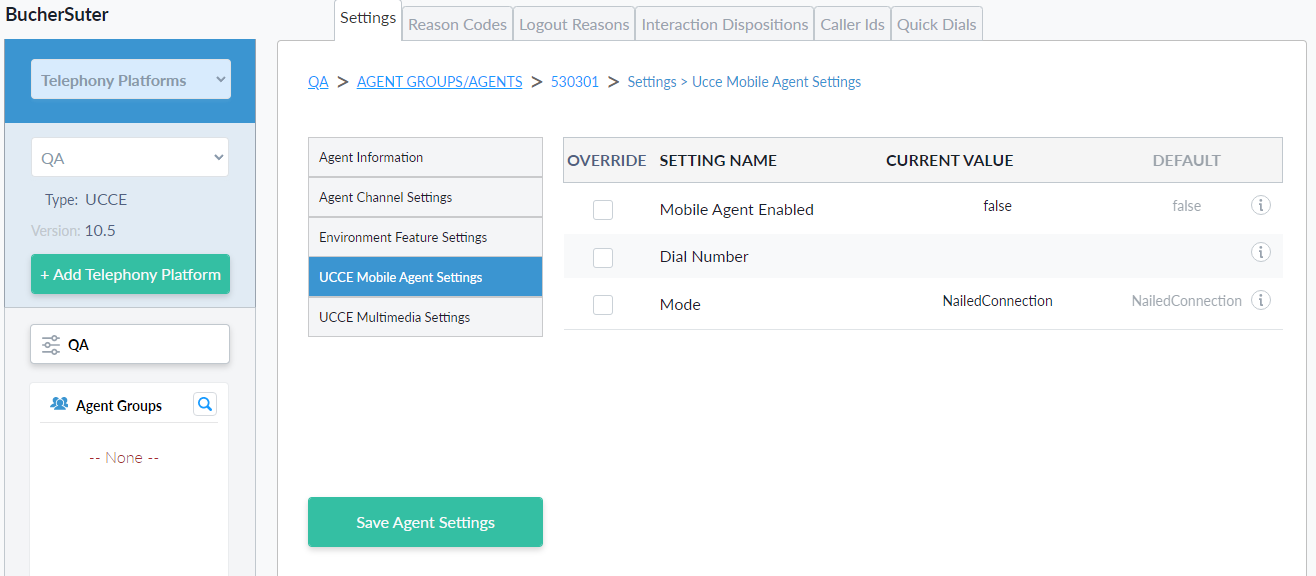Mobile Agent
If you use the Unified Mobile Agent feature, enable it on CCE via the Agent Desk Settings and select “Agent chooses” as “Mobile agent mode”. The Mobile Agent feature must also be enabled in the Harmony Configuration Server. It can be enabled globally for the whole environment, but it can be overridden for agent groups and even for individual agents.
Configure Mobile Agent Globally
To globally configure Mobile Agent, open the web interface of the Harmony Configuration Server.
- Choose your environment and go to Settings (default register). Select the UCCE Mobile Agent Settings section.
- To enable Mobile Agent, override the Setting "Mobile Agent Enabled" and set it to true.
- Set Mobile Agent Mode to either Nailed Connection or Call by Call
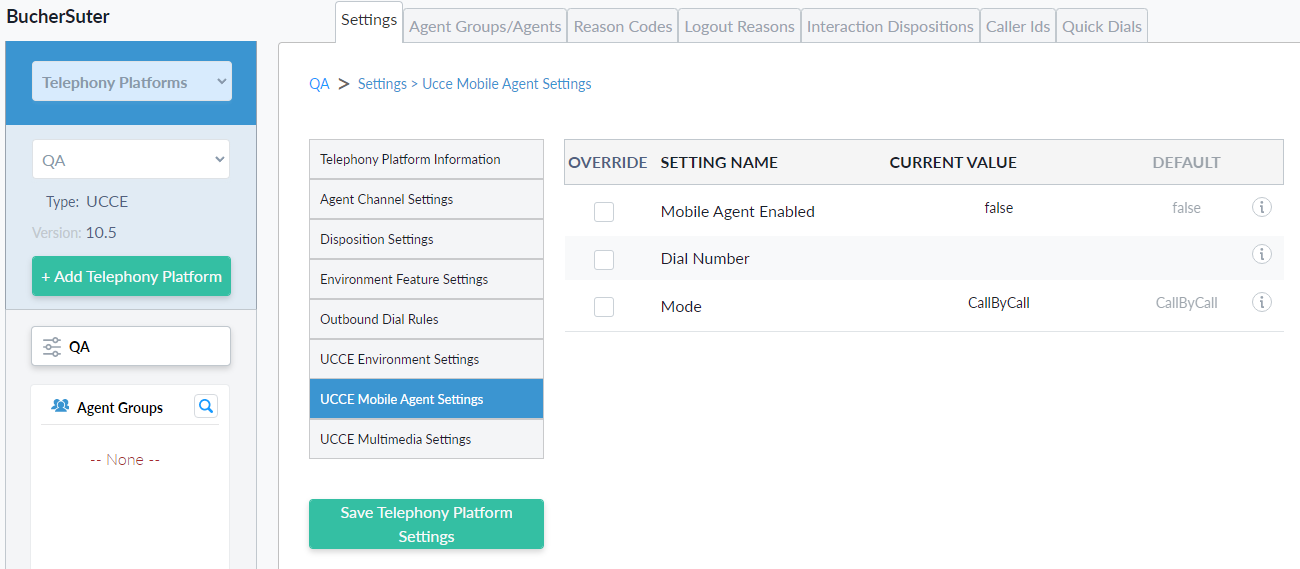
Configure Mobile Agent for a specific Agent
To configure a specific Mobile Agent, open the web interface of the Harmony Configuration Server. Chose your environment and go to Agent Groups/Agents.
- Select the specific Agent and click on the edit button. From there select UCCE Mobile Agent Settings
Here the settings are the same as the global settings:
- To enable Mobile Agent, override the Setting "Mobile Agent Enabled" and set it to true.
- Set Mobile Agent Mode to either Nailed Connection or Call by Call