Configuration
Data retention time
Data is stored for 3 years (1095 days exactly) in the datamart and will be deleted after this time without any notice.
If data must be kept for a longer period, customers must request this and will get the offering for increased storage space on top of the existing service subscription.
Data size limitation for Power BI
Depending on the Power BI licensing, the size of the pbix files is limited to 1 GB per file for a pro license as of today. To keep those limits, the historical depth can be reduced for all data or specifically for user data based on a configuration setting. This allows to comply with the Power BI limitations with little adjustments and without the need of deleting/restoring any data.
These adjustments are part of the implementation process, just before publishing the pbix files to the customer workspace. The configured limitations (if any) should be documented and communicated to the customer.
User Name Display
There are 3 options available on how the full name of the users can be displayed:
1 = [lastName], [firstName] (Id) -> example: Bond, James (7)
2 = [firstName], [lastName] (Id) -> example: James, Bond (7)
3 = [email] -> example: james.bond@mi6.gb
The Id next to the name is required because the name can be the same for different users.
Available time zones
Data is stored in UTC and converted to the time zone that is selected in the normal "Filters" by the user. The list of available time zones for the users can be modified by enabling or disabling time zones inside the TIME ZONE dimension table.
Keep the list of available time zones as little as possible because users must choose the right time zone from that list and every time zone has some impact to the performance.
See the list of supported time zones
Geographical settings for Sites
Map charts require latitude and longitude coordinates for locations. Locations are required for Webex Calling and can be configured in the Webex Control Hub for all users, including geographical settings. This is the preferred way to support map charts based on the user location.
Webex Contact Center Sites, on the other hand, have no geographical settings in the provisioning portal. They can be configured as a workaround for the SITE dimension in the datamart to support map charts for sites as well. Please do not use this concept for deployments with frequent changes because they have to be implemented based on charged services.
Global Variables
Up to 10 reportable variables can be included in the facts and dimensions of the semantic model. We need to map the available variables to a fixed variable name (VARIABLE 10 to 20) inside the data model.
The mapping of the variables has an impact on the data load and only works from the time of implementation!
Custom user domain for RLS in Power BI
If the email addresses of the Webex users and the Power BI users do not match, row level security (RLS) does not work. This can happen if the Power BI licenses are available in another domain than what Webex is using. If the email addresses are identical except for the domain name, the domain name of the Webex users can be changed and aligned with the domain of the Power BI users. This is a CCBI internal change for RLS and does not affect any other functionality of CCBI or Webex.
Data filter
In principle, the data filter serves to reduce the scope of the purchased service.
Data to be loaded into the datamart can be filtered for Contact Center and Calling using two different concepts, depending on the filter possibilities of the Webex APIs.
For the Contact Center, customers can configure and maintain a collection of Channels (Entry Points), Queues, Sites and Teams of a specific user profile with the name "CCBI Data Filter" that are loaded into the datamart. All other objects are excluded from the data load. B+S must activate the data filter, if Contact Center data should be filtered using the user profile.
For Calling, customers can define up to 10 locations which are loaded into the datamart. All other locations are excluded from the data load. B+S must configure the location names and activate the data filter, if Calling data should be filtered for those locations.
For both options, the filter only works for new incoming data. The deletion of existing data must be commissioned at B+S and is performed once and not repeatedly. During the data cleaning process, the ETL load must be paused. If the filters are not configured correctly, data needs to be re-loaded and data cleaning must be ordered again.
How to create a user profile to filter data within CCBI
Go to the Contact Center configuration in Webex Control Hub.
Select "Access" in the USER MANAGEMENT section.
Select the tab "Resource collections" and then the button "Create a resource collection":

Add the name "CCBI Data Filter" and a description that this collection is used to filter data going to CCBI.
Select the objects for Channels (Entry Points), Queues, Sites, and Teams and then press "Create":
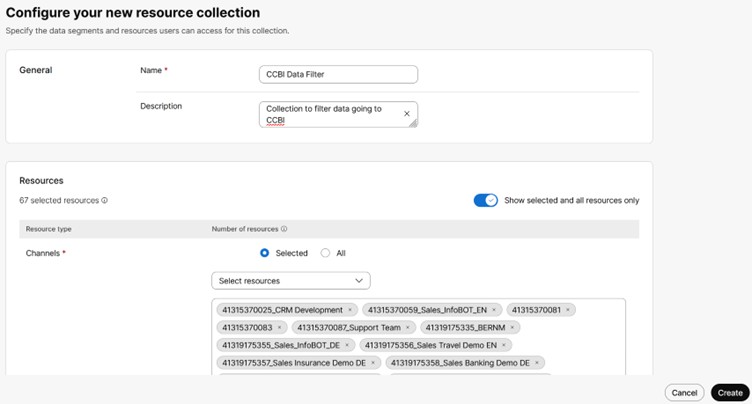
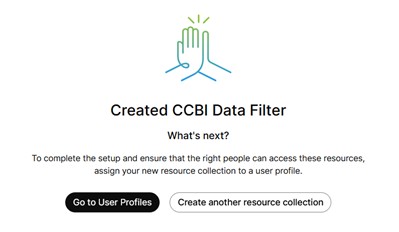
Select "Go to User Profiles" to complete the setup.
Select the tab "User profiles" and then the button "Create a user profile":
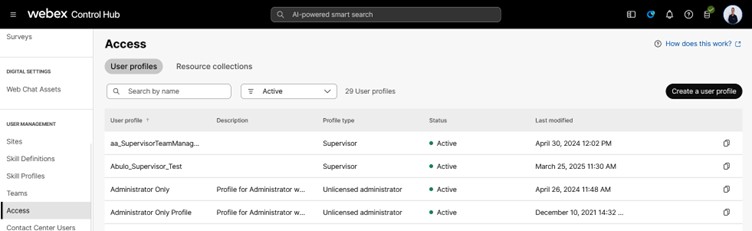
Add the name "CCBI Data Filter" (must exactly match) and a description that this user profile is used to filter data going to CCBI.
Select "Unlicensed administrator" for the Profile type and press "Next":
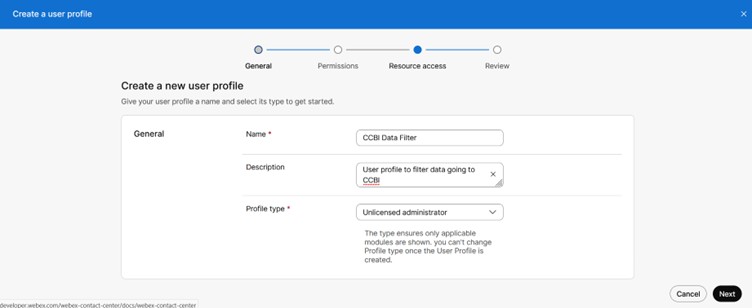
Select "View" Permissions for Channels, Queues, Sites and Teams and press "Next":
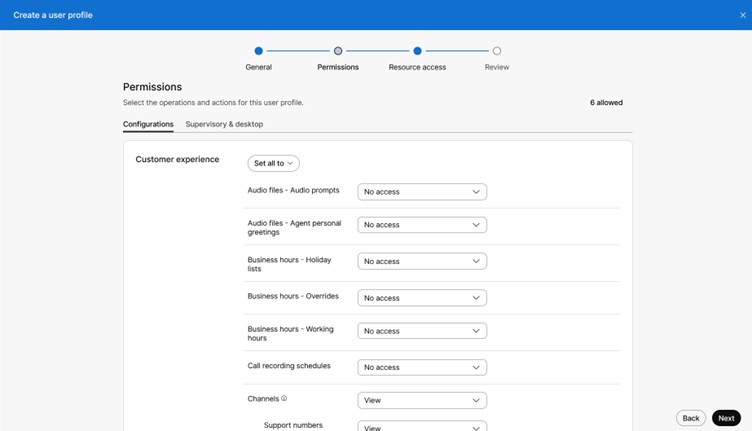
Choose the option "Selected resource collections" and select the Resource collection "CCBI Data Filter" that was created just before and press "Next":
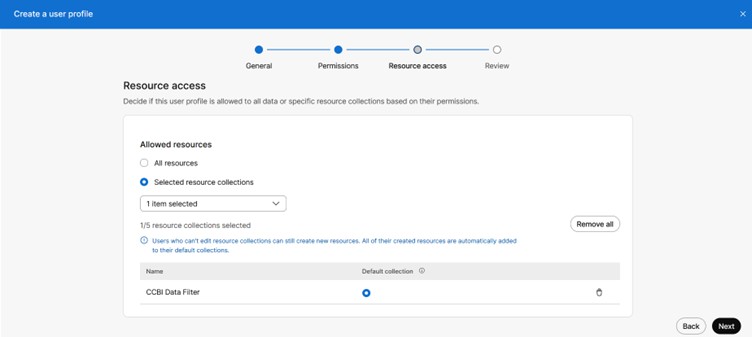
Press "Create" in the Review section:
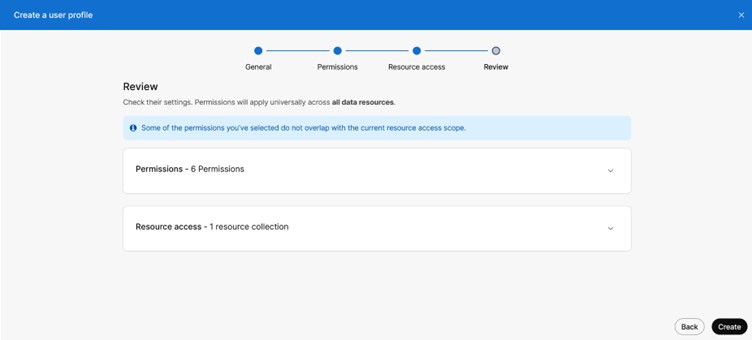
Calling PhoneNumber mapping
There is a mapping table available in the datamart that can be used to insert known phone numbers and corresponding values like a name, organizational and geographical parameters.
This mapping table is then duplicated and used as six dimension tables to filter and group calling data based on numbers.
All configured numbers in Webex are merged with the PhoneNumber mapping table as well. You don’t need to configure those numbers except you want to configure additional parameters for those numbers.
There is a CCBI report called Phone Number Name showing the PhoneNumber configuration table and the six dimensions CALLING NUMBER, CALLED NUMBER, ORIGIN CALLING NUMBER, ORIGIN CALLED NUMBER, REDIRECT NUMBER and TRANSFER NUMBER.
The "origin" numbers stay the same for the whole duration of a call during which the calling and called number can change from one call leg to another.
To configure the mapping table in the datamart, a csv file is required from the customer side.
CSV File specification
File name: PhoneNumber_<orgId of the webex tenant>
Header row: yes, containing the field names
Field delimiter: Semicolon [;]
Data fields
| Field name | Data type | Mandatory | Description |
|---|---|---|---|
| PhoneNumber | nvarchar(100) | yes | CallingNumber or CalledNumber in the same format as available in the CDR (incl. leading "+" if available like this) |
| Name | nvarchar(100) | yes | Main designation that everyone understands what number it is (can be a combination of several fields) |
| Type | nvarchar(100) | no | Type of number (e.g. Store, Branch, HuntGroup, Place, Voicemail, etc.) |
| Detail1 | nvarchar(100) | no | Additional detail or grouping |
| Detail2 | nvarchar(100) | no | Additional detail or grouping |
| Detail3 | nvarchar(100) | no | Additional detail or grouping |
| Country | nvarchar(50) | no | Country name (e.g. Switzerland) |
| A2Code | nvarchar(2) | no | Country code in A2 format (e.g. CH) |
| A3Code | nvarchar(3) | no | Country code in A3 format (e.g. CHE) |
| Region | nvarchar(50) | no | Geographical region (e.g. Bern-Mittelland) |
| State | nvarchar(50) | no | State or province (e.g. BE) |
| City | nvarchar(50) | no | City name (e.g. Worblaufen) |
| PostalCode | nvarchar(50) | no | Postal code (e.g. 3048) |
| Address | nvarchar(50) | no | Street name including street number (e.g. Lindenhofstrasse 1) |
| Latitude | float | no | Latitude (e.g. 46.94809) |
| Longitude | float | no | Longitude (e.g. 7.44744) |
| Delete | bit | no | 1 to delete existing record, else 0 (only records with a 0 are imported) |
The same PhoneNumber configuration objects are shown in all number dimension slicers. Configure a useful type for every number to be able to filter the slicer objects based on the field "Type" later on.
Insert, update and delete process
- All data in the file gets inserted into the system if properly formatted and if it does not exist yet.
- Existing data gets updated with data from the incoming file.
- If the "Delete" field is set to "1" for incoming records, those records get deleted if they exist.
This way, the file can be used to load additional records or to update or delete specific records and does not need to contain all existing records.
Creating a CSV file
If the CSV file is not directly provided by the IT department, you can configure the numbers and the mapping in our Excel template "PhoneNumber_255727cd-08c4-4f16-9576-2678b42838e3".
Just replace the name of the file with the orgId of your Webex tenant.
If you export and insert existing data from the Phone Number Name report, make sure to delete all records from Id 1000001 (those are the Webex numbers) and then to remove the "PhoneNumberId" column and to set the "Delete" field to 0.
Then "Save as CSV file".
Open the file in Editor to check if the file format is correct:

You can change the separator globally through Customize Format.
In Microsoft Windows, click the Start button, and then click Control Panel.
Browse to Region & language, open Region, on the Formats tab, click the button Additional Settings, and on the Numbers tab, change the value for List separator to semicolon.
CSV Import
As of today, there is no automated process implemented to load the CSV file into the system. Therefore, you need to send the file to your b+s responsible by email.