Advanced Work Assignment
Starting with the 'Cheetah' release, the use of b+s Connects for ServiceNow with Cisco Webex Contact Centers is deprecated.
Instead, please use the 'Cisco Webex Contact Center' integration from Cisco for new deployments.
Advanced Work Assignment (AWA) is the media routing engine available in ServiceNow. From their docs:
Use the ServiceNow® Advanced Work Assignment (AWA) feature to automatically assign work items to your agents, based on their availability, capacity, and optionally, skills. AWA pushes work to qualified agents using work item queues, routing conditions, and assignment criteria that you define. Agents see their assignments in their Agent Workspace inbox. --docs.servicenow.com
AWA-routed workitems can also be controlled via the b+s Connects for ServiceNow UI, which enables agents to use a single interface for all workitem related actions. AWA is used to route non-voice items like tasks, incidents, emails or chats directly in ServiceNow to the agents, with rules configured in ServiceNow.
AWA channel
AWA appears as an additional channel on the b+s Connects for ServiceNow UI. Since voice and non-voice items do not use the same routing technology, they are handled as two seperate channels on the b+s Connects for ServiceNow UI. We differentiate between the "voice channel" and the "AWA channel".
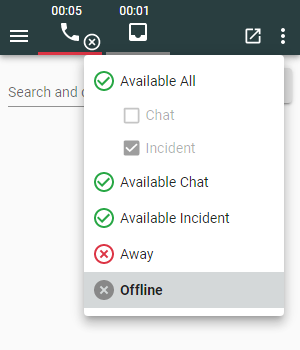
In this example, both channels are available to the agent and displayed on the b+s Connects for ServiceNow UI. The voice channel on the left (in Not Ready state) and the AWA channel on the right (in Offline state), while the dropdown with all available presence states is shown.
Note that both channels can automatically change each others state, e.g. set the voice channel to Not Ready while the agent is busy with a configurable amount of chats, or set the AWA channel to Not Ready while the agent is on a phone call.
For more information on that, refer to the Channel blending chapter.
Requirements
Some prerequisites must be met to be able to use Advanced Work Assignment with b+s Connects for ServiceNow.
- AWA must be configured and running on the ServiceNow instance
- AWA must be enabled and configured in the corresponding Service Layout
- An AWA supported Workspace must be available to the agents. This can be any Workspace with an inbox
Please also see the official ServiceNow documentation for Advanced Work Assignment.
Configuration
Federation (AWA) settings in Service Layout
b+s Connects settings for Federation (AWA) are located in Service Layout.
Settings in ServiceNow
The fields displayed for a federation task on the work item of the gadget can be configured under Advanced Work Assignment -> Service Channel -> Inbox Layout:
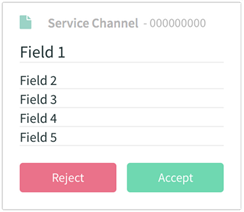
- The configured value of Field 1 is displayed in the work item header, here "INC012345".
- The Service Channel and the display value of the routed item appear on the second line of the header, here "Incident | INC012345".
- The configured values of Field 2 to Field 5 are shown on the info tab, here "Printer issue on first floor" etc.
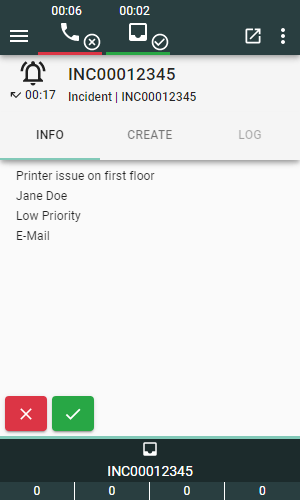
If the option "Reassign on timeout" is enabled and a timeout value is configured for the Assignment Rule, a countdown timer with this timeout value is displayed below the "ringing" icon. It indicates how much time the agent has left to accept the incoming item.

Required user roles for agents using AWA: awa_agent and awa_integration_user.
Disable Inbox in Workspace
When using the b+s Connects gadget with AWA enabled, the built in inbox within the Workspace view will be obsolete for agents and can be disabled. This is done to avoid confusing the agents as they would see the routed items twice. Depending on whether the workspace for which the inbox is to be disabled is a legacy workspace or a configurable workspace, the procedure to do so differs as follows:
Legacy Workspace
In order to disable the Inbox in a legacy workspace, go to "Workspace Experience" -> "Administration" -> "All Workspaces" and choose the workspace where you want to disable the default inbox (usually Agent Workspace). Alternatively, you can open the Workspace itself in the browser, then click on your profile picture and select "Configure Workspace" in the dropdown. Once the configuration page has loaded, navigate to "Workspace Modules" in the related lists and deactivate the "Inbox" entry.
Configurable Workspace
To disable the Inbox in a configurable workspace, open up the Workspace in the browser, then click on your profile picture and select "Configure Workspace" in the dropdown. Once the configuration page has loaded, navigate to "Ux Screens (top-level)" in the related lists and disable the "Inbox" entry.
Please refer to the ServiceNow documentation for all possible Advanced Work Assignment settings.
Restrictions
Supported Workspaces
The AWA channel on the b+s Connects for ServiceNow gadget is available for both Legacy and Configurable Workspaces. For the AWA channel on the gadget to be displayed in a Configurable Workspace, the following requirements must be met:
- The Workspace must have an Inbox.
- The Workspace must have an UX App Route that meets the following requirements:
- The Parent Macroponent must be "Workspace App Shell" (formerly known as "Agent Workspace App Shell").
- The Parent Macroponent Composition Element ID must be "wsInboxSidebar".
- The App Configuration must be active and the same as the App Configuration of the Workspace.
Other ServiceNow views or workspaces are not supported.
Concurrent real-time interactions
When using AWA Federation, agents may receive calls and chats at the same time. This is one disadvantage of client-side integration.
The chance that a chat will be delivered during a call is higher than the other way around because the AWA state change takes 3-5 seconds on average (compared to ~200ms for the voice channel).
For example: If an agent receives a call, b+s Connects makes a request to change the AWA state to Away (or any other configured presence state). During the period of time it takes to change the state, a chat can still be delivered. (Right up to the time the state is successfully changed).
To counteract this problem, chats can be configured to be automatically rejected in the Service Layout.
Automatic chat rejection during call
You can configure AWA in the Service Layout to automatically reject chats during calls by ticking the corresponding checkbox for this setting.
If enabled, b+s Connects automatically rejects offered AWA tasks while the agent already has a voice call (assuming that automatic change of AWA channel state to away is too slow). It also rejects offered, but not yet accepted AWA tasks when an incoming voice call appears (assuming that the automatic change of voice channel state to Idle is too slow).
However, the ability to reject chats has to be enabled either in the AWA Assignment Rules or the Business Rule "Rejection validation" as well. Otherwise chats will not get rejected even if configured in the Service Layout.
Accept work items limitation
Due to a ServiceNow limitation introduced in Washington DC release, accepting incoming work items on the gadget is not supported.
This is due to the AWA event openframe_awa_workitem_accepted, which is missing in this ServiceNow edition.
Clicking the accept button on an incoming AWA work item, will cause it to be accepted and assigned to the agent, but it will remain displayed on the gadget until a page reload. We recommend accepting work items directly via the ServiceNow inbox instead.
