CCE CVP Script to create Voice Call records
To get the full value of Salesforce Service Cloud Voice, the call flow in Cisco CCE must be modified to create the Voice Call record in Service Cloud Voice as soon as the call arrives in the Contact Center.
An optional Omni-Flow can be executed, for routing decisions and automation in Salesforce.
For details about the used APIs, see Service Cloud Voice API Wrapper
Pre-requisites
In order to use the Service Cloud Voice API Wrapper, a Salesforce External Client App for IVR integration must be configured.
Cisco CCE and CVP sample Scripts
Download
Download the latest Cisco CCE and CVP sample scripts
High-level call flow:
- CCE Script: Define a unique call ID as the Vendor Call Key and store value in the Peripheral Variable as configured in the Contact Center (parameter Call Variable for the Vendor Call Key)
- CCE Script: Run CVP application (CVP Script / Call Studio Application):
SCV_Create_Voice_Call- Initialize
- Get Access Token
- Create Voice Call Record
- Execute Omni-Flow (optional)
- CCE Script: Assign voice call record ID, returned by the CVP Script, to the Peripheral Variable as configured in the Contact Center (parameter Call Variable for the Voice Call Record Id)
- CCE Script: Queue call
- CCE Script: Run IVR script:
SCV_Queueto play prompt and queue music- Play prompt "Please wait"
- Play queue music
- Trigger "hangup" event. If the caller hangs-up while in queue, execute CVP script
SCV_Clear_Routing- Initialize
- Get Access Token
- Clear Routing
- Update Voice Call Record
Create Voice Call record and Execute Omni-Flow
CCE Script
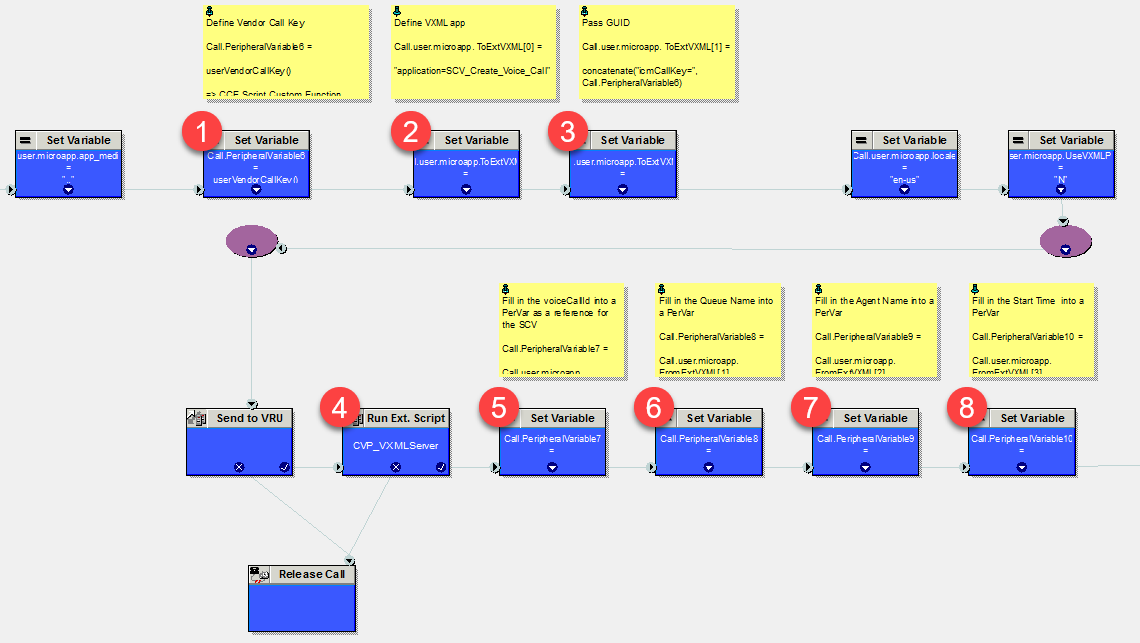
- Define a unique call ID as the Vendor Call Key and write into Peripheral Variable to be sent to the agent
- Define CVP application to be executed
- Add the Vendor Call Key as parameter
- Execute CVP application
- Write return value "Voice Call record ID" into Peripheral Variable to be sent to the agent
- Write return value "Queue" into Peripheral Variable to be used for call routing
- Write return value "Agent" into Peripheral Variable to be used for call routing
- Write return value "Start Time" into Peripheral Variable to be used for call queuing
CCE Script Custom Function for Vendor Call Key
Every call handled in Service Cloud Voice creates a Voice Call record in Salesforce and requires a unique ID called Vendor Call Key. For Voice Call records created in CVP, the Vendor Call Key must be defined in the CCE Script and then passed along with the call to the Agent using a CCE Peripheral Variable.
The vendorCallKey value must comply with the following rules:
- The value must be <= 255 characters long.
- The value can include alphanumeric characters plus the underscore (_), dash (-), and period (.).
- The value must begin with a letter, not include spaces, not end with an underscore, and not contain two consecutive underscores.
To simplify CCE scripting, we recommend the definition of a CCE Script Custom Function:
Function Name: userVendorCallKey
Parameters: 0
Function definition: concatenate("cce_",Call.RouterCallDay,"-",Call.RouterCallKey,"-",Call.RouterCallKeySequenceNumber)
Use CCE script Set node to store the Vendor Call Key in a Peripheral Variable (for example in Call.PeripheralVariable6)
| Value | Stored in (example) | Description |
|---|---|---|
userVendorCallKey() | Call.PeripheralVariable6 | "Vendor Call Key" into Peripheral Variable used in the CVP script to create the Voice Call Record and to be sent to the agent |
Note: To reduce the number of Peripheral Variables, required for Service Cloud Voice, it is possible store the Voice Call record ID and the Vendor Call Key in one Peripheral Variable. See Combine Voice Call record ID and Vendor Call Key in one Peripheral Variable for more details
Input Parameters for the CVP application
| Variable name | Value | Description |
|---|---|---|
Call.user.microapp.ToExtVXML[0] | "application=SCV_Create_Voice_Call" | VXML application name |
Call.user.microapp.ToExtVXML[1] | concatenate("icmCallKey=",Call.PeripheralVariable6) | Vendor Call Key - use Peripheral Variable as defined in pervious step |
Call.user.microapp.ToExtVXML[x] | "<parameter name>=<parameter value>" | optional parameters |
Return values from CVP application
| Return Variable name | Stored in (example) | Description |
|---|---|---|
Call.user.microapp.FromExtVXML[0] | Call.PeripheralVariable7 | "Voice Call record ID" into Peripheral Variable to be sent to the agent |
Call.user.microapp.FromExtVXML[1] | Call.PeripheralVariable8 | "Queue" returned from Execute Omni-Flow, can be used for routing |
Call.user.microapp.FromExtVXML[2] | Call.PeripheralVariable9 | "Agent" returned from Execute Omni-Flow, can be used for routing |
Call.user.microapp.FromExtVXML[3] | Call.PeripheralVariable10 | "Start Time", used for call queuing |
CVP script: SCV_Create_Voice_Call
- Initialize: Set Connection Data
- Get Access Token
- Create Voice Call Record
- Execute Omni-Flow (optional)
- Exit Flow and return data to CCE script
Input Parameters from CCE script
| Variable name | Description |
|---|---|
{Data.Session.icmCallKey} | Unique call ID |
{Data.Session.<parameter name>} | Optional custom data for Voice Call creation |
Initialize: Set Connection Data
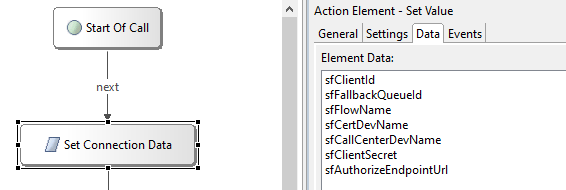
Settings
| Setting name | Variable value | Description |
|---|---|---|
| startTime | isoStartTime">new Date().toISOString() | Call start date and time |
Data
| Name | Value | Example | Create when |
|---|---|---|---|
| sfClientId | External Client App "Consumer Key" (see Create a new External Client App) | Before | |
| sfClientSecret | External Client App "Consumer Secret" (see Create a new External Client App) | Before | |
| sfCallCenterDevName | Contact Center Developer Name | CnxScvContactCenter | Before |
| sfCertDevName | API Name of Certificate (as configured in Contact Center) | cnxscv | Before |
| sfAuthorizeEndpointUrl | https://<your-domain-name>.my.salesforce.com/services/oauth2/token | Before | |
| sfFlowName | Salesforce Omni-Flow API Name | Cisco_Routing_Flow | Before |
| sfFallbackQueueId | Salesforce API name or record ID of fallback queue | Fallback_Queue | Before |
Make sure you regularly rotate your Client IDs and Client Secrets to keep your integrations secure. You can follow the process described in Stage, Rotate, and Delete OAuth Credentials for an External Client App.
After generating new credentials, remember to update the Client ID and Client Secret in all Contact Center flows and IVR scripts where they are used. This will prevent any disruptions in your existing integrations.
Get Access Token
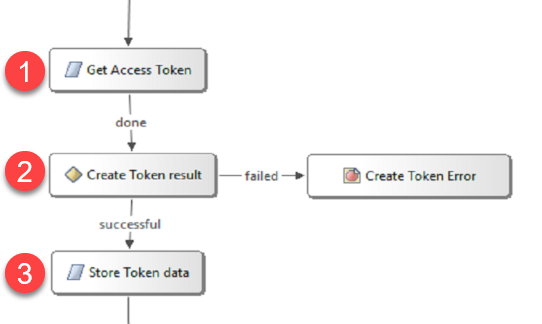
1. REST request: Get Access Token
Settings
| Setting name | Variable value | Description |
|---|---|---|
| Endpoint URL | {Data.Element.Set Connection Data.sfAuthorizeEndpointUrl} | |
| HTTP Method | POST | |
| Parameters | ||
| Headers | 'Content-Type':'application/x-www-form-urlencoded' | |
| Body | grant_type=client_credentials&client_id={Data.Element.Set Connection Data.sfClientId}&client_secret={Data.Element.Set Connection Data.sfClientSecret} |
Data
| Name | Value | Create when | Description |
|---|---|---|---|
| status_code | {Data.Element.Get Access Token.status_code} | After | REST request return value |
| response_body | {Data.Element.Get Access Token.response_body} | After | REST request return value |
2. Condition: Create Token result
Verify if the REST request was successful
Decision Editor
| Expression | Action | Exit State |
|---|---|---|
| If element data from "Get Access Token" and variable name "status_code" equals (string) the string "200" | then return | successful |
3. Set Value: Store Token data
Settings
| Setting name | Variable value | Description |
|---|---|---|
| sfAccessToken | importPackage(com.audium.server.cvpUtil);var val = {Data.Element.Get Access Token.response_body};var obj = JSON.parse(val);obj.access_token; | write access token into a variable for future use |
| sfInstanceURL | obj.instance_url | write instance URL into a variable for future use |
Create Voice Call record
This step is required for every call. After the Voice Call record is created, the Voice Call record ID must be passed with the call to the agent in a Peripheral Variable. Configure the used Peripheral Variable in the Contact Center configuration in Service Cloud Voice.
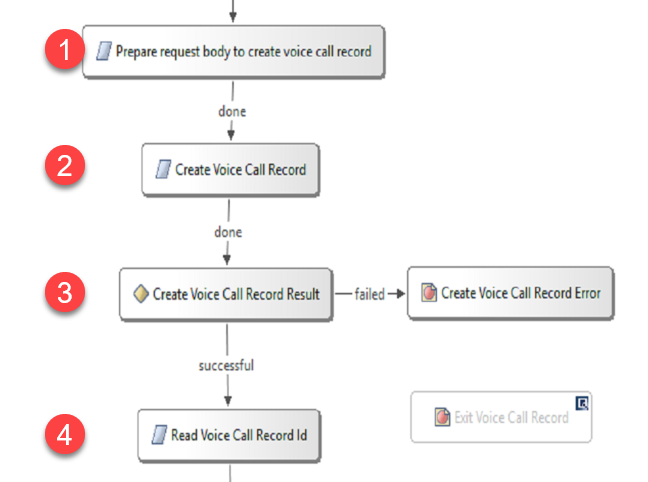
1. Set Value: Prepare request body to create voice call record
Settings
| Setting name | Variable value | Description |
|---|---|---|
| createVoiceCallBody | Prepare the request body for the REST request to create the voice call record. For details see below. |
When creating the Voice Call record, you can also update custom fields on the Voice Call record with call data. Below are two examples of the request body, one with all the required fields but without updating custom fields, and one with custom fields.
Without updating custom fields on Voice Call record:
attributes = '';
body = '{"callCenterDevName": "' + {Data.Element.Set Connection Data.sfCallCenterDevName} + '"';
body += ',"certDevName": "' + {Data.Element.Set Connection Data.sfCertDevName} + '"';
body += ',"vendorCallKey": "' + {Data.Session.icmCallKey} + '"';
body += ',"to": "' + {CallData.DNIS} + '"';
body += ',"from": "' + {CallData.ANI} + '"';
body += ',"initiationMethod": "Inbound"';
body += ',"startTime": "' + {LocalVar.isoStartTime} + '"';
body += ',"participants": [{"participantKey": "' + {CallData.ANI} + '","type" : "END_USER"}]';
body += attributes;
body += '}';
body;
Example with updating the custom fields on a Voice Call record:
attributes = ',"callAttributes": "{';
attributes += '\\"Service__c\\": \\"' + {Data.Session.selectedService} + '\\"';
attributes += ',\\"Language__c\\": \\"' + {Data.Session.selectedLanguage} + '\\"';
attributes += ',\\"Customer_ID__c\\": \\"' + {Data.Session.customerId} + '\\"';
attributes += '}"';
body = '{"callCenterDevName": "' + {Data.Element.Set Connection Data.sfCallCenterDevName} + '"';
body += ',"certDevName": "' + {Data.Element.Set Connection Data.sfCertDevName} + '"';
body += ',"vendorCallKey": "' + {Data.Session.icmCallKey} + '"';
body += ',"to": "' + {CallData.DNIS} + '"';
body += ',"from": "' + {CallData.ANI} + '"';
body += ',"initiationMethod": "Inbound"';
body += ',"startTime": "' + {LocalVar.isoStartTime} + '"';
body += ',"participants": [{"participantKey": "' + {CallData.ANI} + '","type" : "END_USER"}]';
body += attributes;
body += '}';
body;
| Variable name | Variable value |
|---|---|
| sfCallCenterDevName | Contact Center Developer Name |
| sfCertDevName | API Name of Certificate (as configured in Contact Center) |
| icmCallKey | Unique call ID |
| DNIS | Called Number (= DNIS) |
| ANI | Calling Number (= ANI) |
| isoStartTime | Call start time, created in the initialization step |
Example using custom fields on Voice Call object:
| Custom field on Voice Call object | Variable name | Variable value |
|---|---|---|
| Service__c | selectedService | <depends on use case> |
| Language__c | selectedLanguage | <depends on use case> |
| Customer_ID__c | customerId | <depends on use case> |
2. REST request: Create Voice Call record
Settings
| Setting name | Variable value | Description |
|---|---|---|
| Endpoint URL | {LocalVar.sfInstanceURL}/services/apexrest/cnxscv/voice/v1/createVoiceCall | |
| HTTP Method | POST | |
| Parameters | Empty, no parameters | |
| Headers | 'Authorization':'Bearer {LocalVar.sfAccessToken}','Content-Type':'application/json' | |
| Body | {LocalVar.createVoiceCallBody} |
Data
| Name | Value | Create when | Description |
|---|---|---|---|
| status_code | {Data.Element.Create Voice Call Record.status_code} | After | REST request return value |
| response_body | {Data.Element.Create Voice Call Record.response_body} | After | REST request return value |
3. Condition: Create Voice Call Record Result
Verify if the REST request was successful
Decision Editor
| Expression | Action | Exit State |
|---|---|---|
| If element data from "Create Voice Call Record" and variable name "status_code" equals (string) the string "200" | then return | successful |
4. Set Value: Read Voice Call record ID
Settings
| Setting name | Variable value | Description |
|---|---|---|
| sfVoiceCallRecordId | importPackage(com.audium.server.cvpUtil);var val = {Data.Element.Create Voice Call Record.response_body};var obj = JSON.parse(val);obj.data.voiceCallId; | write Voice Call record ID into a variable for future use |
Execute Omni-Flow (optional step)
Use Execute Omni-Flow when you want to
- run automated tasks, for example search for or create records, and link the records with the Voice Call record
- search for records and do screen-pop
- synchronize Salesforce and Cisco queues
- let Service Cloud Voice make the routing decision
This request always returns the "queue" or "agent" to where the call must be routed.
After executing this request, make sure you send Clear Routing if the caller hangs-up before being answered by an agent. See Queue Call
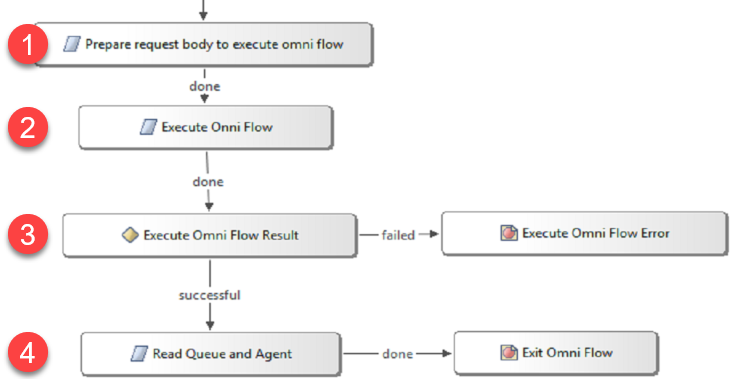
1. Set Value: Prepare request body to execute omni flow
Settings
| Setting name | Variable value | Description |
|---|---|---|
| executeFlowBody | prepare the request body for the REST request to execute the Omni-Flow. For details see below. |
Apart from the required fields, you can pass additional data as input variables to the Omni-Flow. Below are two examples of the request body. First without additional flow parameters, required fields only, the second with two input variables.
Example with Omni-Flow parameters:
parameters = '';
body = '{"callCenterDevName": "' + {Data.Element.Set Connection Data.sfCallCenterDevName} + '"';
body += ',"certDevName": "' + {Data.Element.Set Connection Data.sfCertDevName} + '"';
body += ',"voiceCallId": "' + {LocalVar.sfVoiceCallRecordId} + '"';
body += ',"dialedNumber": "' + {CallData.DNIS} + '"';
body += ',"flowDevName": "' + {Data.Element.Set Connection Data.sfFlowName} + '"';
body += ',"fallbackQueue": "' + {Data.Element.Set Connection Data.sfFallbackQueueId} + '"';
body += parameters;
body += '}';
body;
Example with updating the custom fields on Voice Call record:
parameters = ',"flowInputParameters": {';
parameters += '"param1": "' + {Data.Session.param1} + '"';
parameters += ',"param2": "' + {Data.Session.param2} + '"';
parameters += '}';
body = '{"callCenterDevName": "' + {Data.Element.Set Connection Data.sfCallCenterDevName} + '"';
body += ',"certDevName": "' + {Data.Element.Set Connection Data.sfCertDevName} + '"';
body += ',"voiceCallId": "' + {LocalVar.sfVoiceCallRecordId} + '"';
body += ',"dialedNumber": "' + {CallData.DNIS} + '"';
body += ',"flowDevName": "' + {Data.Element.Set Connection Data.sfFlowName} + '"';
body += ',"fallbackQueue": "' + {Data.Element.Set Connection Data.sfFallbackQueueId} + '"';
body += parameters;
body += '}';
body;
| Variable name | Variable value |
|---|---|
| sfCallCenterDevName | Contact Center Developer Name |
| sfCertDevName | API Name of Certificate (as configured in Contact Center) |
| voiceCallId | ID of the voice call record, created in the previous step |
| DNIS | Called Number (= DNIS) |
| sfFlowName | Developer name of the Omni-Flow to execute |
| sfFallbackQueueId | Queue ID or Queue API name of the fallback queue |
Example using custom fields on Voice Call object:
| Omni-Flow parameter variable name | Variable name | Variable value |
|---|---|---|
| param1 | param1 | <depends on use case> |
| param2 | param2 | <depends on use case> |
2. REST request: Execute Omni Flow
Settings
| Setting name | Variable value | Description |
|---|---|---|
| Endpoint URL | {LocalVar.sfInstanceURL}/services/apexrest/cnxscv/voice/v1/executeOmniFlow | |
| HTTP Method | POST | |
| Parameters | Empty, no parameters | |
| Headers | 'Authorization':'Bearer {LocalVar.sfAccessToken}','Content-Type':'application/json' | |
| Body | {LocalVar.executeFlowBody} |
Data
| Name | Value | Create when | Description |
|---|---|---|---|
| status_code | {Data.Element.Create Voice Call Record.status_code} | After | REST request return value |
| response_body | {Data.Element.Create Voice Call Record.response_body} | After | REST request return value |
3. Condition: Execute Omni Flow Result
Decision Editor
| Expression | Action | Exit State |
|---|---|---|
| If element data from "Execute Omni Flow" and variable name "status_code" equals (string) the string "200" | then return | successful |
4. Set Value: Read Queue and Agent
Verify if the REST request was successful
Settings
| Setting name | Variable value | Description |
|---|---|---|
| sfAccessToken | importPackage(com.audium.server.cvpUtil);var val = {Data.Element.Execute Omni Flow.response_body};var obj = JSON.parse(val);obj.data.queue; | write queue name into a variable for future use |
| sfInstanceURL | obj.data.agent | write agent name into a variable for future use |
Exit Flow and return data to CCE script
Return values to CCE script
| Return Variable name | Value | Description |
|---|---|---|
FromExtVXML0 | {LocalVar.sfVoiceCallRecordId} | "Voice Call record ID" into Peripheral Variable to be sent to the agent |
FromExtVXML1 | {LocalVar.sfQueue} | "Queue" returned from Execute Omni-Flow, can be used for routing |
FromExtVXML2 | {LocalVar.sfAgent} | "Agent" returned from Execute Omni-Flow, can be used for routing |
FromExtVXML3 | {LocalVar.isoStartTime} | "Start Time", used for call queuing |
Queue Call and handle abandoned calls
The following scripts for queue announcements and queue music is only needed if the "Execute Omni-Flow" feature was used.
This step is required to clean-up Service Cloud Voice if the caller hangs up the call before it is answered by an agent.
If "Execute Omni-Flow" is not used, you can use your preferred method to queue calls and play music announcements.
CCE Script
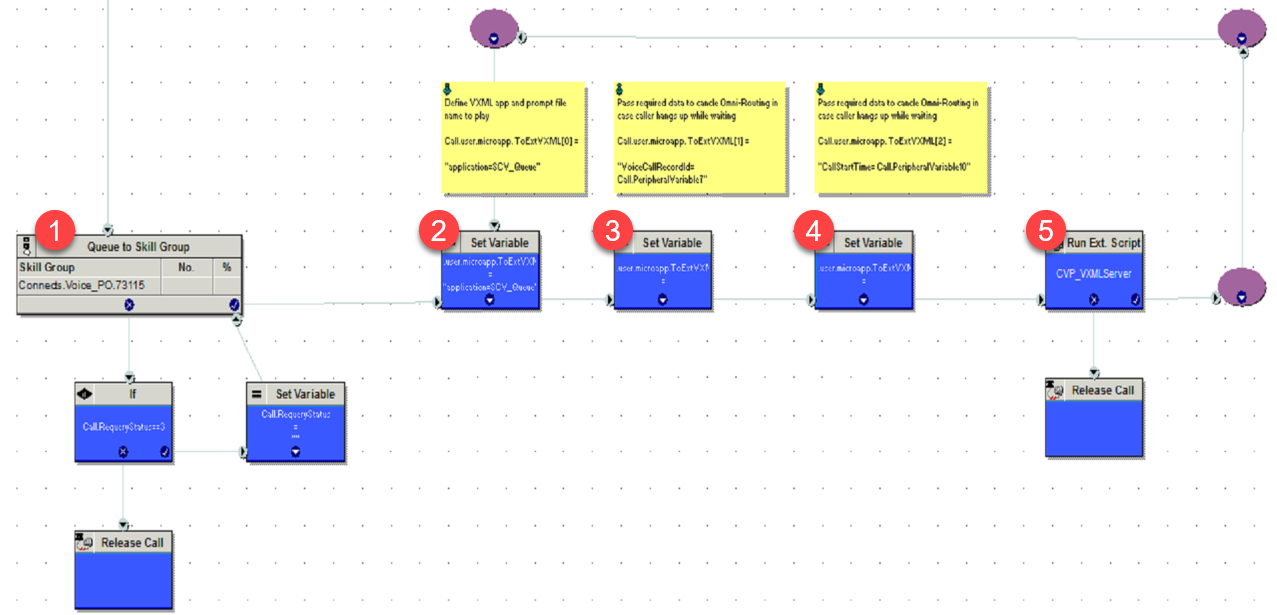
- Queue call: Route to Skill Group / Precision Queue
- Define CVP application to be executed
- Add the Voice Call Record ID (returned from the "SCV_Create_Voice_Call") as parameter
- Add the Start Time (returned from the "SCV_Create_Voice_Call") as a parameter
- Execute CVP application
Input Parameters for the CVP application
| Variable name | Value | Description |
|---|---|---|
Call.user.microapp.ToExtVXML[0] | "application=SCV_Queue" | VXML application name |
Call.user.microapp.ToExtVXML[1] | "VoiceCallRecordId=Call.PeripheralVariable7" | Voice Call Record ID, returned from the "SCV_Create_Voice_Call" |
Call.user.microapp.ToExtVXML[2] | "CallStartTime=Call.PeripheralVariable10" | Start Time, returned from the "SCV_Create_Voice_Call" |
Return values from the CVP application
No return values.
CVP script: SCV_Queue
- Play "Queue" announcement ("Please stay on the line...")
- Play queue music
- Register for hangup event
- Execute CVP script SCV_Clear_Routing
Input Parameters from CCE script
| Variable name | Description |
|---|---|
{Data.Session.VoiceCallRecordId} | Voice Call Record ID |
{Data.Session.CallStartTime} | Start Time |
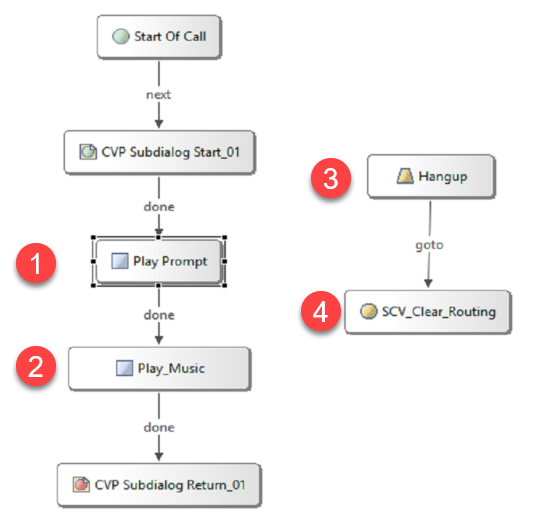
1. Play "Queue" announcement
Select the prompt of your choice.
2. Play queue music
Select the queue music of your choice.
3. Register for hangup event
If the caller hangs-up the call before it is answered by an agent, we have to update Service Cloud Voice and terminate the call.
- If Execute Omni-Flow was used, send Clear Routing to delete the Pending Service Routing (PSR)
- Send Update Voice Call, to update the start and end times on the Voice Call record and to change the status from New to Completed
Register for event when caller hangs-up call before being answered by the agent. Execute CVP script SCV_Clear_Routing
Hotevent: Hangup
General
Event: connection.disconnect.hangup
4. Execute CVP script SCV_Clear_Routing
Application Transfer: SCV_Clear_Routing
General
Destination: SCV_Clear_Routing
Session Data
- VoiceCallRecordId
- CallStartTime
CVP script: SCV_Clear_Routing
- Initialize: Set Connection Data
- Get Access Token
- Clear Routing
- Update Voice Call
Input Parameters from CVP script SCV_Queue
| Variable name | Description |
|---|---|
{Data.Session.SCV_Queue_VoiceCallRecordId} | Voice Call Record ID |
{Data.Session.SCV_Queue_CallStartTime} | Start Time |
Initialize: Set Connection Data
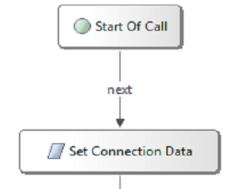
Settings
| Setting name | Variable value | Description |
|---|---|---|
| isoEndTime | isoStartTime">new Date().toISOString() | Call end date and time |
| VoiceCallRecordId | {Data.Session.SCV_Queue_VoiceCallRecordId} | extract Voice Call record ID from session data |
| CallStartTime | {Data.Session.SCV_Queue_CallStartTime} | Extract Call start date and time from session data |
Data
| Name | Value | Example | Create when |
|---|---|---|---|
| sfClientId | External Client App "Consumer Key" (see Create a new External Client App) | Before | |
| sfClientSecret | External Client App "Consumer Secret" (see Create a new External Client App) | Before | |
| sfCallCenterDevName | Contact Center Developer Name | CnxScvContactCenter | Before |
| sfCertDevName | API Name of Certificate (as configured in Contact Center) | cnxscv | Before |
| sfAuthorizeEndpointUrl | https://<your-domain-name>.my.salesforce.com/services/oauth2/token | Before |
Make sure you regularly rotate your Client IDs and Client Secrets to keep your integrations secure. You can follow the process described in Stage, Rotate, and Delete OAuth Credentials for an External Client App.
After generating new credentials, remember to update the Client ID and Client Secret in all Contact Center flows and IVR scripts where they are used. This will prevent any disruptions in your existing integrations.
Get Access Token
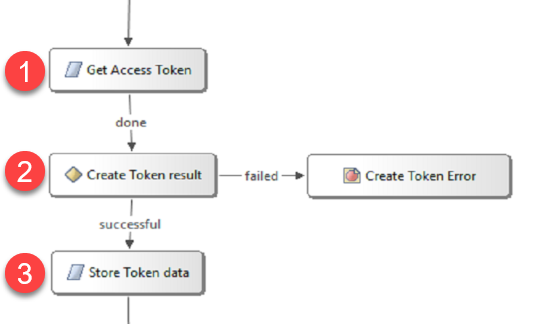
1. REST request: Get Access Token
Settings
| Setting name | Variable value | Description |
|---|---|---|
| Endpoint URL | {Data.Element.Set Connection Data.sfAuthorizeEndpointUrl} | |
| HTTP Method | POST | |
| Parameters | ||
| Headers | 'Content-Type':'application/x-www-form-urlencoded' | |
| Body | grant_type=client_credentials&client_id={Data.Element.Set Connection Data.sfClientId}&client_secret={Data.Element.Set Connection Data.sfClientSecret} |
Data
| Name | Value | Create when | Description |
|---|---|---|---|
| status_code | {Data.Element.Get Access Token.status_code} | After | REST request return value |
| response_body | {Data.Element.Get Access Token.response_body} | After | REST request return value |
2. Condition: Create Token result
Verify if the REST request was successful
Decision Editor
| Expression | Action | Exit State |
|---|---|---|
| If element data from "Get Access Token" and variable name "status_code" equals (string) the string "200" | then return | successful |
3. Set Value: Store Token data
Settings
| Setting name | Variable value | Description |
|---|---|---|
| sfAccessToken | importPackage(com.audium.server.cvpUtil);var val = {Data.Element.Get Access Token.response_body};var obj = JSON.parse(val);obj.access_token; | write access token into a variable for future use |
| sfInstanceURL | obj.instance_url | write instance URL into a variable for future use |
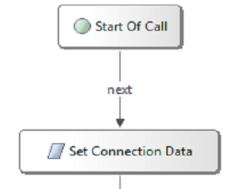
Clear Routing
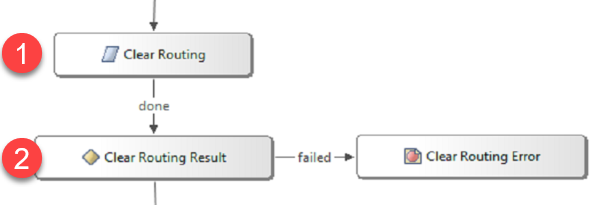
1. REST request: Clear Routing
Settings
| Setting name | Variable value | Description |
|---|---|---|
| Endpoint URL | {LocalVar.sfInstanceURL}/services/apexrest/cnxscv/voice/v1/clearRouting | |
| HTTP Method | POST | |
| Parameters | Empty, no parameters | |
| Headers | 'Authorization':'Bearer {LocalVar.sfAccessToken}','Content-Type':'application/json' | |
| Body | {"callCenterDevName": "{Data.Element.Set Connection Data.sfCallCenterDevName}","certDevName": "{Data.Element.Set Connection Data.sfCertDevName}","voiceCallId": "{LocalVar.VoiceCallRecordId}"} |
Data
| Name | Value | Create when | Description |
|---|---|---|---|
| status_code | {Data.Element.Clear Routing.status_code} | After | REST request return value |
| response_body | {Data.Element.Clear Routing.response_body} | After | REST request return value |
2. Condition: Clear Routing Result
Verify if the REST request was successful
Decision Editor
| Expression | Action | Exit State |
|---|---|---|
| If element data from "Clear Routing" and variable name "status_code" equals (string) the string "200" | then return | successful |
Update Voice Call
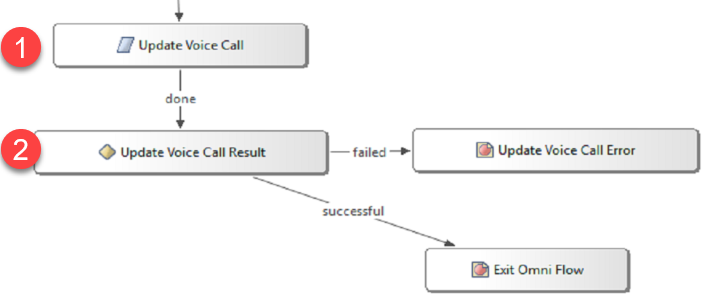
1. REST rquest: Update Voice Call
Settings
| Setting name | Variable value | Description |
|---|---|---|
| Endpoint URL | {LocalVar.sfInstanceURL}/services/apexrest/cnxscv/voice/v1/updateVoiceCall | |
| HTTP Method | POST | |
| Parameters | Empty, no parameters | |
| Headers | 'Authorization':'Bearer {LocalVar.sfAccessToken}','Content-Type':'application/json' | |
| Body | {"callCenterDevName": "{Data.Element.Set Connection Data.sfCallCenterDevName}","certDevName": "{Data.Element.Set Connection Data.sfCertDevName}","voiceCallId": "{LocalVar.VoiceCallRecordId}","startTime": "{LocalVar.CallStartTime}","endTime": "{LocalVar.isoEndTime}"} |
Data
| Name | Value | Create when | Description |
|---|---|---|---|
| status_code | {Data.Element.Update Voice Call.status_code} | After | REST request return value |
| response_body | {Data.Element.Update Voice Call.response_body} | After | REST request return value |
2. Condition: Update Voice Call Result
Verify if the REST request was successful
Decision Editor
| Expression | Action | Exit State |
|---|---|---|
| If element data from "Update Voice Call" and variable name "status_code" equals (string) the string "200" | then return | successful |
Combine Voice Call record ID and Vendor Call Key in one Peripheral Variable (optional)
To reduce the number of Peripheral Variables, required for Service Cloud Voice, it is possible store the Voice Call record ID and the Vendor Call Key in one Peripheral Variable.
Format: <Voice Call record id>;<Vendor Call Key>
The Voice Call record ID and the Vendor Call Key are separated by a semicolon (;)
Example: 0LQ06000002KMII;cce_154524-2801-0
Example 1: Separate Peripheral Variables for Voice Call record ID and Vendor Call Key
| Parameter | Stored in (example) | Example value |
|---|---|---|
| Call Variable for the Voice Call Record ID | Call.PeripheralVariable7 | 0LQ06000002KMII |
| Call Variable for the Vendor Call Key | Call.PeripheralVariable6 | cce_154524-2801-0 |
Example 2: Combined Peripheral Variable for Voice Call record ID and Vendor Call Key
| Parameter | Stored in (example) | Example value |
|---|---|---|
| Call Variable for the Voice Call Record ID | Call.PeripheralVariable7 | 0LQ06000002KMII;cce_154524-2801-0 |
| Call Variable for the Vendor Call Key | not configured |
Example 3: Separate Peripheral Variables for Voice Call record ID and Vendor Call Key, but Vendor Call Key empty
| Parameter | Stored in (example) | Example value |
|---|---|---|
| Call Variable for the Voice Call Record ID | Call.PeripheralVariable7 | 0LQ06000002KMII;cce_154524-2801-0 |
| Call Variable for the Vendor Call Key | Call.PeripheralVariable6 | empty |
If the Call Variable for the Vendor Call Key is configured but empty, the connectors checks if the Call Variable for the Voice Call Record ID contains both, the Voice Call record ID and the Vendor Call Key, separated by a semicolon (;). If this is the case, the Call Variable for the Voice Call Record ID is considered as a combined variable and this Vendor Call Key is used.