CCE Single Sign-On
Prerequisites
Ensure that the Call Center is configured for SSO:
- IdP is configured.
- IdS is configured and trust is created with IdP.
- Global SSO mode on administrative workstation is set to Hybrid (supported as of Finesse 12.5) or SSO Only.
- Agents are configured for SSO login.
- Content Security Policy is enabled in Finesse Server. See Enable CSP on Finesse Server for more information.
For more information on the configuration please refer to the Cisco SSO guide for CCE.
Check if the agent can login with SSO on the Cisco Finesse Desktop.
Configuration
Step 1: Open Salesforce page and From Setup, enter Static Resources in the Quick Find box.
Step 2: Click finesseSSOFrame.

Step 3: Click View file. It downloads a zip file (finesseSSOFrame.zip).

Step 4: Open the finesseSSOFrame.zip zip file and extract the finesseSSOFrame.html file.
Step 5: Open the finesseSSOFrame.html file and replace the post message URL https://crmurlplaceholder with your Salesforce VFP domain.
The URL needs to be copied from Salesforce.
- Open the
Visualforce Pagespage in Setup - Open the entry
CnxScvMain - Click the button
Preview - The URL can be copied from the newly opened tab. Remove the
/apex/CnxScvMainpart.
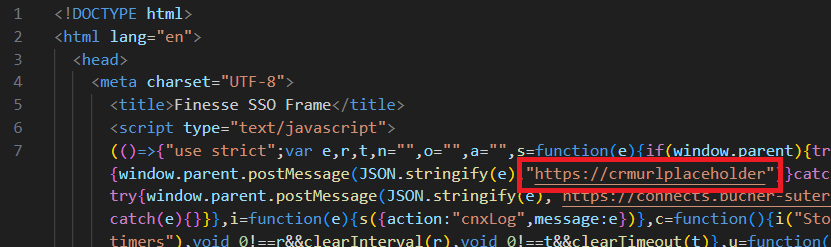
Step 6: Save the file.
Step 7: Open an SFTP (port 21) connection to the Finesse Server (e.g. with FileZilla).

Step 8: Upload the SSO Frame file (finesseSSOFrame.html) to /3rdpartygadget/files/scv/.
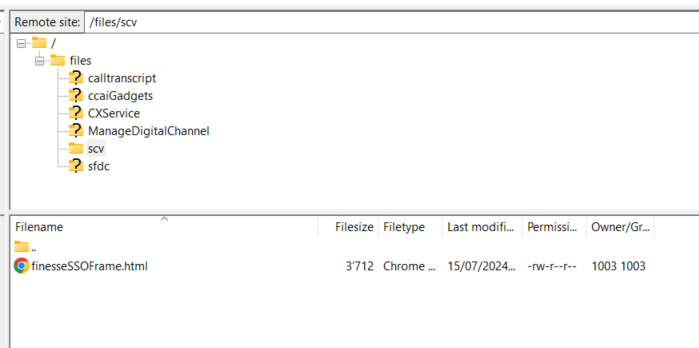
Step 9: Go to the Finesse Contact Center configuration and enter /3rdpartygadget/files/scv/finesseSSOFrame.html into the SSO Frame Path field.
See SSO Frame Path field configuration.