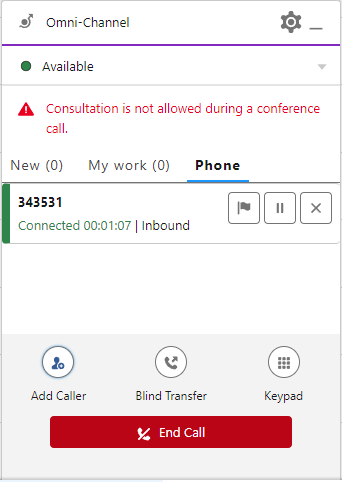Troubleshooting
This chapter contains valuable information which you as an agent can use to actively help to ensure that day-to-day business runs smoothly.
Please read carefully.
Device cannot be reached
Depending on the type of phone in use, b+s Connects for Service Cloud Voice might not be able to login because the phone cannot be reached by the Contact Center System.
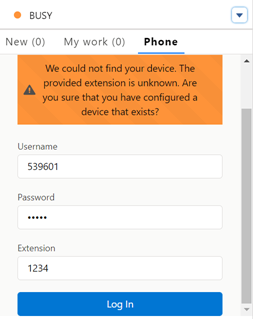
Especially if Jabber, IP Communicator or other Softphones are used, please ensure that:
- The phone was started on your computer and is currently running
- The phone does not show any errors
- The phone can be used to initiate calls
Call is stuck
Depending on the internet connection, b+s Connects for Service Cloud Voice might not be able to remove all calls from the Omni-Widget correctly.
If you think a call is stuck, try one or all of the following steps:
- Reload the page.
- Navigate to the
Newtab in the Omni-Widget in case it shows more than zero (0) calls. Accept the new call and end it directly if no customer is on the line. Please close the corresponding Voice Call record tab as well.
Reporting problems
Generated bug reports are helpful to find and fix problems on a technical level. Unfortunately, not all problems are technical in nature. For this reason, it is important to report problems to your supervisor or administrator as well.
The more precisely a problem is described, the more efficiently it can be solved. The following step-by-step instructions can help to describe a problem with all the necessary information:
- Provide a high-level problem description.
- Mention detailed steps to replicate the issue.
- Include the expected behavior.
- Verify the problem in Cisco Finesse (if access is granted) and provide the information.
- Verify the problem in other browsers (if applicable) and provide the information.
- Include screenshots, if they might help.
To guarantee the quickest possible resolution of the problem, the problem report contains not only all incoming and outgoing data, but also information about how the application was used. In other words: Administrators get a detailed insight into what was clicked at what time and in what order.
Download logs
In order to describe encountered problems further, log files can be downloaded. They are helpful to find and fix problems on a technical level.
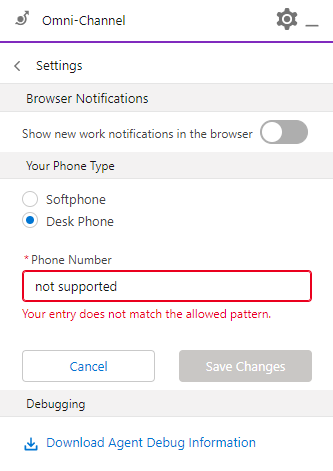
- Click the
gearwheelicon at the top of the Omni-Widget. - Click the link
Download Agent Debug Informationat the bottom of the settings. - Attach the downloaded file to the bug report.
Since the Your Phone Type settings are not supported by b+s Connects for Service Cloud Voice, the red error message can be ignored.
Session Cache
To guarantee speed and uninterrupted use across page reloads, b+s Connects for Service Cloud Voice stores configuration and call data locally.
Especially when testing different settings, situations can occur
where the local cache needs to be cleared.
For technical reasons a simple reload of the page
(even a hard reload with CTRL+F5) is not sufficient.
In this case all browser tabs / windows in which b+s Connects for Service Cloud Voice is executed must be closed.
This will delete all cached session data.
Browser cache
There might be situations where you are requested to clear your browser's cache. To not have the full cache wiped out (including all sites, saved passwords, etc.) use the following commands to simply refresh the page or to delete the current page's cache with the refresh:
| Keyboard shortcut | Clears the cache | Google Chrome | Firefox | Microsoft Edge |
|---|---|---|---|---|
F5 or CTRL + R | ❌ | ✅ | ✅ | ✅ |
SHIFT + F5 or CTRL + SHIFT + R | ✅ | ✅ | ✅ | ✅ |
Tips for Google Chrome
To clear all cached data for just one specific site (domain):
- Press
F12orCTRL + SHIFT + Ito open the Dev Tools - Right-click the reload button next to the address bar.
- Choose: "Empty Cache and Hard Reload".
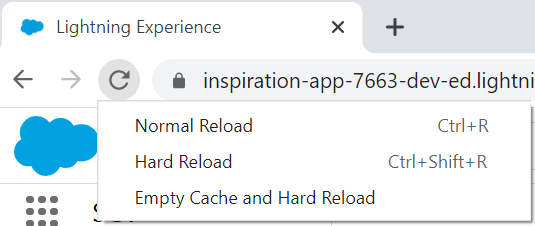
This method takes situations into account where web pages may download additional content using JavaScript, after the initial page load process is done.
Tips for Firefox
To clear all cached data for just one specific site (domain).
- Select the Firefox Menu button.
- (Within Firefox 57 or newer, select Library)
- Select the History icon.
- Scroll to the bottom and select
Show All History. - Search for the site using the Search History field in the upper-right corner.
- Within the results, right-click the appropriate page and select
Forget About This Site.
This method takes situations into account where web pages may download additional content using JavaScript, after the initial page load process is done.
This will clear saved passwords for the site as well.
Conference/Merge call when consultation call is not yet connected
It is not possible to hold a conference call if the consultation call has not been connected. This issue occurs due to the following limitation: We cannot disable the merge button during a consultation call in the 'dialing' state.
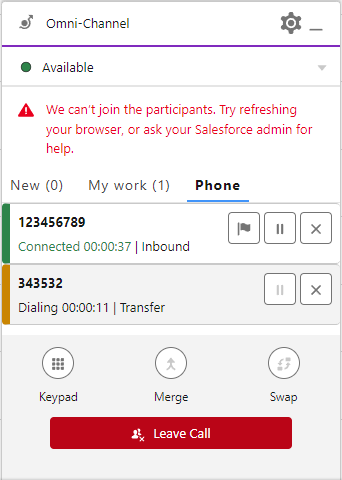
If the agent starts a consultation call before the call is connected, the call is in 'dialing' state and if during this state the agent clicks on the merge button, the call conference will not be carried out and the gadget will be left frozen.
To solve the problem, the agent must reload the page.
Blind transfer is not allowed during conference call or consultation
It is not possible to blind transfer during conference call or consultation. In a conference call or consultation, only three operators and two telephone calls are allowed.
If Blind transfer is pressed during a conference call or consultation, when
the new participant is added, the following error is displayed on the gadget:
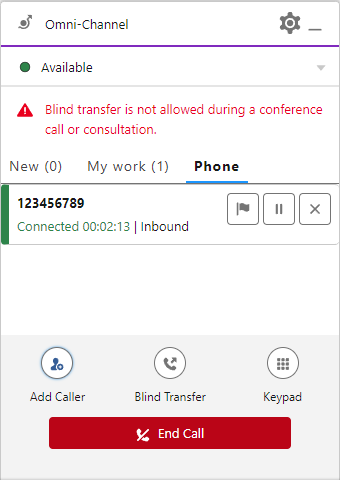
Consultation is not allowed during conference call
It is not possible to add a caller during a conference call. In a conference call, only three operators and two telephone calls are allowed.
If Add Caller is pressed during a conference call, when
the new participant is added, the following error is displayed on the gadget: