System Configuration
Click-to-Dial
Add the Channel Communication Control to those fields, which should initiate a phone call.
Please follow step 2 of this Dynamics documentation.
Hint: Default Unified Interface form names end with "for Interactive experience".
Phone Icon
b+s Connects for Microsoft Dynamics solution offers a click-to-dial phone icon, which can be used for Channel Communication Controls. In order to use this icon, set the icon path to: /WebResources/cnx_CallIcon.svg
![]()
Custom Colors
Custom colors can be applied to the b+s Connects for Microsoft Dynamics.
Step 1: Navigate to Channel Integration Framework.
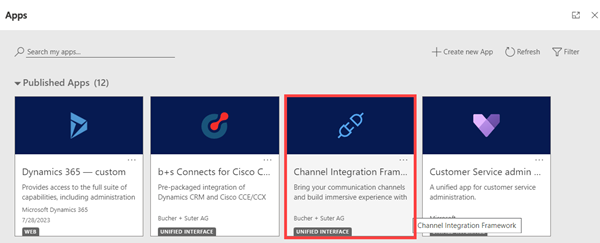
Step 2: Choose your Channel Provider and open it.
Step 3: Copy mainColor=[mainColor]&secondaryColor=[secondaryColor] in Custom Parameters.
Step 4: Replace [mainColor] and [secondaryColor] with the desired colors.
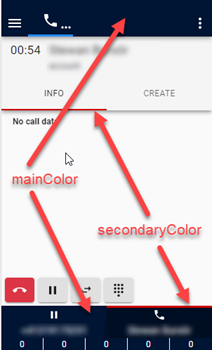
Examples
The values of the colors can be defined in hexadecimal, RGB or HSL.
| Custom Parameter | |
|---|---|
| Hexadecimal | mainColor=#001433&secondaryColor=#990000 |
| RGB | mainColor=rgb(0,20,51)&secondaryColor=rgb(153,0,0) |
| HSL | mainColor=hsl(216,100%,10%)&secondaryColor=hsl(0,100%,30%) |
Step 5: Save the configuration.
For USD please refer to Unified Service Desk Configuration.
Enable Records for Activities
A contact, account, lead or user will be assigned to the Call To or Call From field of a created phone call activity.
All other records - that are enabled for activities - will be assigned to the Regarding field.
To enable a record for activities please follow these instructions:
Step 1: Navigate to Tables in the Power Apps, search for the name and open it.
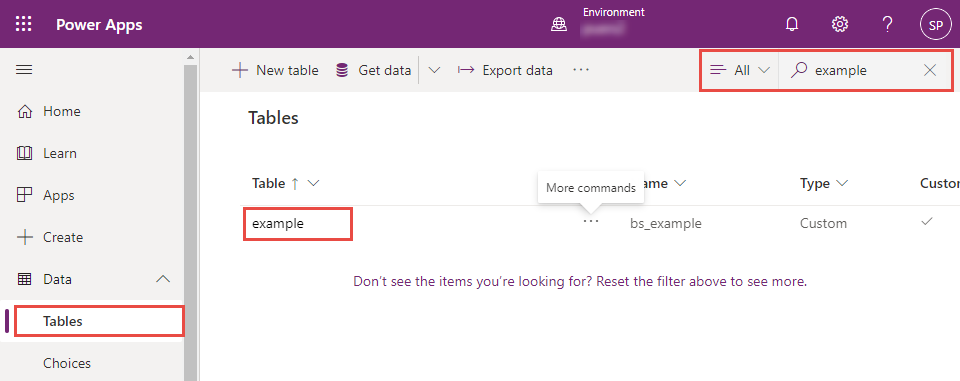
Step 2: Open the settings.

Step 3: Expand the Advanced options section and check "Creating a new activity".
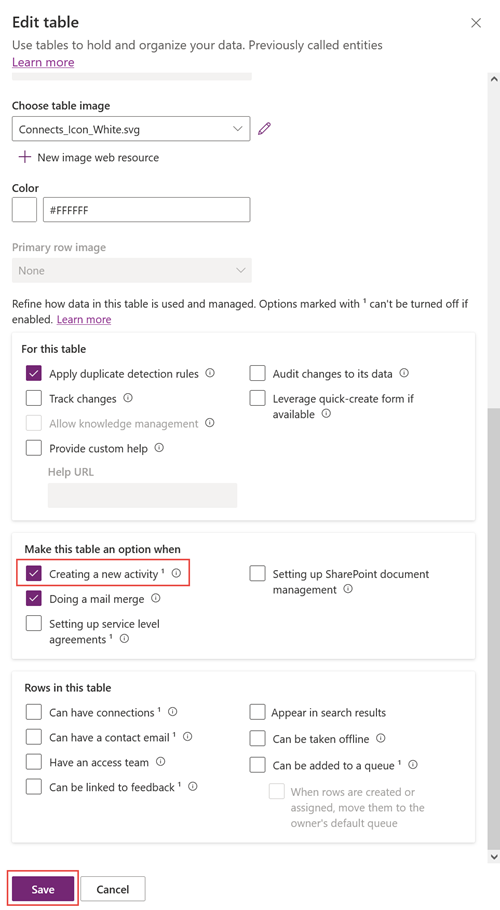
Step 4: Confirm it by clicking "Save".
After "Creating a new activity" has been checked and confirmed, it cannot be disabled.