Installation for Web Client
This guide describes how to integrate the b+s Connects for Microsoft Dynamics in the CRM and the few steps to have it up and running.
Prerequisites
Cisco CCE/CCX is ready for use, and agents are able to login and receive calls using the Finesse Agent Desktop.
CORS needs to be enabled on the Finesse Server. Additional information can be found here.
Admin access to the target Dynamics instance is granted.
Access to Power Apps, Microsoft 365 admin center and Power Platform admin center.
Licenses for b+s Connects are assigned to your tenant.
The Channel Integration Framework has to be installed in your Dynamics instance.
To check if the framework is installed open the Apps overview and locate Channel Integration Framework.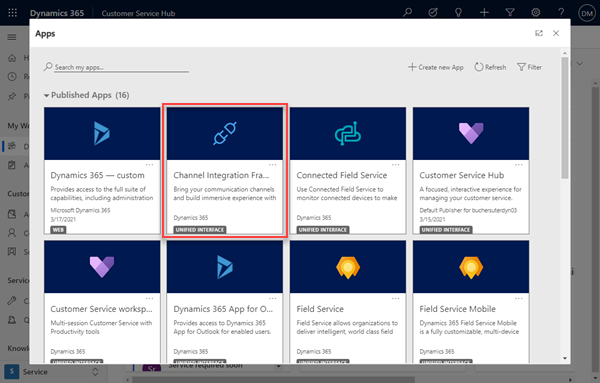
If the framework is not yet installed follow the installation steps outlined on the official documentation to install it.
Install b+s Connects for Microsoft Dynamics
Step 1: Go to https://admin.microsoft.com.
Step 2: Navigate to Licenses in the Billing section and open your license of b+s Connects for Microsoft Dynamics.
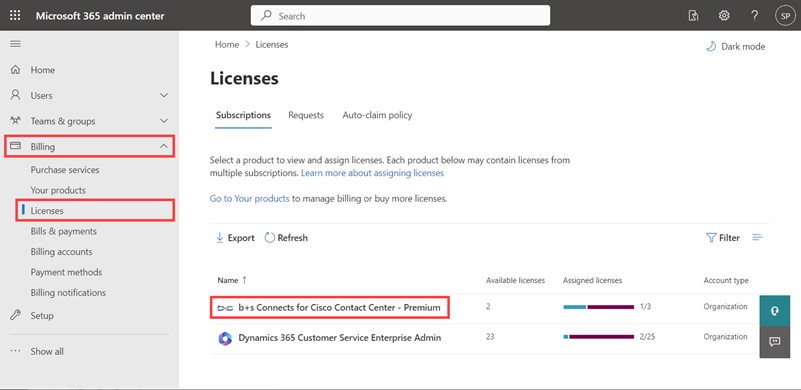
Step 3: Click "Install this product".
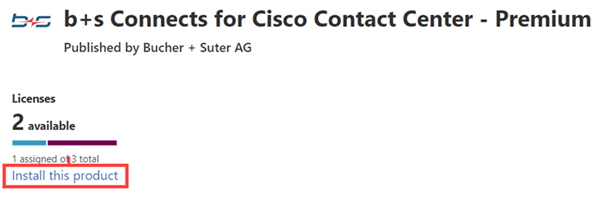
Step 4: Select your environment and start the installation.
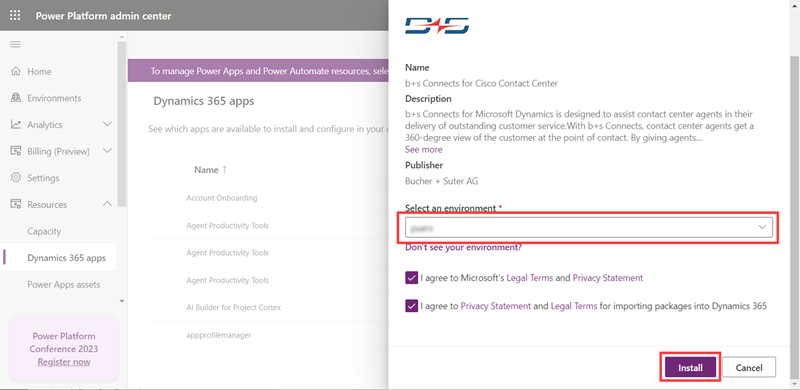
Step 5: A notification with the installation status is displayed.
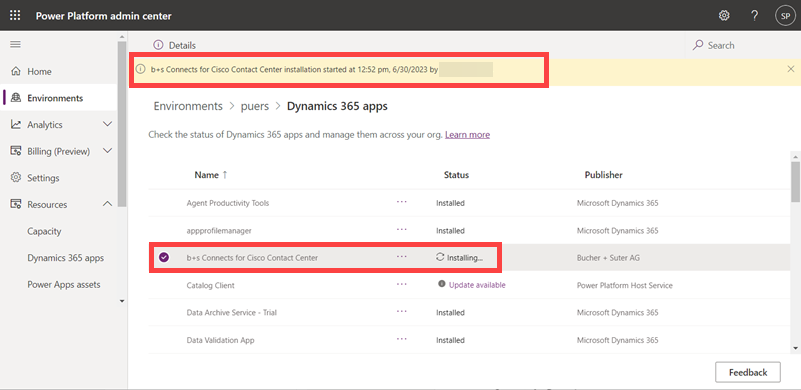
Apps Configuration
Multi session applications such as Omnichannel for Customer Service or Customer Service Workspace provide agents with a single workspace experience and allow them to multitask on various customer issues simultaneously.
To configure b+s Connects on a single session app (e.g. Customer Service Hub) please refer to Single Session Configuration.
Customer Service admin center
Multi session is configured in the Customer Service admin center.
Step 1: Open the Apps overview and select the Customer Service admin center app.
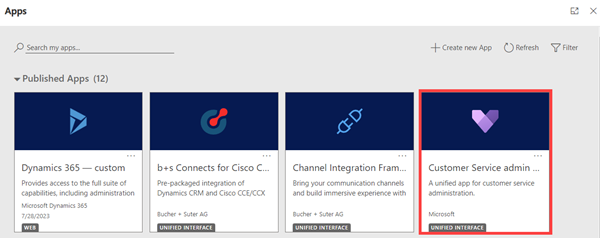
Step 2: Navigate to Workspaces.
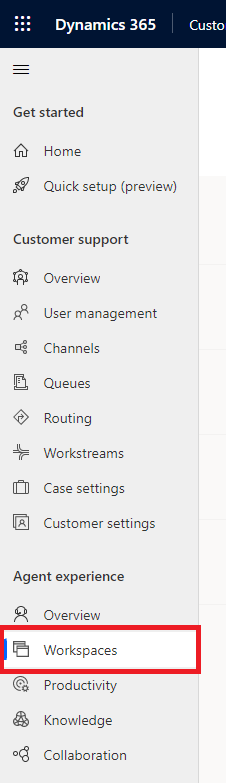
Agent experience profiles
Step 1: Go to Agent experience profiles.

Step 2: Create a new profile.
Step 3: Specify the following values.
| Field | Description |
|---|---|
| Name | bsAppProfile |
| Unique Name | cnx_appprofile |
Step 4: Click "Create" to create the Agent experience profile.
Step 5: Edit Channel providers.
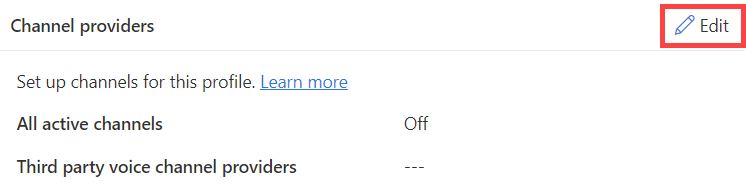
Step 6: Create new channel provider.
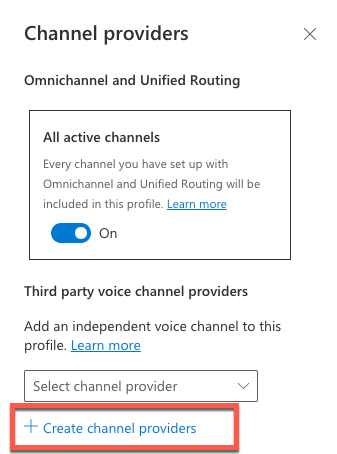
Step 7: Specify the following values.
| Field | Description |
|---|---|
| Name | bsChannelProvider |
| Unique Name | cnx_channelprovider |
| Label | b+s Connects |
| Channel URL | https://<yourorg>.crm<num>.dynamics.com/WebResources/cnx_index.html |
| Enable Outbound Communication | Yes |
| Channel Order | 1 |
| Api Version | 2 |
For a full description of all fields refer to the official documentation.
Step 8: Click "Save and close" to keep your changes.
Step 9: Edit Channel providers again.
Step 10: Select the newly created channel provider and click "Save and close".
Step 11: If the profile contains other channels such as chat, select On for All active channels.
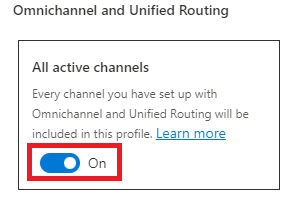
Step 12: Click on "Add users".

Step 13: Add the desired user entries.
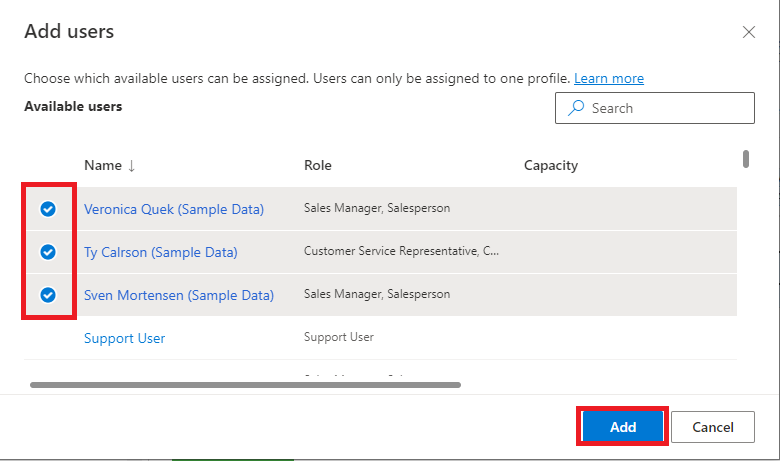
Application tab templates
Step 1: Navigate to Workspaces.
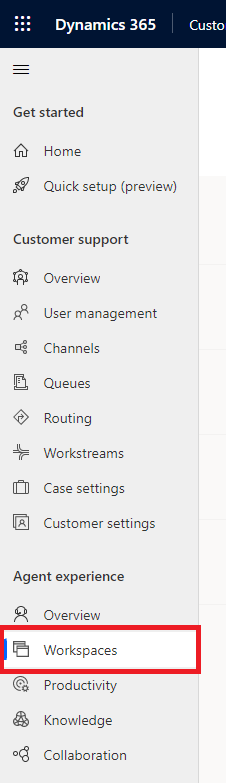
Step 2: Go to Application tab templates.

Step 3: Create a new application tab template.

Step 4: Specify the following values.
| Field | Description |
|---|---|
| Name | bsApplicationTab |
| Unique Name | cnx_applicationtab |
| Title | b+s Application Tab |
| Page Type | Dashboard |
| Can close | Yes |
Step 5: Click "Save & Exit" to keep your changes.
For a full description of all fields refer to the official documentation.
Session templates
This describes how to configure the look and feel of the session that will contain the b+s Connects gadget and the session that will be created on an incoming call.
Step 1: Navigate to Workspaces.
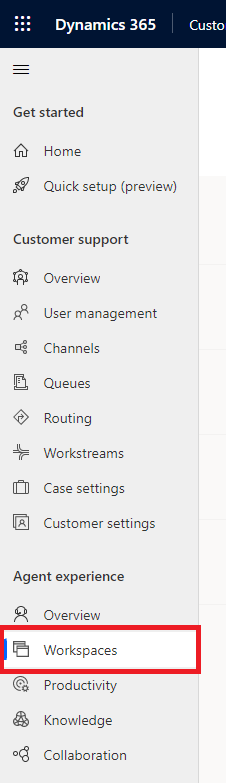
Step 2: Go to Session templates.
Step 3: Create a new session template.
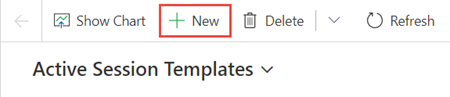
Step 4: Specify the following values.
| Field | Description |
|---|---|
| Name | bsDefaultSession |
| Unique Name | cnx_defaultsession |
| Type | Generic |
| Title | Voice |
| Communication panel mode | Docked |
| Session Icon | cnx_Connects_Icon_Color |
| Anchor tab | bsApplicationTab |
Step 5: Click "Save" to keep your changes.
Step 6: Create a new session template.
Step 7: Specify the following values.
| Field | Description |
|---|---|
| Name | bsCallSession |
| Unique Name | cnx_callsession |
| Type | Generic |
| Title | Call {callDetails} Refer to Multi Session Insights for more information on template parameters |
| Communication panel mode | Docked |
| Session Icon | cnx_Connects_Icon_Color |
| Anchor tab | bsApplicationTab |
Step 8: Click "Save" to keep your changes.
For a full description of all fields refer to the official documentation.
Configure Contact Center
Contact Center configuration entries are records that contain the URL and the HTTP and XMPP Port to a Finesse Server. These records are used to assign an agent to a Finesse server. To create a new record follow these steps:
Step 1: Navigate to b+s Connects for Cisco Contact Center.
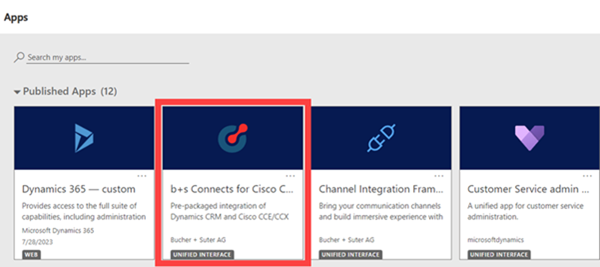
Step 2: Navigate to the Contact Centers and add a new configuration.
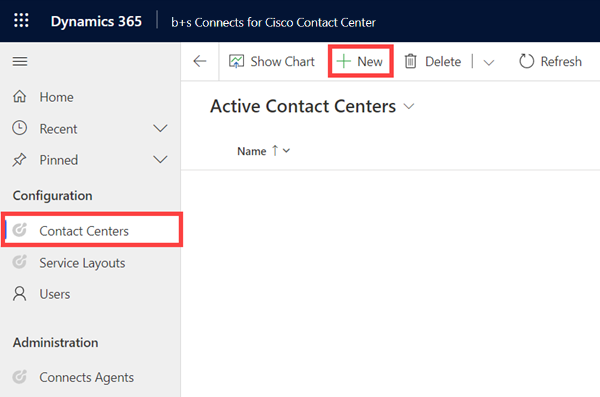
Step 3: Enter a name, the Finesse server URL in the format https://name.domain and readjust the HTTP and XMPP Ports if needed.
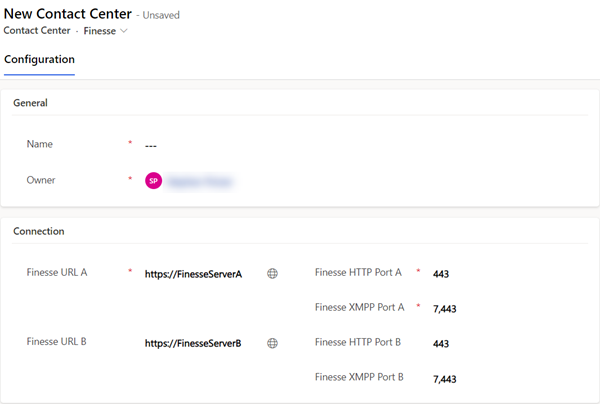
Step 4: Click Save to keep your changes.
For a full description of all fields refer to the Finesse Configuration Guide.
Single Sign-On
For b+s Connects with Single Sign-On please refer to Single Sign-On.
Configure Service Layout
Service Layouts manage the Agent Desktop (Gadget) behavior. For example: which records should be queried in Dynamics to identify a caller, or how phone numbers should be translated.
This type of configuration is used to describe the service being offered to clients. To create a new record follow these steps:
Step 1: Navigate to b+s Connects for Cisco Contact Center.
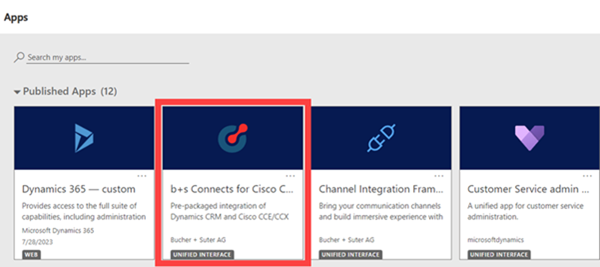
Step 2: Navigate to the Service Layout and add a new configuration.
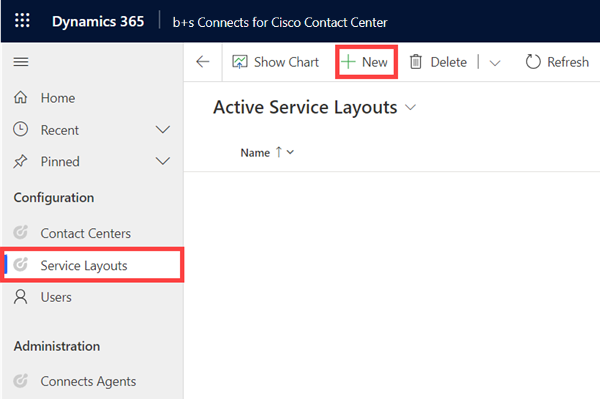
Step 3: Specify the following values.
| Field | Description |
|---|---|
| Name | Name of the Service Layout. It will be displayed in any related records. |
| Call Variable for Share Record (enables share record) | Defines the name of the call variable to share a record (e.g user.ECCRecordShare). |
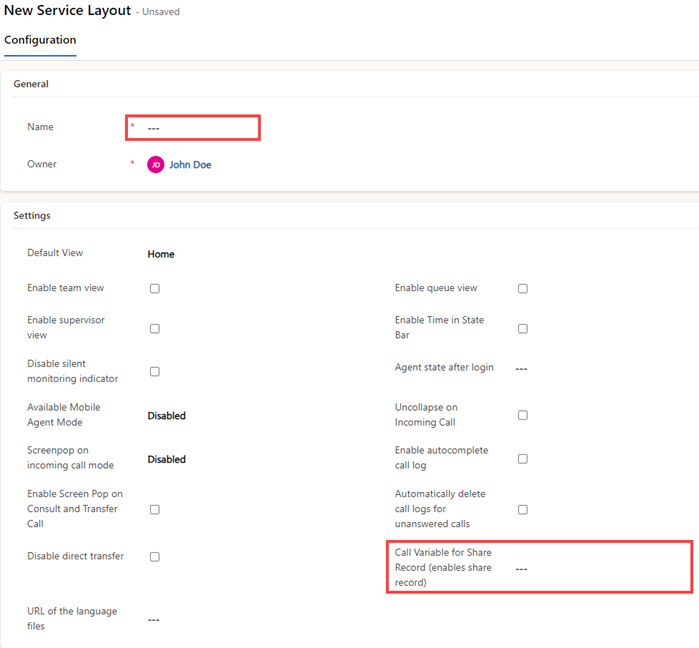
Step 4: Click Save to keep your changes.
For additional information please refer to the Service Layout guide.
Configure Dynamics User
In order to use b+s Connects for Dynamics each Dynamics user needs to have a Finesse Server and Service Layout entry configured. Follow the steps below to assign the entries to the Dynamics user.
Step 1: Navigate to b+s Connects for Cisco Contact Center.
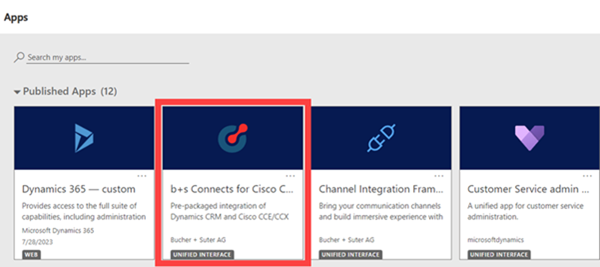
Step 2: Navigate to Users.
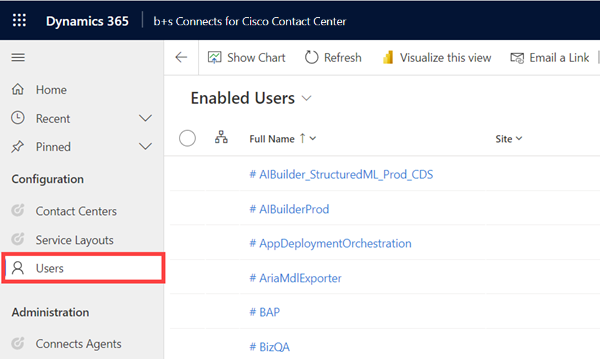
Step 3: Expand System Views to select the desired user view (e.g. Enabled Users).
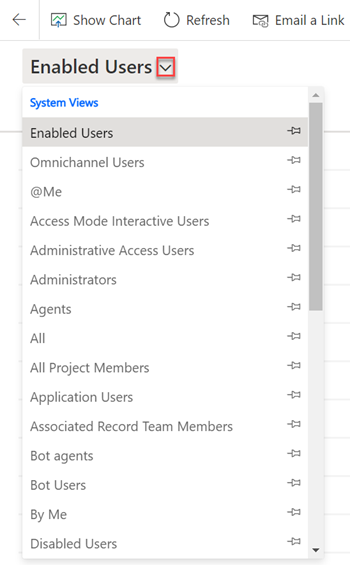
Step 4: Select a user.
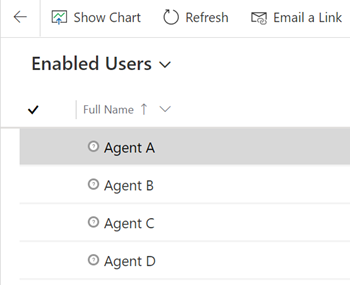
Step 5: Select tab Connects for Cisco Contact Center MSD - Configuration.
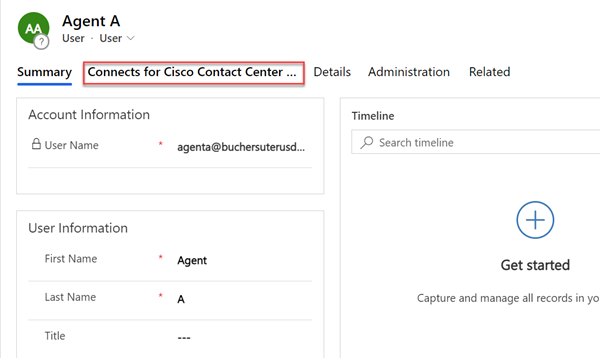
Step 6: Search and select your Contact Center configuration.
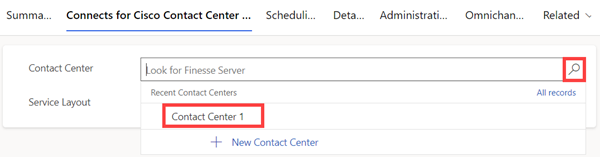
Step 7: Search and select your Service Layout configuration.
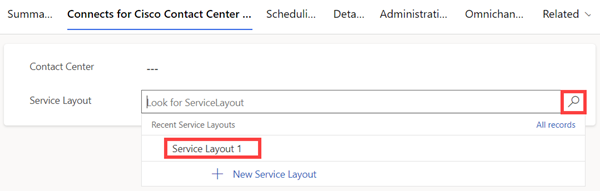
Step 8: Click Save to keep your changes.
Assign Roles to User
To grant permission for a user to access b+s Connects for Dynamics, assign the role "Connects Agent" or "Connects Administrator". Follow the steps below to manage the roles for users.
To grant permission for a user to access b+s Connects for Dynamics, assign the role "Connects Agent" or "Connects Administrator". Follow the steps below to manage the roles for users.
Step 1: Go to https://admin.powerplatform.microsoft.com.
Step 2: Navigate to Environments.
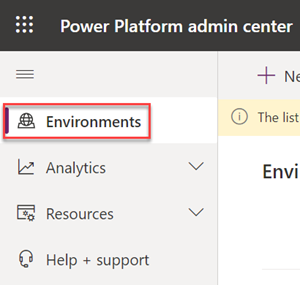
Step 3: Click your environment to edit.
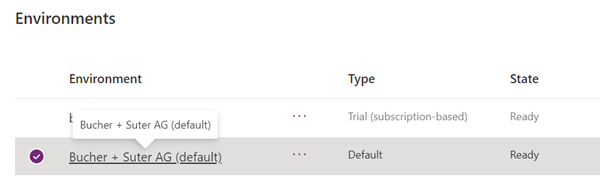
Step 4: Display the security roles.
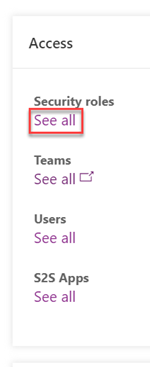
Step 5: Go to the "Connects ..." roles.
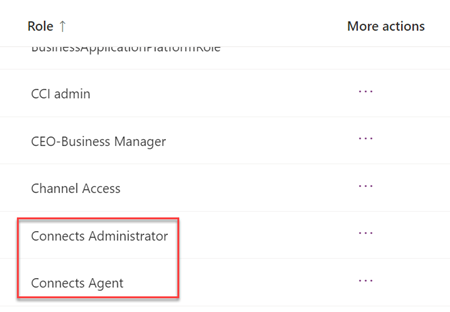
Step 6: Select the role "Connects Agent".
Step 7: Open "Members".

Step 8: Add users.
Step 9: Search for the user entry and click on it.
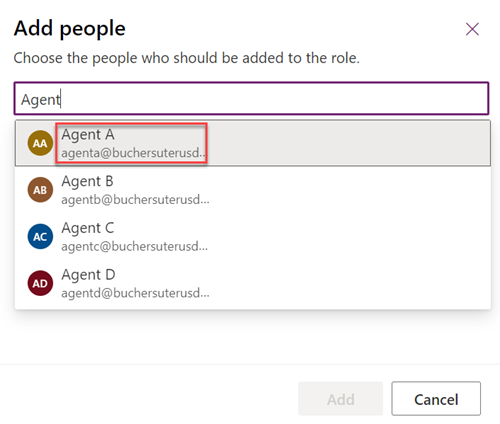
Step 10: Repeat step 9 to add more users.
Step 11: Add the selected users.
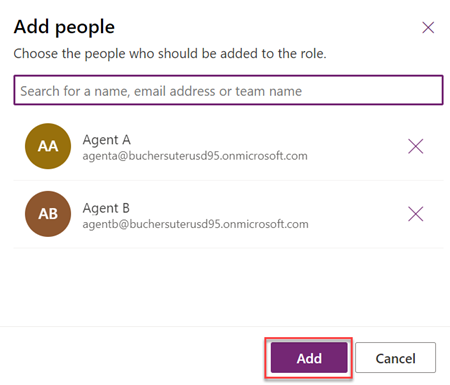
Step 12: Repeat steps 6 to 11 to assign users to the Connects Administrator role.
Upgrade
Upgrade for b+s Connects for Microsoft Dynamics Web legacy interface
There is no direct upgrade path from the b+s Connects for Microsoft Dynamics Web legacy interface.
It is recommended to install b+s Connects for Microsoft Dynamics 5.0 or later before uninstalling the former version. Both versions can run in parallel.
Further information can be found in the migration guide.
For detailed installation instructions please refer to the Installation Guide.
Upgrade for b+s Connects for Microsoft Dynamics
Step 1: Go to https://make.powerapps.com.
Step 2: Navigate to Solutions section.
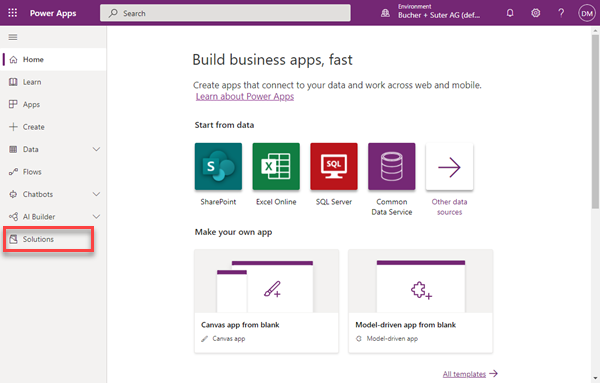
Step 3: Click Import.
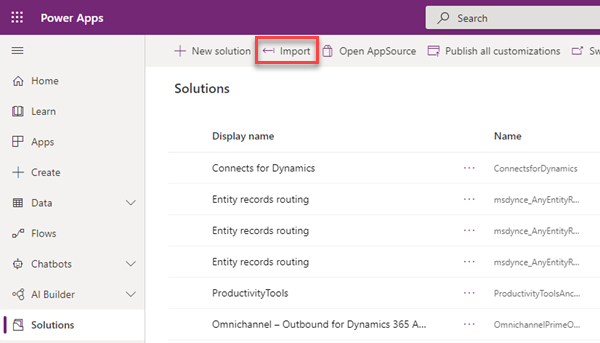
Step 4: Choose the new b+s Connects for Dynamics solution file and click Next
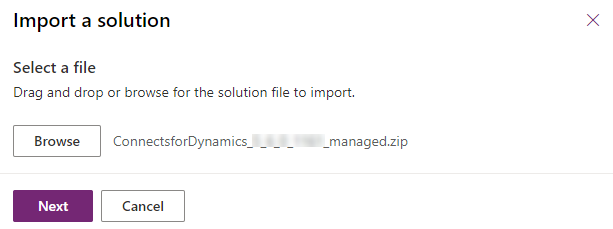
Step 5: Uncollapse Advanced settings, select the recommended and default options and click Import.

Step 6: A notification appears that the import was successful.
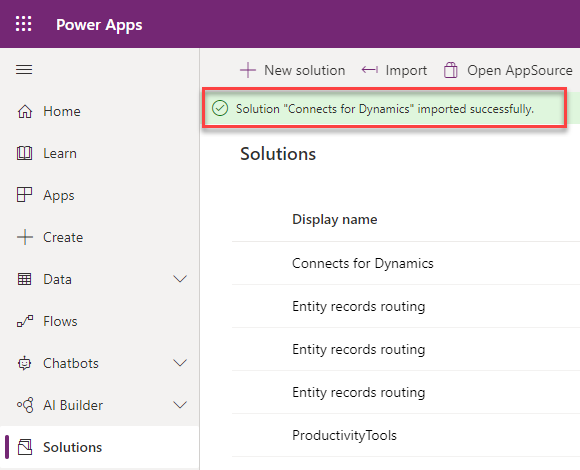
When upgrading from version 6.1 or later, the following notification is displayed instead:
Step 7: Make sure to publish all customizations.
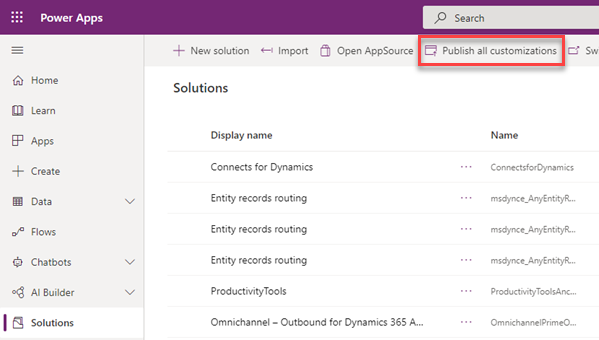
For version specific upgrade information please refer to Features and Limitations.