State Control
Login
| Controls | Description |
|---|---|
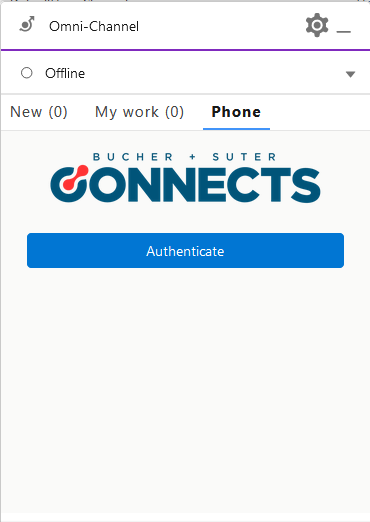 | Press the Authenticate button. |
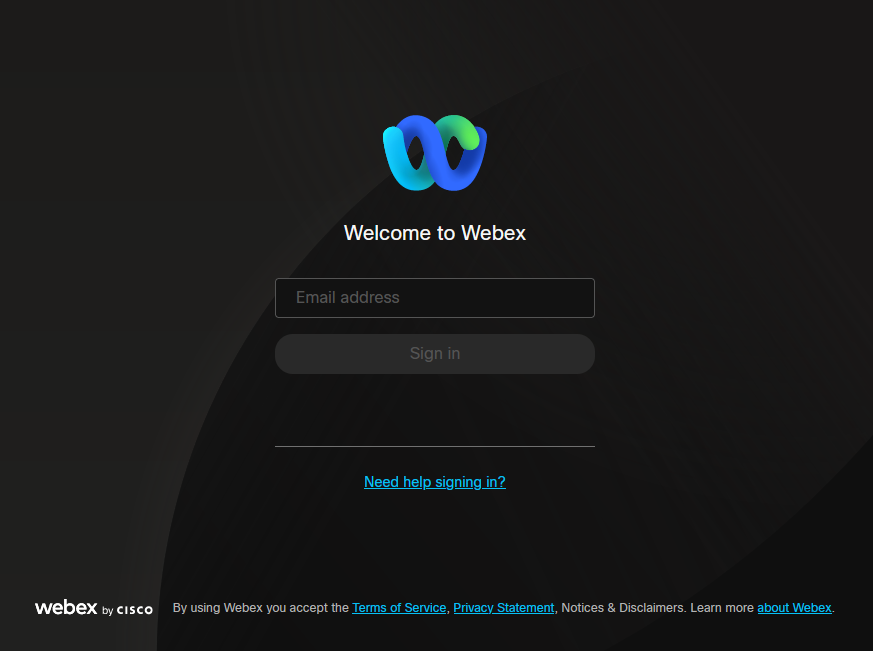 | A pop up opens. Login using your WxCC user credentials. |
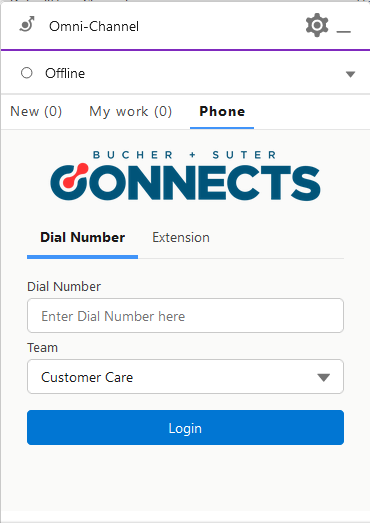 | Either 1. Enter your phone number 2. Choose your team 3. Click the Login button... |
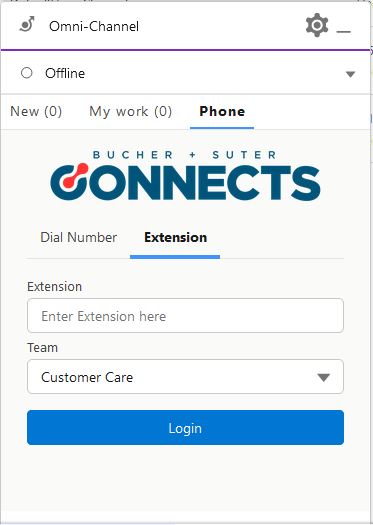 | ... or 1. Switch to the Extension tab2. Enter your extension 3. Choose your team 4. Click the Login button |
info
If the omni status shows Offline even after logging in, change it to any Busy or Available status. The login should work but the omni status may not change due to the timing.
Change Agent State
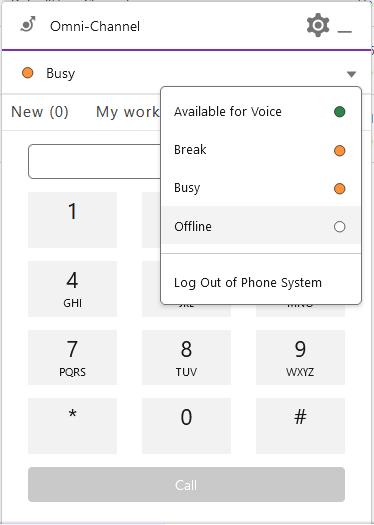
- Open the Omni-Channel state dropdown.
- Choose the state to enter.
Logout
- Open the Omni-Channel state dropdown.
- Click either
OfflineorLog Out of Phone System.
info
Logout is only possible if the current state is Busy.
After a logout, the login mask will be displayed.