Call Control
Incoming Call
To be able to receive a routed incoming call, the agent state must be Available.
Direct calls to an agent are possible when agents are in both Available or Busy states.
Outgoing Call
b+s Connects for Service Cloud Voice provides several ways to initiate an outgoing call.
The b+s Connects for Service Cloud Voice solution automatically removes all characters except numbers, hashtags (#), asterisks (*), commas (,) and leading plus signs (+). It also removes the first occurrence of (0).
The CRM Administrator can configure additional dialing rules that can alter the dialed number further. For more information, please contact your CRM Administrator.
Enter a phone number to make a new outgoing call
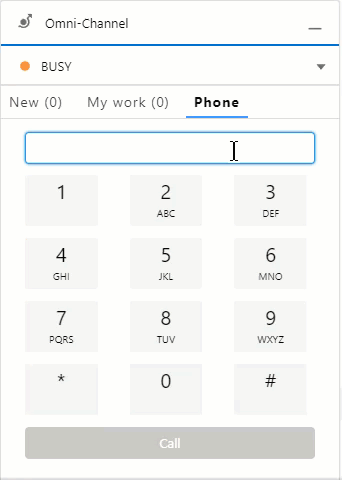
- Enter the phone number of the person / company to be called (including any dial prefix necessary)
- Press the Call button
Initiate an outgoing call from Salesforce (Click-to-dial)
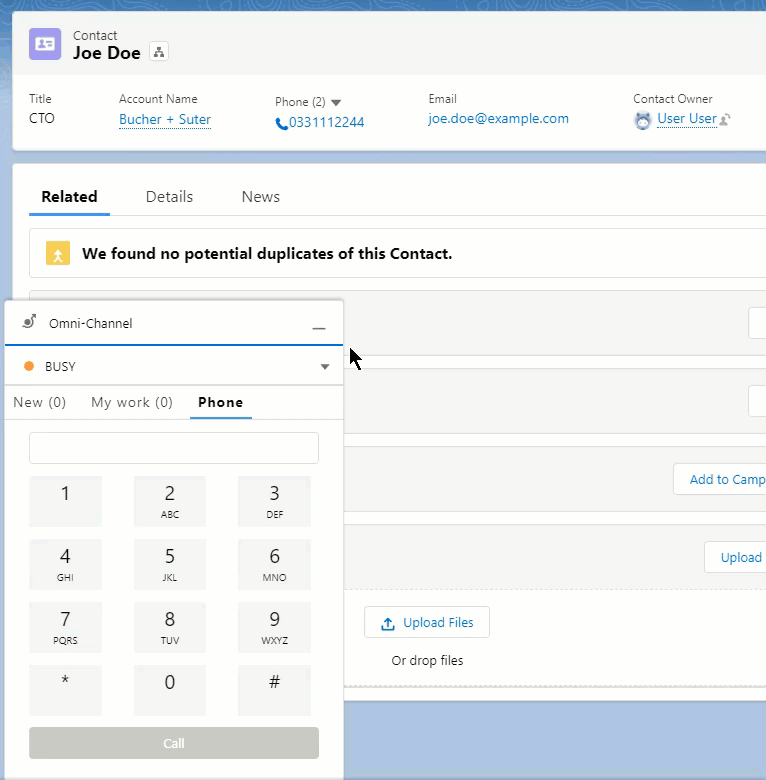
Clicking on a phone number field within Salesforce will initiate a new outgoing call or a consultation call if there is already an active call.
Phone Contact Search
When Adding a Caller to an established Call with Add Caller you can see a list of all Agents in your team and the state those Agents are in. The list can be searched by Name, State or Phone Number.
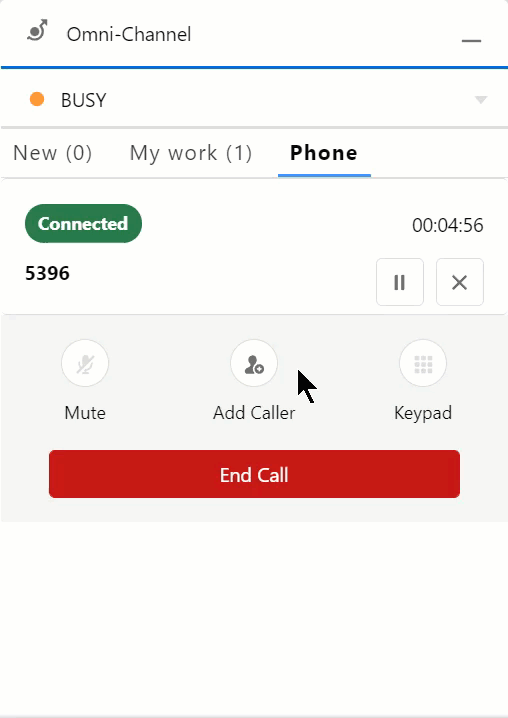
For more information about Phone Contact Search and Consultation Calls please consult the official Salesforce Documentation
Consultation Call
The following table shows how to initiate a consultation call. Consultation calls are used to consult with a coworker or supervisor while keeping the customer call on hold.
When consulting a queue, the call might not be displayed right away. If no agent is available, the call stays in the queue. It's only displayed as soon as the consultation call is routed to an agent.
| Controls | Description |
|---|---|
Press the Add Caller button | |
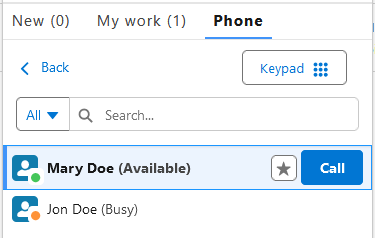 | Either select one of your contacts and click the Call button ... |
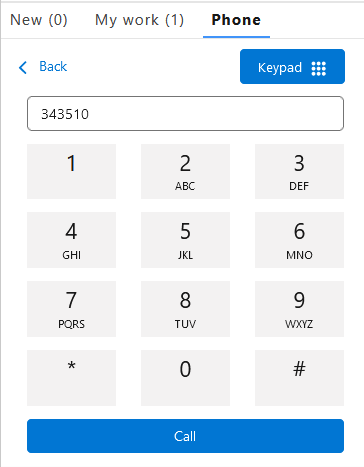 | ... or open the Keypad and enter a phone number to call |
Blind Transfer
Blind Transfers are used to directly transfer a customer to a coworker or supervisor. When calls are transferred directly, customers will hear the call ring prior to the coworker / supervisor accepting the call.
| Controls | Description |
|---|---|
Press the Blind Transfer button | |
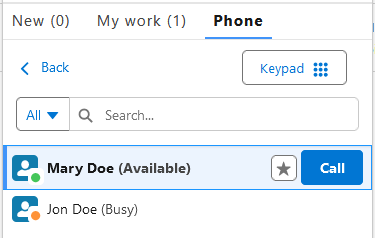 | Either select one of your contacts and click the Call button ... |
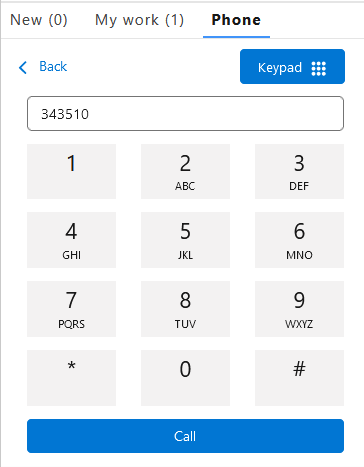 | ... or open the Keypad and enter a phone number to call |
It is not possible to directly transfer calls to agents in status Busy. The transfer will be forwared to the agent's device and not displayed in the Omni-Widget.
Warm Transfer
In order to transfer a customer to the consulted coworker / supervisor, it is necessary to first place a consultation call. When transferring to a consulted coworker / supervisor, customers will not have to wait for the call to be accepted by the consulted party.
| Controls | Description |
|---|---|
Press the Leave Call button |
Conference
In order to start a conference with the customer and the consulted coworker / supervisor, it is necessary to first place a consultation call.
| Controls | Description |
|---|---|
Press the Merge button |
Leave / End Conference Call
The End Call button can be used to leave the conference call.
The X button can be used to end the conference call and therefore remove the consulted coworker / supervisor.
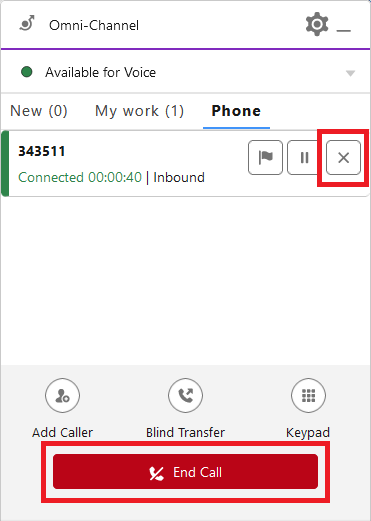
Wrap-Up
The state Wrap-Up provides extra time to finish work after a call has ended. If Wrap-Up is not configured for your agent in Cisco, the Voice Call record is closed directly after the call has ended.
To end Wrap-Up, the Voice Call record may be closed or the Omni-Channel state may be changed.
Key Pad
By clicking on the Key pad button, a number pad is shown on the agent's Omni-Widget. It is only available during active incoming or outgoing calls and is meant to send DTMF tones.
Note that the key pad cannot be used to initiate new calls and it is not possible to delete numbers that have already been sent.
Call Recording
Call recording allows calls to be recorded and stored for future quality assurance. When call recording is set up and activated for you and a call is active, an additional call control button is displayed at the bottom of the Omni-Widget.
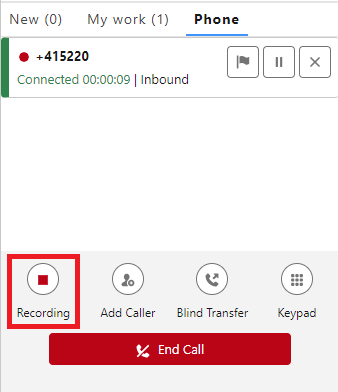
The red dot next to the phone number or customer name indicates that the recording is running. The red Recording button can be clicked to pause it.
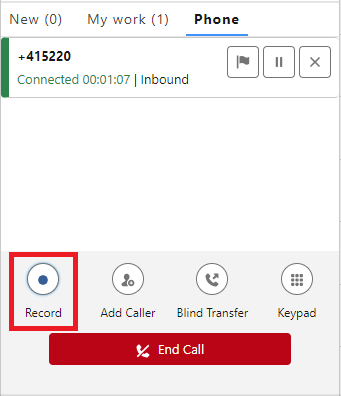
The call recording is paused when the red dot next to the phone number or customer name is hidden and the Record button at the bottom is displayed. To resume the recording, click the Record button.