State Control
Login
| Controls | Description |
|---|---|
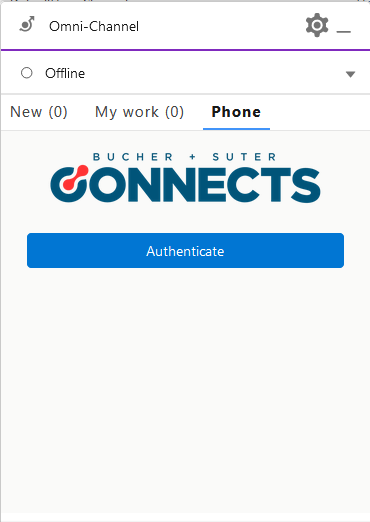 | Press the Authenticate button. |
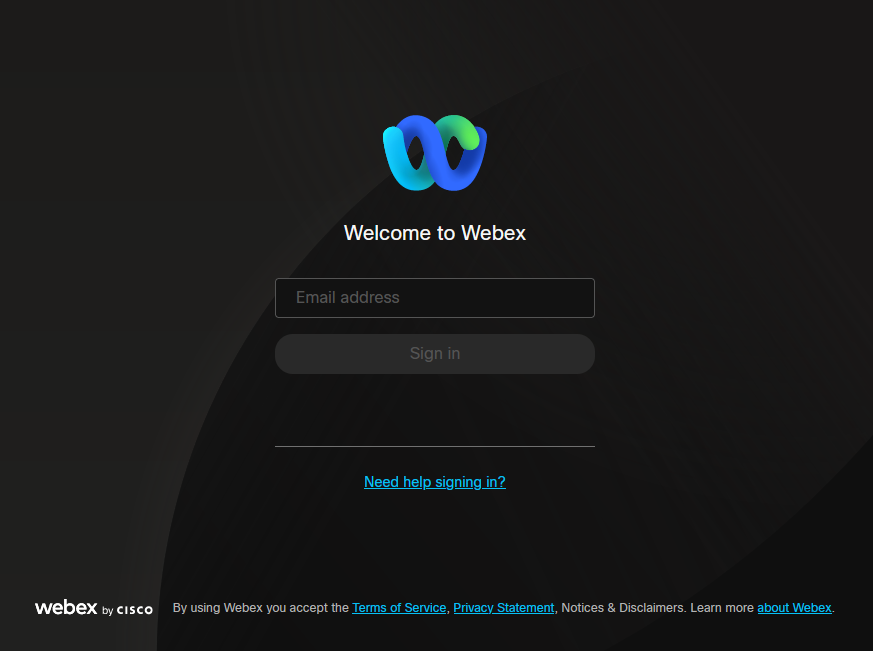 | A pop up opens. Login using your WxCC user credentials. |
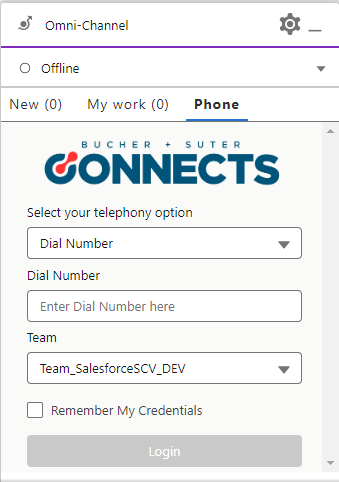 | Either 1. Enter your phone number 2. Choose your team 3. Select Remember My Credentials if you want to store your credentials for the next login session4. Click the Login button... |
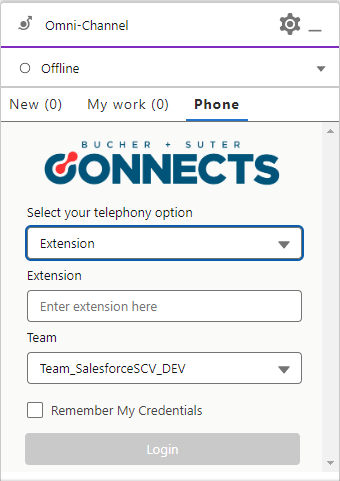 | ... or 1. Switch to the Extension telephony option2. Enter your extension 3. Choose your team 4. Select Remember My Credentials if you want to store your credentials for the next login session5. Click the Login button |
When all fields are filled in, the Login button will be enabled to log in.
If the Omni status shows Offline even after logging in, change it to any Busy or Available status.
The login should work but Omni status may not have changed due to a timing issue.
If the Remember my credentials checkbox is selected, the Dial Number/Extension number and Team will
be stored for the next login. The next time you log in, Dial Number/Extension and Team will be populated.
Change Agent State
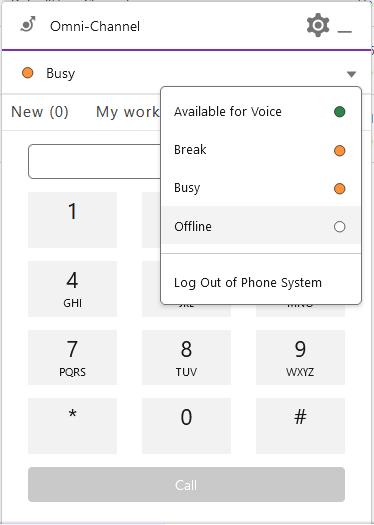
- Open the Omni-Channel state dropdown.
- Choose the state to enter.
Change Agent State During Call
Agents can change their state during a call in the same way they change it outside of a call. The changed state will be used to sync the WxCC state after Wrap-Up ends.
E.g. the agent changes from Available to Busy during the call. After the call ends, the WxCC state will be set to Busy as well.
Logout
- Open the Omni-Channel state dropdown.
- Click either
OfflineorLog Out of Phone System.
Logout is only possible if the current state is Busy.
After a logout, the login mask will be displayed.