Real Time Views
The following Real Time Views are available for agents and supervisors:
- Team View
- Queue View
The following Real Time View is available for supervisors:
- Supervisor View
The availability of these views for the agents is configurable. If the views are enabled they can be invoked by the agents or supervisors when clicking on the navigation menu icon at the top left corner of the gadget and selecting the appropriate view.
By default, the Real Time Views are enabled.
Real time views can also be set as default views. When doing so, the configured view is visible on the gadget direclty after login. For more information on how to configure default views, see ssDefaultView.
Important note
Switching the Real Time Views on or off means that the agents have to log in again as soon as the page is reloaded. This is because changing this configuration is equivalent to changing the Finesse configuration.
Changes to the Queue Thresholds or the Time in State Bar do not cause this behavior.
Team View
The Real Time Team View shows the following information on all team members (including the operating agent):
- Agent State (including the reason when hovering over the corresponding icon)
- Name of the agent
- Time in state
- Extension (with Click-to-Dial button)
The "click to dial" icon is not available in the following scenarios:
- For the operating agent it's generally disabled
- If the operating agent is in a state where dialing is not allowed
All columns except the "Dial" column are sortable by clicking directly on the column header. To filter the list by agent state, click on the arrow next to the title and check or uncheck the required checkboxes.
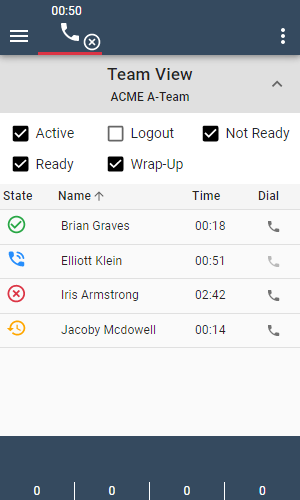
Configuration
In order to disable the Real Time Team View, change the gadget URL in the Live Activity Configuration to contain &ssRealTimeTeamViewEnabled=false.
To display the search field, enable it in the settings.
Queue View
This view is not available for CCX deployments.
The Real Time queue view shows the following information about all queues that the agent is assigned to:
- Queue name
- Number of Items: the number of routed items currently in this queue
- LWT: the time of the oldest item in the queue (Longest Waiting Time)
- Ready: the number of agents in
Readystate per queue
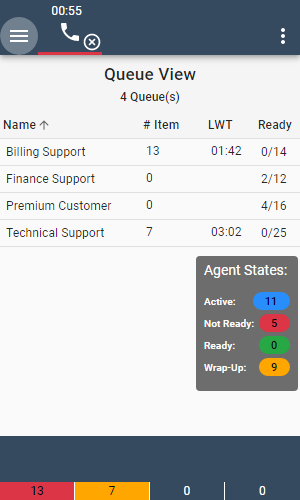
For supervisors, the Real Time Queue View displays the same information, but more queues appear in the list. The supervisor can also see all the queues of the supervised agents here.
When hovering over the entry in the "Ready" column, the detailed agent states for this queue are displayed.
Also here, all columns except the "Ready" column are sortable by clicking directly on the column header.
The statistics are updated every 10 seconds. Queues are automatically added or deleted when the agents are reskilled while working.
For UCCE deployments, the queue name refers to the "Peripheral Name" field of a Skill Group and the "Name" field of a Precision Queue.
- Queue statistic updates need to be enabled on the Finesse server to use this feature. This can be done with the command utils finesse queue_statistics enable over the Finesse server CLI. Check the Cisco Finesse administration guide for further information about this.
- When additional queues / skill groups are assigned to or removed from an agent, the queue list is automatically updated.
- When precision queues are used for supervised agents, these queues are only visible to the supervisor, when at least one agent belonging to that queue is logged in. These queues automatically appear, when the first agent logs in and automatically disappear, when the last agent logs out.
- When additional teams are assigned to or are removed from a supervisor, the list of queues is not automatically updated. The supervisor needs to logout and re-login or reload the page in order to see the correctly updated list of queues.
Queue Threshold Bar
If the Queue View is enabled in the configuration, the Queue Threshold Bar is displayed automatically. The Queue Threshold Bar shows up to 5 queues the agent is assigned to and, based on the configured thresholds, indicates the state of each queue. The statistics are also updated every 10 seconds.
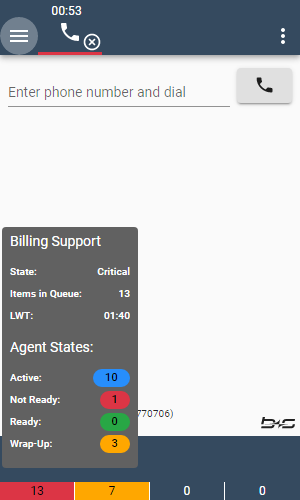
When hovering over one of the numbers on the Queue Threshold Bar, more detailed information is shown on a tooltip, such as:
- Queue name (Peripheral Name for UCCE Skill Group)
- Queue state (Normal, Warning, or Critical)
- Number of items currently in queue
- Agent states (
Active,Not Ready,Ready, andWrap-Up)
The displayed queues within the Queue Threshold Bar are ordered from left to right according to the following criteria:
Threshold:
The queue that exceeded a threshold is always displayed on the far left. First the queues in "critical" state, followed by the queues in "warning" state. If there are multiple queues in the same state, they are order based on the number of items in the specific queue.
Number of items in queue:
After listing the queues with exceeded thresholds, the queues with the highest number of items are displayed in a descending order.
Alphabetical:
In case there are multiple queues that have the same amount of items in queue, they are arranged based on their name in an alphabetical order.
Configuration
The following configuration keys are used to configure the Real Time Queue View:
This configuration key is used to enable or disable the Real Time Queue View including the Queue Threshold Bar.
Valid values are:
trueThe Queue View and the Queue Threshold Bar is enabled.
falseThe Queue View and the Queue Threshold Bar is disabled.
Sets the value for the number of items in queue where the agent is warned. A queue that exceeds this threshold is displayed in yellow.
Valid values are:
0Disables the warning threshold.
nAny positive number between
0and65536will set the "Warning" threshold to the specified number.
In case the "Warning" threshold is set to a higher value than the "Critical" threshold, the "Warning" threshold will be ignored.
Sets the value for the number of items in queue where the agent is warned again. A queue that exceeds this threshold is displayed in red.
Valid values are:
0Disables the critical threshold.
nAny positive number between
0and65536will set the "Critical" threshold to the specified number.
Overwrites the Default Warning Threshold for one or more queues. Values must be supplied in the form of JSON arrays.
Valid values are:
[{"< QueueName1 >":< Threshold >},{"< QueueName2 >":< Threshold >}]
Example:
[{"Billing Support":5},{"Technical Support":7}]
Overwrites the Default Critical Threshold for one or more queues.
Valid values are:
[{"< QueueName1 >":< Threshold >},{"< QueueName2 >":< Threshold >}]
Example:
[{"Billing Support":10},{"Technical Support":12}]
Regex support
The queue names provided with the ssOverrideWarningThreshold and ssOverrideCriticalThreshold configuration keys are interpreted as regex literals.
By doing so, huge deployments can be simplified drastically. The consequence: Queue Names supplied without any reserved regex characters will always be compared using a case insensitive "contains" clause.
Keep in mind that the provided queue name refers to the "Peripheral Name" field of a Skill Group in UCCE deployments.
Examples:
[{"Support":10}]Will set a threshold of 10 on all queues which contain
Supportorsupportin their name. For example:Billing supportandTechnical Support.[{"^Billing Support$":10}]Will set a threshold of 10 on all queues with a name equal to
Billing Supportorbilling support.[{"su.*rt":10}]Will set a threshold of 10 on all queues containing the string
su, followed by any number of characters, then followed byrtin their name. For example:Technical SupportandSupersmart Agents.[{"su\\.\\*rt":10}]Will escape the regex characters
.and*and therefore match queues which containsu.*rtin the name field, but will not matchsupportorsurt
Please ensure that you properly encode the characters defined in URL encoding
A good way to start is by reading the RegExp document from the MDN web docs.
Supervisor View
The Real Time Supervisor View shows the following information on all team members (including the operating supervisor):
- Agent state (including the reason when hovering over the corresponding icon and a drop down list button to change the state of that agent)
- Name of the agent
- Time in state
- Extension (with Click-to-Dial button)
All columns except the "Actions" column are sortable by clicking directly on the column header. To filter the list by agent state, click on the arrow next to the title and check or uncheck the required checkboxes.
When supervisors have more than one team to supervise, they will be available in the team dropdown from where they can be selected for display.
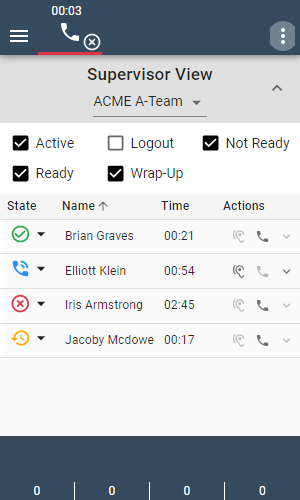
The "click to dial" icon is not available for the following scenarios:
- For the operating supervisor it's generally disabled
- When the operating supervisor is in a state where dialing is not allowed
When additional teams are assigned to or are removed from a supervisor, the team dropdown is not automatically updated. The supervisor needs to logout and login, or reload the page in order to see the correct teams in the dropdown.
Supervisors can change the state of supervised agents to Ready, Not Ready or Logout using the dropdown menu on the agent state icon.
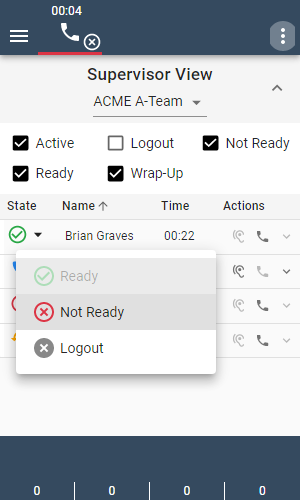
Remarks on changing agent state:
- The state change dropdown is not available for agents in state
Logout. - For agents in state
Active(talking in a call),...- ...it is not possible to request a state change to
ReadyorNot Ready. - ...it is possible to request a state change to Logout, but it will not be executed immediately. The agent will be logged out after the current call ends.
- ...it is not possible to request a state change to
Configuration
In order to disable the Real Time Team View, change the gadget URL in the Live Activity Configuration to contain &ssRealTimeSupervisorTeamViewEnabled=false.