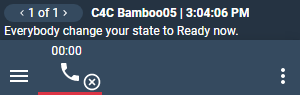Overview
This guide describes how to work with b+s Connects for SAP C4C. As the application is highly customizable and not all features are available for the various supported systems, some screenshots might look different to the actual solution.
The application is divided into three logical parts:
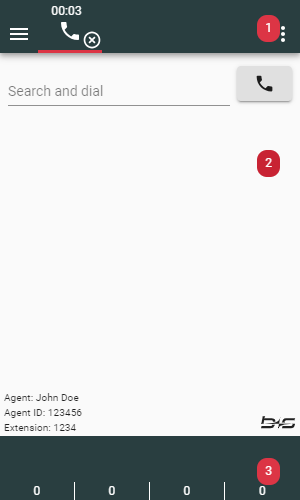
- Header - This section includes the navigation and the agent state bar.
- Content - This section can contain the home screen as shown on the screenshot, the active work item view or one of the real time views.
- Footer - Besides the optional queue threshold bar, the footer section can contain navigation options to switch between the active work items.
Navigation
The Header section may be used to navigate between different application screens or to access advanced features.
- Navigation Menu
- Option Menu
Navigation Menu
Tip: Navigating between screens is also possible while having active workitems.
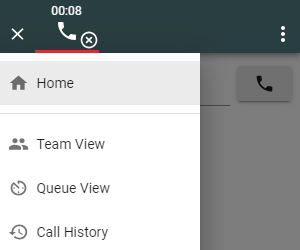
Home: Shows the home screenTeam View: Shows the Real Time Team ViewQueue View: Shows the Real Time Queue View
Option Menu
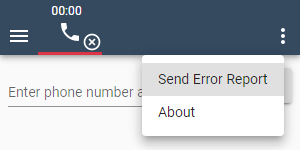
The following features are accessible via the Option Menu:
Send Error Report: Saves the error report on the Finesse server in order to Troubleshoot problems.About: Opens the About modal
The same menu can also be found on the Login mask when clicking the Options button:
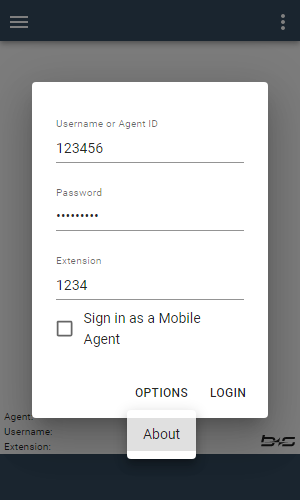
Please note that the Send Error Report feature is not available on the login mask as the agent must be logged in to be able to save log files on Cisco Finesse.
About
The About modal containing the product name and the current version is displayed when clicking on the corresponding menu entry:
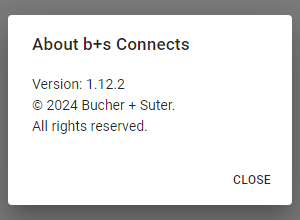
Team Messages
Whenever your supervisor sends a message to the team in which you are member, it is displayed directly underneath the header. If there is more than one message, you can navigate through them by clicking on the small arrow symbols. The messages will be marked as "unread" (blue dot) until you navigate through them.
The message will disappear as soon as the message display duration is exceeded or it is deleted by your supervisor.