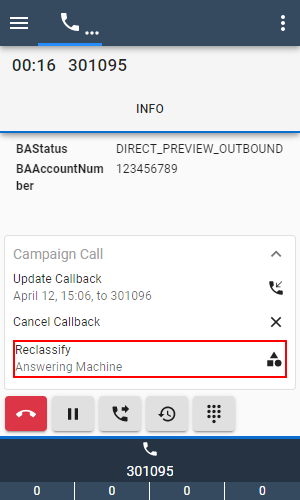Call Control
This guide describes how to handle calls with the b+s Connects for SAP C4C gadget.
Each active call in the gadget is shown as a so called "work item". These items are displayed at the bottom of the gadget and contain the name or, if the conversation partner is not yet known, the phone number. Different symbols are displayed to indicate if the call is active or on hold/paused.
The b+s Connects gadget should always be used to control calls, not the phone (hard- or softphone). Otherwise correct, but unwanted behavior can occur.
Incoming Call
To be able to receive a routed incoming call, the agent state must be Ready.
Direct calls to an agent are possible when agents are in Ready and Not Ready states.
Outgoing Call
b+s Connects for SAP C4C provides several ways to initiate an outgoing call.
To be able to dial out, the agent state must be Not Ready.
Since Finesse version 12.5 it is also possible to dial out from agent state Ready.
Enter a phone number to make a new outgoing call
- Enter the phone number of the person / company to be called (including any dial prefix necessary)
- Press the Call button
The b+s Connects solution automatically removes all characters except numbers, hashtags (#), asterisks (*), commas (,) and leading plus signs (+). It also removes the first occurrence of (0).
Search in Finesse Phone Books
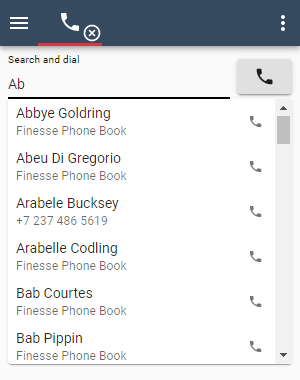
- Enter the search string in the search field. It can be either the name or phone number, or a part of the same.
- Click on the phone icon next to a name to initiate a new call. You can hover over the phone icon to see the number prior calling it.
The feature that allows searching within Finesse Phone Books must be enabled by your SAP C4C Admin. If enabled, the text field is labeled with "Search and dial", otherwise with "Enter phone number and dial".
If the detailed view is enabled, all available information is displayed.
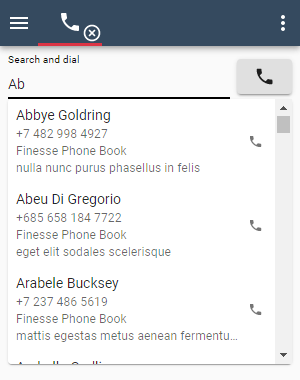
Initiate an outgoing call from SAP C4C (Click-to-Dial)
Clicking on the phone icons next to phone number fields within SAP C4C will initiate a new outgoing call or a consultation call if there is already an active call.
Multiple concurrent calls
When handling more than one call at a time, you can navigate between the calls by clicking on the corresponding work item.
The b+s Connects for SAP C4C gadget has a different work flow to the original Finesse Desktop by Cisco. This means that with this gadget, transfer, conference, or consultation calls are generated on the active work item.
Possible Call States
| Icon | Description |
|---|---|
| Call is ringing | |
| Call is active | |
| Call is on hold | |
| Call is in Wrap-Up | |
| Call is being monitored by a supervisor |
Work item timers
There are three timers available for work items. All timers are updated every second as long as the elapsed time is under one hour. After that they update every minute.
Call is active
During an active work item (e.g. when a call is established) a timer starts to count in the header view of the corresponding work item.
This timer is visible and increments as long as the work item is active or on hold.
The duration timer is shown throughout the complete lifetime of the workitem (including Wrap-Up). The timer doesn't start when the item is presented to the agent but only if they accept it.
In these cases the timer is replaced by an icon.
Call is on hold
If the work item is set to hold, a second timer starts to increment. Next to this timer a little pause icon is displayed.
The hold timer starts from 0 every time the work item is set to hold and it does not accumulate the total paused time.
Call is in Wrap-Up
The Wrap-Up timer starts to count as soon as an item ends and enters the Wrap-Up state.
With Cisco Finesse 12 or higher the counter starts running backwards and shows the remaining time before the Wrap-Up state ends.
In earlier versions, the counter incremented every second and showed how long the agent had already been in Wrap-Up state.
Call Buttons
Like on a smart phone, calls are controlled by pressing the appropriate button:
| Icon | Description |
|---|---|
| Answer call | |
| Hang up (end) call | |
| Set call on hold | |
| Retrieve call from hold | |
| Initiate new consultation call | |
| Put through / conference call | |
| Request Wrap-Up | |
| Set Wrap-Up reason during call | |
| Open Number pad to send DTMF tones |
Number pad
Clicking on the call control button causes a number pad to be shown on the agent's gadget. It is only available during active incoming or outgoing calls and is meant to send DTMF tones. It can be controlled by both mouse and keyboard.
Letters can also be used to send the DTMF tones. When typing a letter on the keyboard, it will be converted into the corresponding number that is shown on the number pad.
For example: "A" becomes a 2, "M" becomes a 6 and "W" will be converted into the number 9 and so on.
Note that the dial pad cannot be used to initiate new calls and it is not possible to delete numbers that have already been sent.
Call tabs
For every call, detailed information and advanced options are available. Everything call related is organized into three different tabs.
Info Tab
Cisco Contact Center configured call data can be displayed here, in order to see more information about who is calling and what it is about.
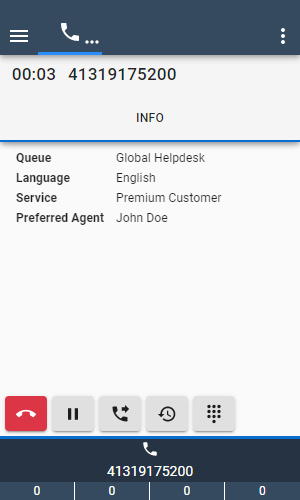
Consultation Call
The following table shows how to initiate a consultation call. Consultation Calls are used to consult a coworker or supervisor while keeping the customer call on hold.
| Icon | Description |
|---|---|
| Press the Initiate New Consultation call button | |
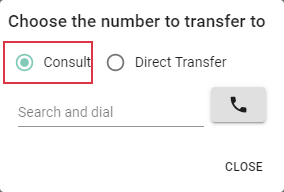 | Select Consult |
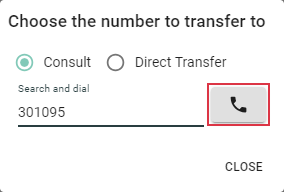 | Either enter the number to dial and press the call button ... |
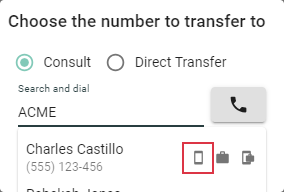 | ... or search in the directory and click on one of the phone icons |
Direct Transfer
Direct Transfers are used to directly transfer a customer to a coworker or supervisor. When calls are transferred directly, customers will hear the call ring prior to the coworker / supervisor accepting the call.
If this option is not available, direct transfer has been disabled by your SAP C4C Admin.
| Icon | Description |
|---|---|
| Press the Initiate New Consultation call button | |
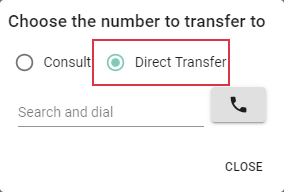 | Select Direct Transfer |
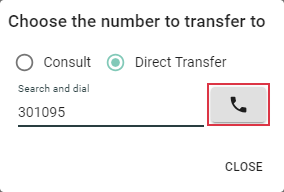 | Either enter the number to dial and press the call button ... |
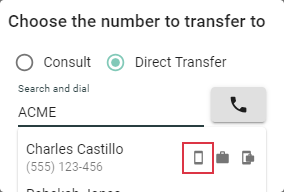 | ... or search in the directory and click on one of the phone icons |
Warm Transfer / Conference
In order to transfer a customer to the consulted coworker / supervisor or to start a conference it is necessary to first place a consultation call. When transferring to a consulted coworker / supervisor, customers will not have to wait for the call to be accepted by the consulted party.
| Icon | Description |
|---|---|
| Press the Call through / Conference button | |
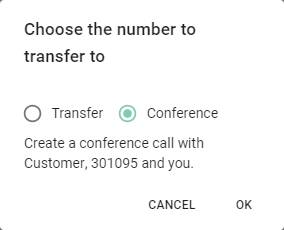 | Choose the mode (Transfer or Conference) and click OK |
Wrap-Up
Wrap-Up provides extra time to finish work after a call has ended. If Wrap-Up is not configured for your agent in Cisco, the following information may not be displayed.
| Icon | Description |
|---|---|
| Request Wrap-Up | |
| Wrap-Up requested |
By clicking the yellow Wrap-Up button again, a Wrap-Up reason can be selected during the call.
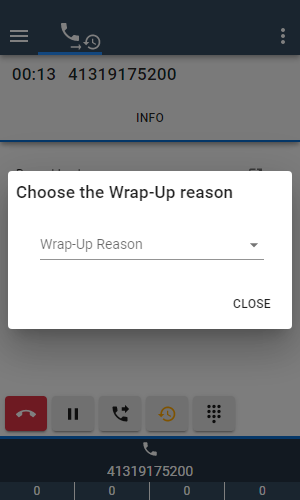
The Wrap-Up timer starts to count as soon as the call ends. The call is then in Wrap-Up state.
While in Wrap-Up, a Wrap-Up reason can be selected. The channel button in the header indicates if the agent state will be set to Ready or Not Ready after Wrap-Up has ended.
When the timer expires, the agent state is automatically set to the state before the call. If the Wrap-Up state is intended to be left before the timer expires, the agent state can be changed directly to Ready or Not Ready:
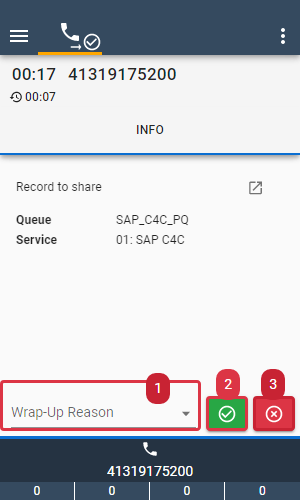
- Select the Wrap-Up reason
- End Wrap-Up and go to
Ready - End Wrap-Up and go to
Not Ready
Campaign Call
With outbound campaigns, contact centers can call out to a predefined list of customers or potential customers. In most campaign modes, the handling of these campaign calls for the agent is identical to the handling of normal incoming customer calls. However, campaign calls have some additional options and this chapter explains the differences.
Reservation Call
A reservation call is presented only when the campaign mode is set to Preview or DirectPreview.
The reservation call can be accepted or rejected by utilizing the call control buttons.
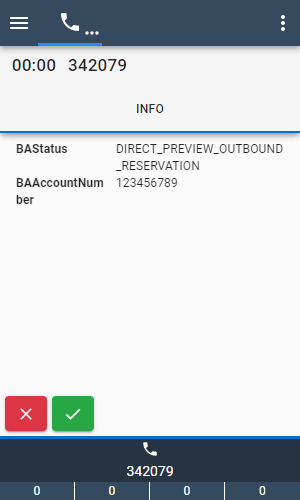
The reject button opens a menu with two options:
| Value | Description |
|---|---|
Return to Campaign | The call will be offered to the next available agent. |
Delete from Campaign | The call will be removed from the campaign list. |
Callback
If the called customer currently doesn't have time to talk but wants to be called later, you can schedule a callback at a specific time. It is also possible to change the phone number to be used for that later call.
Schedule a callback
To schedule a callback, press the Schedule Callback button on the Campaign Call card.
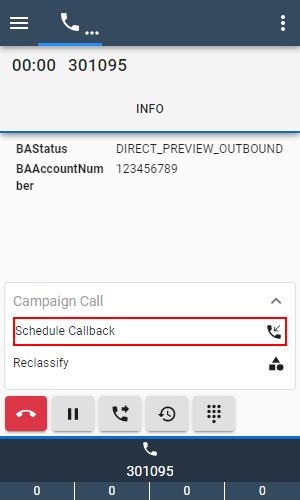
A window appears where you can select date and time and optionally change the phone number. The selected callback time and date must be in the future, otherwise the SCHEDULE button is not enabled.
By pressing the CLOSE button or by clicking outside of the window, you can leave the form without scheduling a callback.
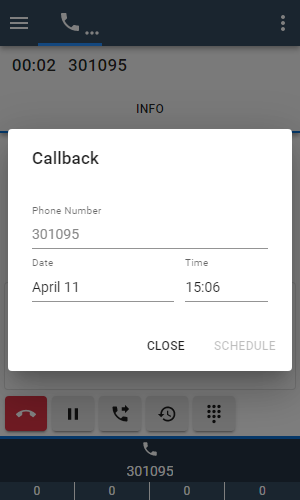
Once a callback is scheduled, the Campaign Call card contains the two buttons Update Callback and Cancel Callback.
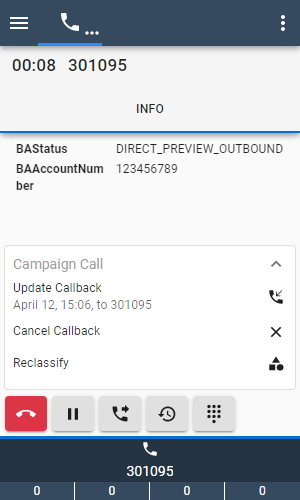
Modify the callback
To change the phone number, date or time of the callback, click on Update Callback. The same window as already used to schedule the callback appears again. You need to change at least one of the fields in order to enable the UPDATE button.
The callback time and date must be in the future, otherwise the UPDATE button is also not enabled.
By pressing the CLOSE button or by clicking outside of the window, you can leave the form without changing the scheduled callback.
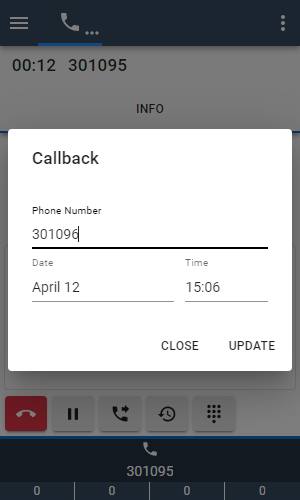
Delete the callback
To delete the scheduled callback, click the Cancel Callback button. The scheduled callback will then be removed immediately without additional confirmation.
The original Schedule Callback button then reappears, as if you had never scheduled a callback.
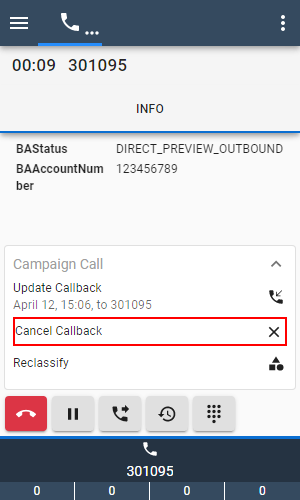
Reclassify
Reclassify is only available when the campaign mode is set to DirectPreview.
If the dialed campaign call does not reach the customer, the agent can select a reason why. Depending on that classification, the system may try to call that customer later again.
To reclassify the campaign call, press the Reclassify button on the Campaign Call card.
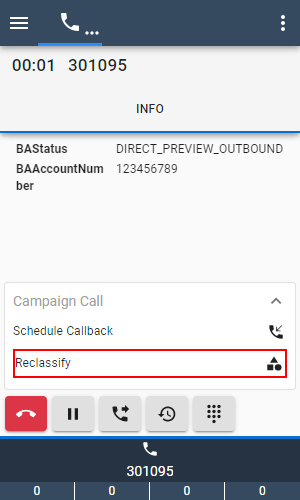
A window appears, where you can select one of the following classifications from the dropdown list:
| Value | Description |
|---|---|
Voice | The customer answered the call. |
Fax | A fax machine answered the call. |
Answering Machine | An answering machine answered the call. |
Invalid | The dialed number was invalid. |
Busy | The dialed number was busy (UCCX only). |
By pressing the CLOSE button or by clicking outside of the window, you can leave the form without reclassifying the call.
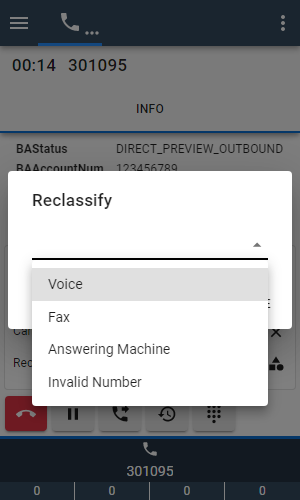
Once you have reclassified the call, the Reclassify button will also display the selected classification. You can press the button again to change the previously selected value.