State Control
Agent States - Overall
The overall button, represented by a "buddy" symbol, serves as a centralized control for managing the agent’s availability across all channels simultaneously. For Voice-Only and Salesforce Omni-Channel deployments, this is used as Voice Channel.
| Icon | Description |
|---|---|
| Overall button in a Voice-Only deployment. | |
| Overall button in a Salesforce Omni-Channel deployment. | |
| Overall button in a Cisco Universal Queue deployment. |
Agent states are described in the following table. Some states may not be enabled on your system.
| Icon | Description |
|---|---|
| Agent is logged out. | |
| Agent has lost connection to the Finesse Server. | |
| The agent is unavailable for any incoming interactions. All channels are set to "Not Ready". | |
| Agent is in state "Not Ready" and at least one channel is not available. | |
| The agent is ready to engage in interactions across all channels (voice, chat, ticket). All channels are set to "Available". | |
| Agent is busy (either in state "Reserved", "Talking" or "Call on hold"). Other channels may transition to "Busy" or "Not Ready" automatically. | |
| Agent is in state "Wrap-Up". After voice/task interaction, the agent may enter a "Wrap-Up" state for finalizing related tasks. Other channels may stay "Not Ready" or return to "Available" based on configuration. |
Agent States for Each Channel
Each channel state can be changed individually using the corresponding channel state button, independently of the overall icon, allowing for flexible state management across different communication modes.
Some states may not be enabled on your system.
| Voice | Chat | Ticket | Description |
|---|---|---|---|
| Agent is in state «Not Ready». The agent is unavailable to receive calls, chats or tickets, typically due to breaks, administrative tasks, or engagement in other channels. | |||
| Agent is in state «Ready». The agent is ready to receive voice calls, chats or tickets. | |||
| Agent is busy (either in state «Reserved», «Active» or «Paused»). The agent is currently engaged in a voice call, chat or ticket. | |||
| Agent is in state "Wrap-Up". After a call, chat or ticket ends, the agent is finalizing notes or tasks related to the task. This state may be time-bound or manually controlled. |
Interactions Between Overall and Individual States
This section details how the overall icon and individual channel controls interact in Cisco Universal Queue deployments, especially when state changes are made across different channels.
State Synchronization
Changing the overall icon to "Available" sets all channels (voice, chat, email) to "Available.". Setting the overall icon to "Not Ready" makes all channels reflect this state, overriding any previous individual settings.
Individual Overrides
An agent can manually change the state of a specific channel after setting the overall icon, which will only apply to that particular channel.
Scenario: The overall icon is set to "Not Ready," but the agent manually sets the chat channel to "Available." The chat channel will show "Available" while other channels remain "Not Ready."
The system visually represents these overrides, showing any discrepancies between the overall state and individual channel states.
Login
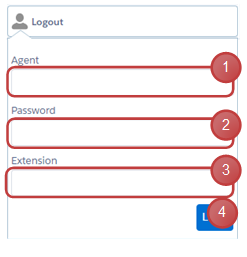
- Enter agent id or name
- Enter agent password
- Enter device extension
- Press button to login agent
SSO agents skip steps 1 and 2
Mobile Agent Login
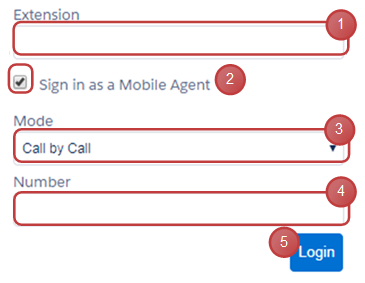
- Enter CTI port (instead device extension)
- Enable checkbox
- Select connection mode
- Enter mobile agent device number
- Press button to login agent
Change agent state
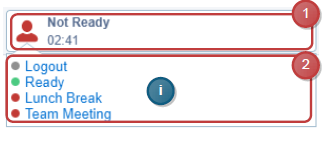
- Click on channel button to open agent state panel
- Click on an agent state list entry to select it
The arrow icon indicates the current agent state.
Collapse / Expand channels (for multiple channels)
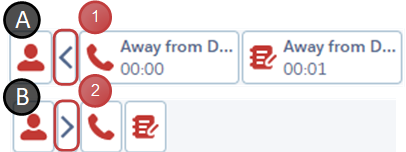
- Press Icon to collapse channels
- Press Icon to expand channels
Logout
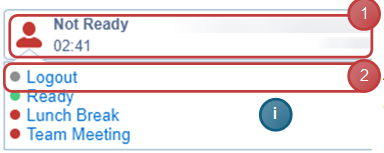
- Click to open agent state panel
- Click on entry «Logout»
The agent has to be in state «Not Ready» to be able to logout
Logout multiple channels
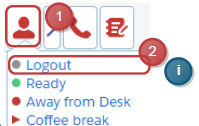
- Click on overall button to open agent state panel
- Click on entry «Logout»
Optional: Logout Reasons
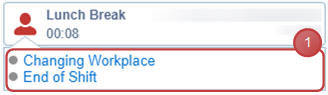
- Select an appropriate logout reason (this reason list appears after «Logout» was pressed)