State Control
Agent States
| Icon | Description |
|---|---|
| Agent is logged out | |
| Agent has lost connection to the Finesse Server | |
| Agent is in state "Not Ready" | |
| Agent is in state "Not Ready" and at least one channel is not available | |
| Agent is in state "Ready" | |
| Agent is busy (either in state "Reserved", "Talking" or "Call on hold") | |
| Agent is in state "Wrap-Up" |
Voice Channel Agent States
| Icon | Description |
|---|---|
| Agent is in state «Not Ready» | |
| Agent is in state «Ready» | |
| Agent is busy (either in state «Reserved», «Active» or «Paused») | |
| Agent is busy (either in state «Reserved», «Active» or «Paused») |
Login
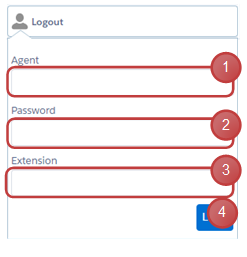
- Enter agent id or name
- Enter agent password
- Enter device extension
- Press button to login agent
info
SSO agents skip steps 1 and 2
Mobile Agent Login
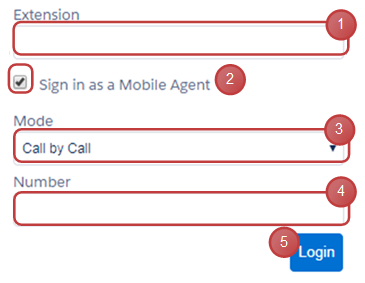
- Enter CTI port (instead device extension)
- Enable checkbox
- Select connection mode
- Enter mobile agent device number
- Press button to login agent
Change agent state
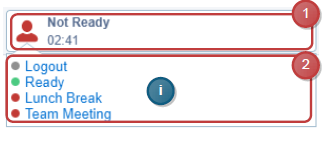
- Click on channel button to open agent state panel
- Click on an agent state list entry to select it
info
The arrow icon indicates the current agent state.
Collapse / Expand channels (for multiple channels)
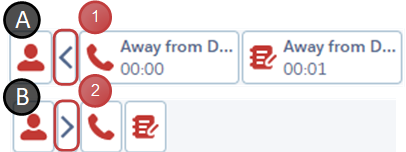
- Press Icon to collapse channels
- Press Icon to expand channels
Logout
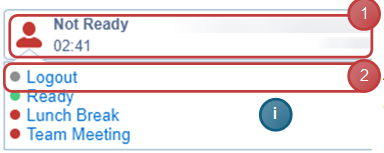
- Click to open agent state panel
- Click on entry «Logout»
info
The agent has to be in state «Not Ready» to be able to logout
Logout multiple channels
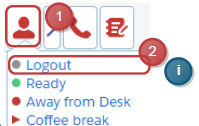
- Click on overall button to open agent state panel
- Click on entry «Logout»
Optional: Logout Reasons
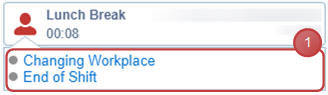
- Select an appropriate logout reason (this reason list appears after «Logout» was pressed)