Supervisor
Team View

This is the main view of the b+s Supervisor Console. It provides all essential information about the team members in a clear table.
- Selected team to supervise
- An Agent in the supervised team
- Press button to toggle logged out Agents visibility
Queue View

This tab of the Supervisor View shows the queue data of the supervised agents. All queues of all supervised agents are shown.
Queue view is supported in CCE only. It is not supported with CCX.
No Agents displayed
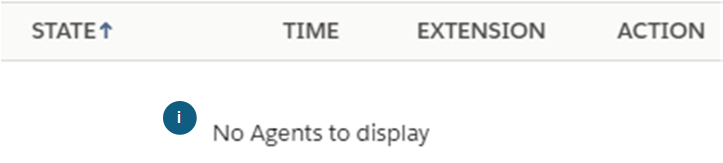
No Supervisor is logged into b+s Connects for Salesforce or the Supervisor has no allocated teams
Actions in the b+s Supervisor Console
| Icon | Description |
|---|---|
| Change the state of the Agent to Ready, Not Ready or Logout by choosing the new state in the dropdown menu. | |
| Call the Agent | |
| Start a silent monitoring call if the Agent is in an active call. | |
| Disabled button |
Change Agent State
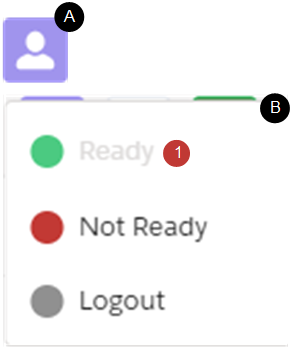
A) Clicking on this button opens the dropdown (B).
B) This dropdown shows the three available states. Depending on the current State, some States may not be available.
- Because the Agent is already in the Ready state, this option is disabled.
Drop Participant
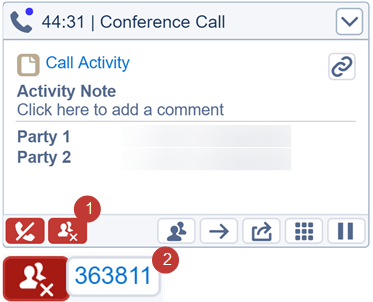
- As a Supervisor you are able to drop any Agent, who is not a Supervisor, from a Conference Call.
- After clicking on the drop button, you can select the Agent you want to drop by clicking on their extension.
If (Allow Dropping of all Participants) is set to yes, any participants including Agents, the Supervisor and the Caller can be dropped.
Silent Monitoring Call
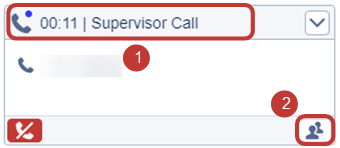
- A silent monitoring call as perceived by the Supervisor
- Barge-In button to start a conference with the agent and the customer
Team Message
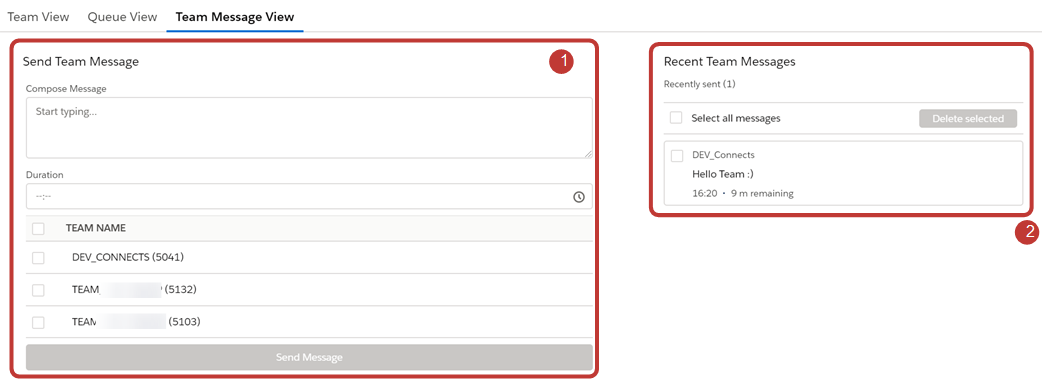
This Component of the Supervisor View contains all team message features relevant to the supervisors. A supervisor can send a new message to his teams, see all recent (active) messages and delete them.
- Form to create a new team message
- List of the recent team messages
Create Team Message
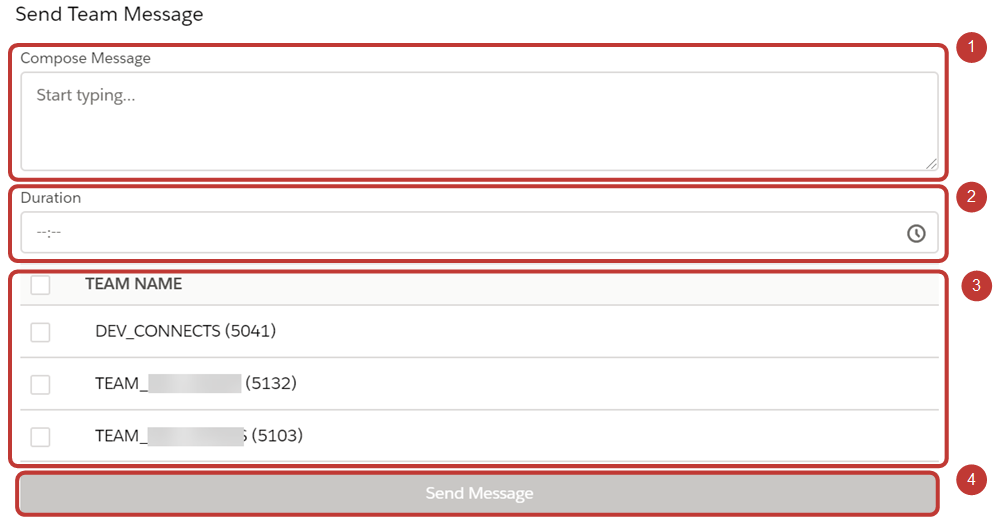
- The message to be sent to the team. Line wraps get ignored. Maximal 255 chars
- The duration the message gets displayed. It can be selected in a dropdown in 5 minute steps, or set manually in the format hh:mm.
- All assigned teams. Select the teams which should receive the message.
- After all fields are filled out. The "Send Message" button is enabled.
Delete Team Message
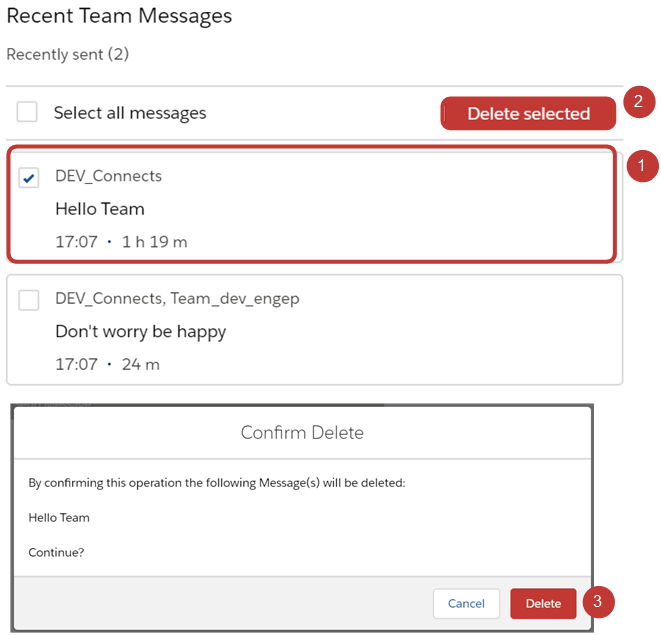
- Select at least one of the recent team messages.
- Click on the delete button
- Confirm the deletion in the new modal