Overview
Legend
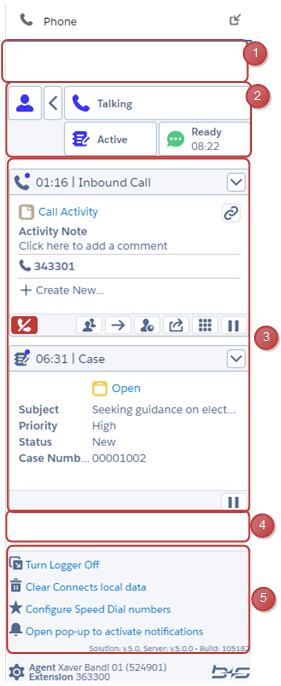
- Top toolbar section (Optional and Customer specific)
- Agent state bar
- Work item section (with active call work item)
- Bottom toolbar section (Optional and Customer specific)
- Settings panel section
Work item buttons
| Icon | Description |
|---|---|
| - Accept call - Make call (dial) - Start consult call / direct transfer | |
| Hang up (end) call | |
| Set call on hold | |
| - Retrieve call from hold - Consult (if single-step transfer option is disabled) | |
| Open consult / conference panel | |
| (Consult-) Transfer call | |
| Start conference | |
| Share record | |
| - Open Wrap-Up panel - Request optional Wrap-Up | |
| Optional Wrap-Up requested | |
| Record successfully shared | |
| Record sharing failed | |
| - Open make call dial-pad - Open DTMF panel | |
| Send DTMF keytones | |
| Minimize open panel | |
| Set Wrap-Up follow-up agent state «Ready» | |
| Set Wrap-Up follow-up agent state «Not Ready» Will display a drop down with the configured «Not Ready» reasons if there are any. | |
| Assign record to call activity | |
| Record successfully assigned | |
| Record assignment failed | |
| Accept reservation call | |
| Reject or close reservation call | |
| Schedule a callback call | |
| Cancel a scheduled callback call | |
| Display Speed Dial numbers list |
Open / Close client log window
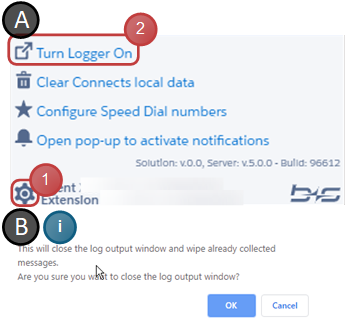
- Press button to expand settings panel
- Click on the link to open or close the logger window
Click «OK» on the displayed dialog to close the logger window
Report an issue
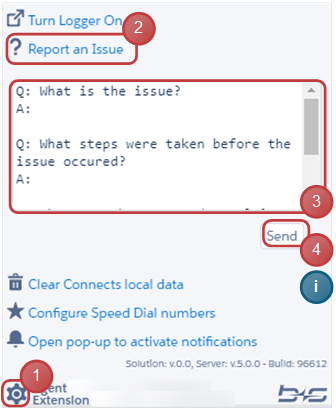
- Press button to expand settings panel (if not yet open)
- Click on the link to open (or close) the section for reportIng an issue
- Answer the questions within the text field
- Press button to report the issue (content of the logger window, and the text field will be uploaded to the Cisco Finesse server)
After pressing the button, its color will change to green if the report succeeds and to red if it fails
Clear local data
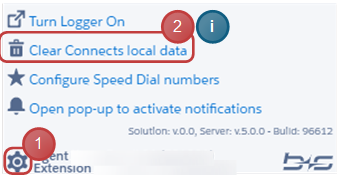
- Press button to expand settings panel (if not yet open)
- Click on the link to clear b+s Connects related local data
A dialog will appear confirming whether the data really should be cleared to prevent it from being cleared by accident
Configure Speed Dial numbers
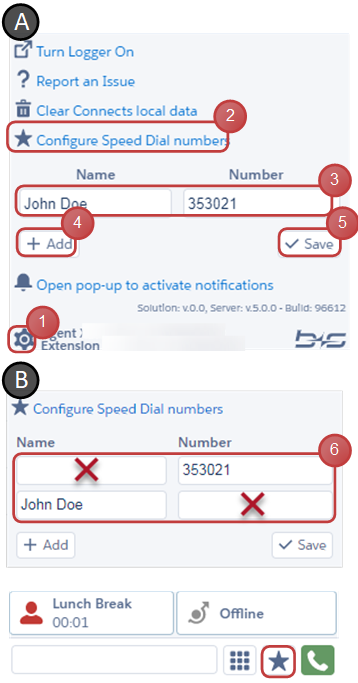
- Press button to expand settings panel
- Click on the link to open (or close) the speed dial number Section
- Enter the name and numbers to the speed dial numbers List
- Press «Add» button to insert more lines for sped dial entries (max 20 lines)
- Press «Save» button to store the speed dial numbers
- To delete a speed dial number remove either the name, or the number from the line that should be deleted and press «Save» button
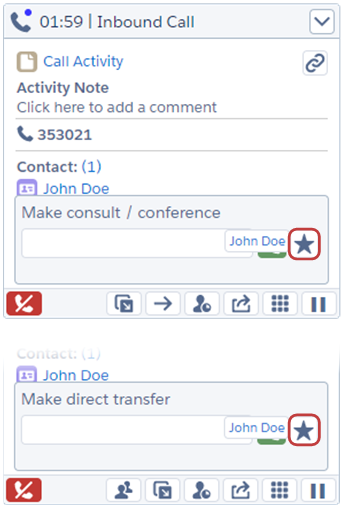
After the speed dial numbers have been saved the speed dial buttons will appear at the shown locations.
Activate Notifications
Only available if enabled in b+s Settings
Any Browser:
- Press button to expand settings panel (if not yet open)
- Click on the link to open a pop up
Google Chrome:
- Click “Show Website Information”
- Open the dropdown next to "Notifications"
- Set Notifications to "Allow".
Firefox:
- Press "Allow Notifications"
Microsoft Edge:
- Press "Allow"
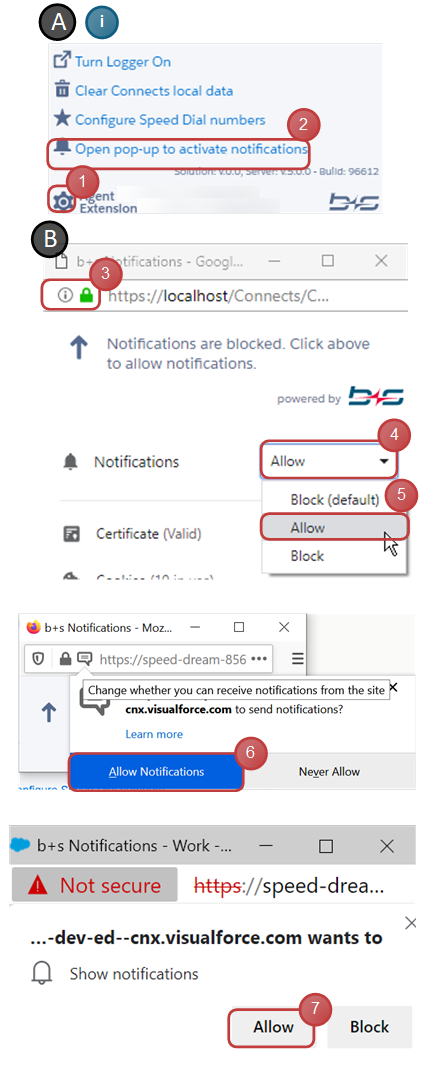
Gadget Shutdown Message
There can only be a single active instance of the b+s Connects gadget at any given time. If another instance of the gadget is already loaded in another browser tab, any newly opened one will be shut down by the active b+s Connects gadget. A message is displayed which tells the user about the instance being shut down.
There are two ways in which the gadget can be shut down:
- When a gadget in another tab is already active (or was reactivated).
- As of version 5.7, when the "Follow Omni Channel Session" setting is activated and the Omni-Channel activates its session in another tab.
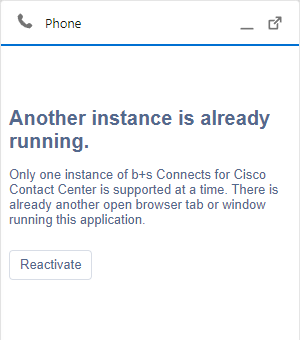
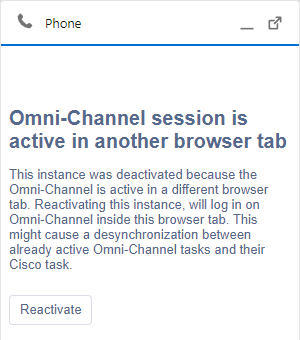
To reactivate the gadget, press the "Reactivate" button.