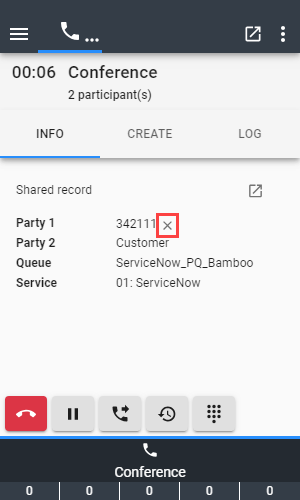Supervisor View
The real time Supervisor View shows the following information for all team members:
- Agent state (including the reason when hovering over the corresponding icon and a drop down list button to change the state of that agent)
- Name of the agent
- Time in state
- Start silent monitoring button
- Extension (with click-to-dial button)
All columns except the "Actions" column are sortable by clicking directly on the column header. To filter the list by agent state, click on the arrow next to the title and check or uncheck the required checkboxes.
If more than one team is available, a dropdown menu will be displayed where the list of agents must be filtered accordingly.
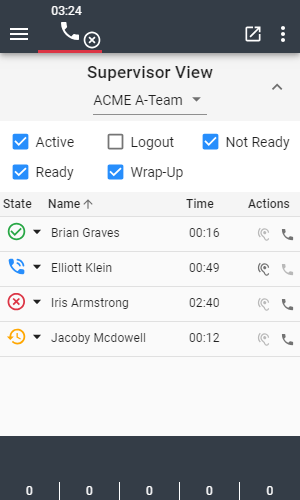
The "click to dial" icon is not available for the following scenarios:
- You are not in a state where outgoing calls are possible
- When agents are in a state where they can not be called, e.g. in state
Logout
When additional teams are assigned to or are removed from your user, the team dropdown is not automatically updated. You have to logout and login, or reload the page in order to see the correct teams in the dropdown.
Display active call details
While a supervised agent is on a call, you can display the call data on the Supervisor View for that specific call.
Clicking the arrow in the Actions column opens or closes the call data section. All call variables, participants and the Shared Record are shown here:
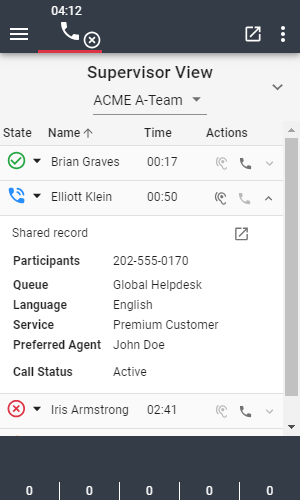
Please note:
- The arrow used to show the call data is disabled when the agent does not have a call or the agent is in
Wrap-Upstate.
Change the state of an agent
You can change the state of supervised agents to Ready, Not Ready or Logout using the dropdown menu on the agent state icon.
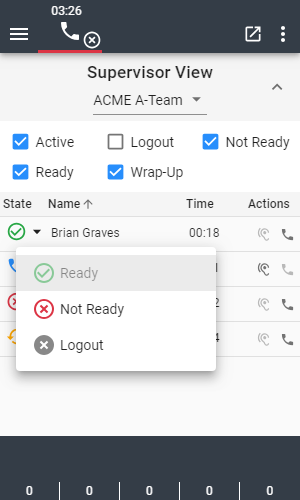
Please note that it is not possible to change the state of agents who are currently in state Logout.
In addition, if an agent is currently in state Active (talking in a call):
- It is not possible to request a state change to
ReadyorNot Ready. - It is possible to request a state change to
Logout. On UCCE, the agent will be logged out after the current call ends, whereas on UCCX, it is possible to logout the agent immediately during the active call.
For more information about supervisor capabilities, please refer to the official Cisco documentation.
Silent monitoring
Silent call monitoring allows you to eavesdrop on a phone conversation. With silent monitoring, you can hear both call participants, but neither of the call participants can hear you.
In order to initiate a silent monitoring session, simply click the corresponding button on the Supervisor View. Once the session has started, a new work item will be shown on the UI.
On this work item, the agent's active call details are displayed:
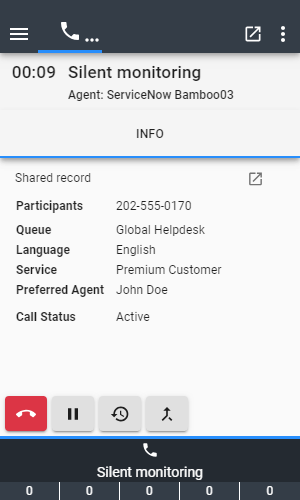
Please note:
- In a CCX Deployment, it is not possible to silent monitor a direct incoming call to the agent, no matter if the call was received in state
ReadyorNot Ready. - The Barge-In button is only available on silent monitoring calls.
Barge-In
The Barge-In feature allows you to join a call between an agent and a caller. You can only barge in on a call that you are silently monitoring.
To join an active call of a supervised agent click the Barge-In control.
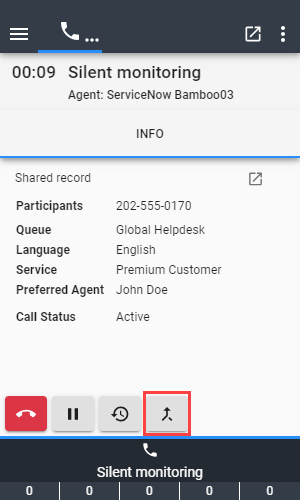
Drop an agent
As a Supervisor, you have the ability to drop an agent from the barged in call. In order to do this, click the X Button next to the Party you would like to drop.