Single Sign-On
Prerequisites
Ensure that the Call Center is configured for SSO:
- IdP is configured.
- IdS is configured and trust is created with IdP.
- Global SSO mode on administrative workstation is set to Hybrid (supported as of Finesse 12.5) or SSO Only.
- Agents are configured for SSO login.
- Content Security Policy is enabled in Finesse Server. See Enable CSP on Finesse Server for more information.
For more information on the configuration please refer to the Cisco SSO guide for CCE or CCX.
Check if the agent can login with SSO on the Cisco Finesse Desktop.
Configuration
Step 1: Open Apps overview.

Step 2: Navigate to b+s Connects for Cisco Contact Center.
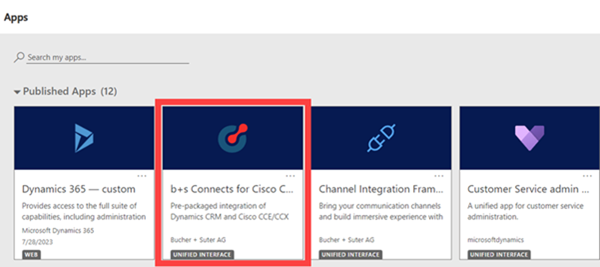
Step 3: Navigate to the Finesse Servers and open a configuration.
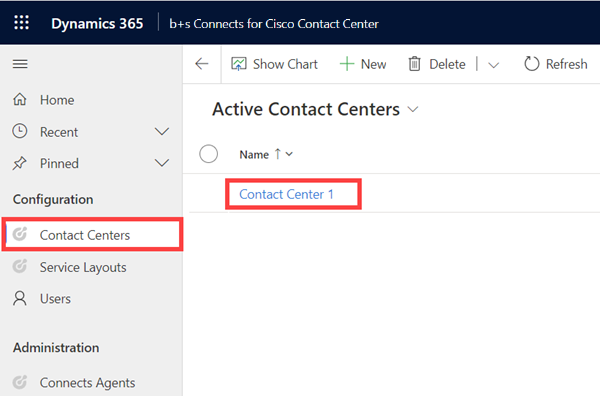
Step 4: Download the SSO Frame file.
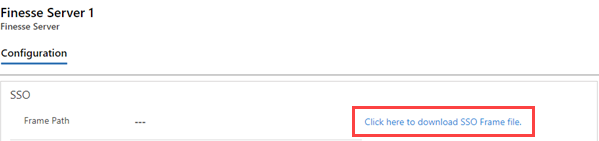
Step 5: Open an SSH session to the Finesse server (e.g. with PuTTY) and log on.
Step 6: Enter utils reset_3rdpartygadget_password and set the new password for the 3rdpartygadget user.
Step 7: Open an SFTP (port 22) connection to the Finesse Server (e.g. with FileZilla).

Step 8: Upload the SSO Frame file to /3rdpartygadget/files/Dynamics/SSO/.
Step 9: Go back to the Finesse Server configuration and enter /3rdpartygadget/files/Dynamics/SSO/finesseSSOFrame.html into the Frame Path field.
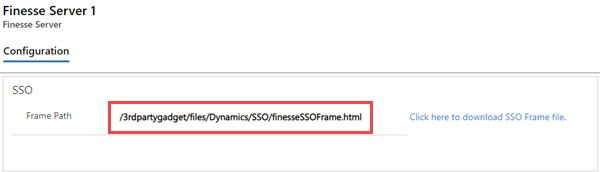
Step 10: Save the Finesse Server configuration.