Custom Integration
Custom integrations allow customers to display or use their own code inside b+s Connects.
There are four ways to use them:
- as a view in the menu
- on the home view
- on a call
- and they can be not visible
| View | Home | Call |
|---|---|---|
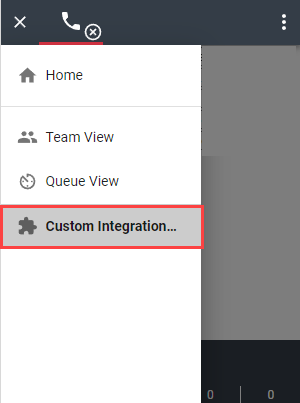 | 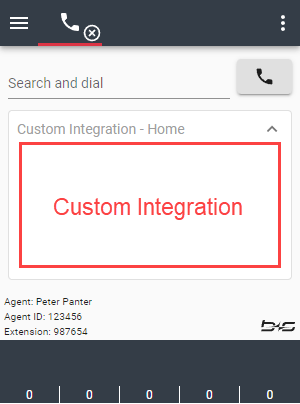 | 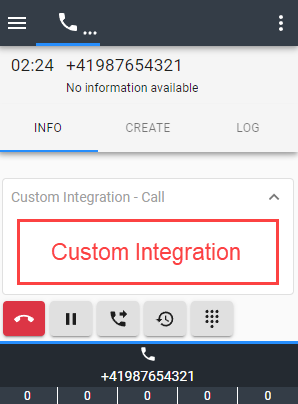 |
info
Only one integration can be used per location. Additional integrations will be ignored.
Configuration
Step 1: Navigate to b+s Connects for Microsoft Dynamics.
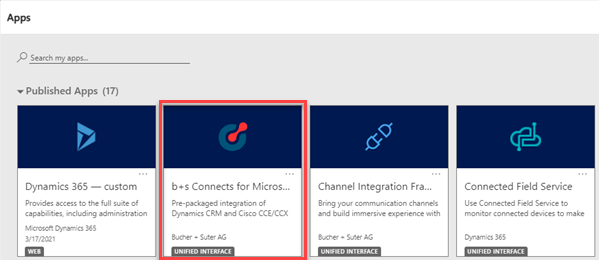
Step 2: Navigate to Custom Integrations and create a new configuration.
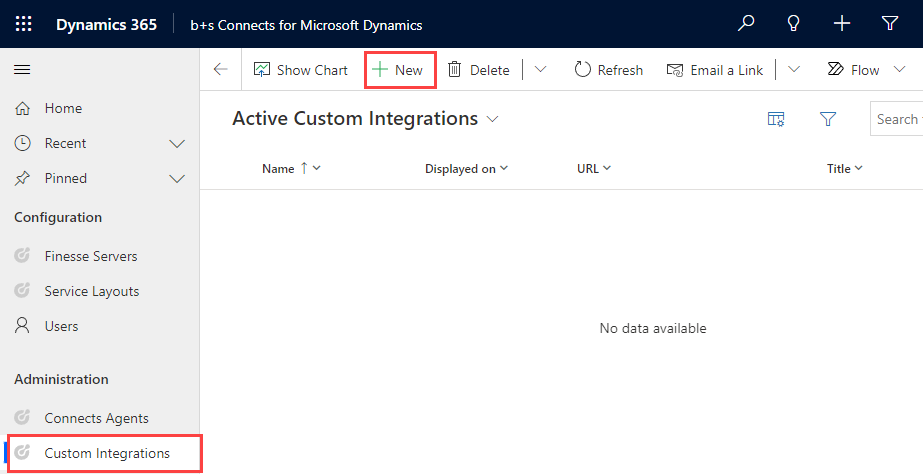
Step 3: Provide these settings:
| Name | Description |
|---|---|
Name | The name of the custom integration. |
Displayed on | Specifies where to display the custom integration. |
URL | URL of the custom integration. |
Title | The title will be displayed: - in the header of the card for Home and Call- as an entry in the navigation menu for View. |
Height | Height of the custom integration on Home and Call. |
setting1 - setting 5 | Settings that are available in the custom integration - max. 4096 characters per setting. |
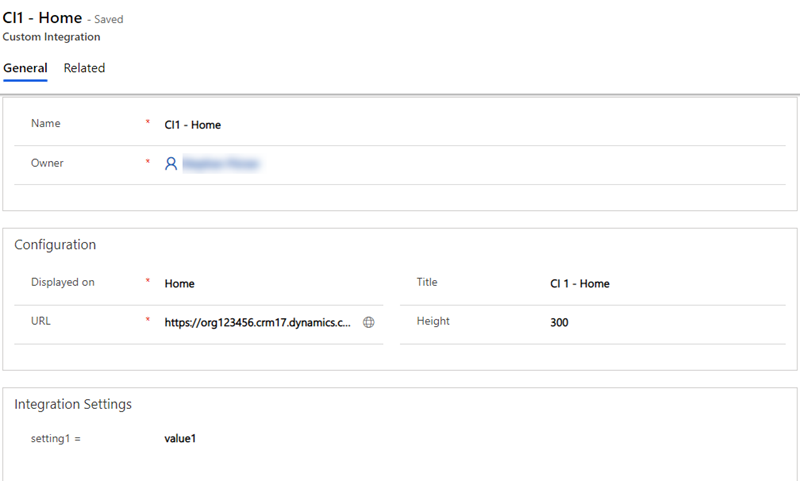
Step 4: Click on Add Existing Service Layouts.
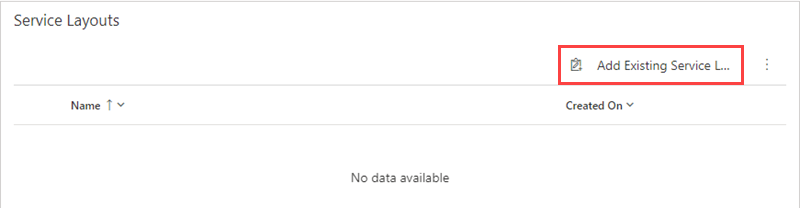
Step 5: Search and select the desired Service Layout.
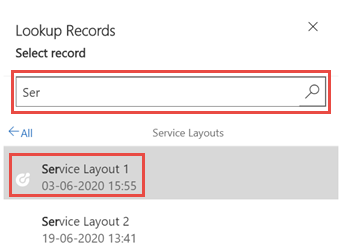
Step 6: Click Add.
info
Custom integrations can also be assigned with the Service Layout configuration. Further information can be found here.