Prerequisites
Webex Administrator service account
A user from the Webex Control Hub is required to be used as a service account for the CCBI integration. This user must fulfill the following criteria:
- Set your Webex admin account username and password credentials to never expire
- Do not configure multi-factor authentication (not supported for this integration)
- The username cannot be a personal email address
- The username is in FQDN format
- The user must have at least the following licenses assigned:
- Messaging: Basic Messaging
- Meeting: Basic Space Meetings
- Calling: Call on Webex (1:1 call, non-PSTN)
- Contact Center: Contact Center Admin
- The user must have the "Full admin" administrator role (Organizational) and the "Webex Calling Detailed Call History API access" (Functional)
Webex Control Hub settings
Embedded Apps must be enabled for global access (Management > Apps > General settings)
Integration for CCBI
Follow these steps in order to create an integration for CCBI through the Webex developer portal. These steps apply if you are looking to integrate Webex Calling or Webex Contact Center, or both.
Open a browser and navigate to the developer portal https://developer.webex.com/
On the top-right hand corner, click on "Sign In" and sign in with the Webex Administrator service account for CCBI.
After signing in, click on your initials in the top-right hand corner and select "My Webex Apps".
If you have never created an integration with this account, you will see a form with the title "New App Integration". If you don't see this form, select "Create a New App" and then "Create an Integration".
Enter the following information in the form:
| Field | Information to enter |
|---|---|
| Integration Name | CCBI for Webex |
| Description | Integration of b+s CCBI for customer "end customer name" |
| Redirect URI(s) | https://oauth.pstmn.io/v1/callback |
| Scopes | Select - spark-admin:calling_cdr_read - spark-admin:people_read - spark-admin:licenses_read - identity:groups_read - cjp:config - cjp:config_write - cjp:config_read |
Accept the Terms of Service and Privacy Policy and click on "Add Integration".
Retrieve access token
Download and unzip the CCBI_Wx_API_Access.zip file from the provided b+s storage.
Navigate to https://www.postman.com/ and sign up for a new account if you don't already have one.
Once you have signed up and logged in to Postman, you can optionally download and install the desktop app.
On the top navigation bar, select "Workspaces" and then "My Workspace".
Click on "Import":
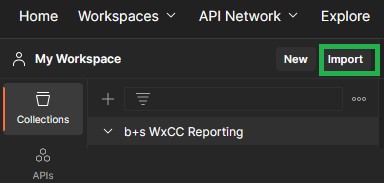
Click on "Choose Files" and browse to the file "b+s_CCBI_Webex_1_2.json" and open it. Alternatively, you may also drag-and-drop the mentioned file into the box.
Select the Collection "b+s CCBI for Webex" on the left-hand side and switch the view to "Variables":
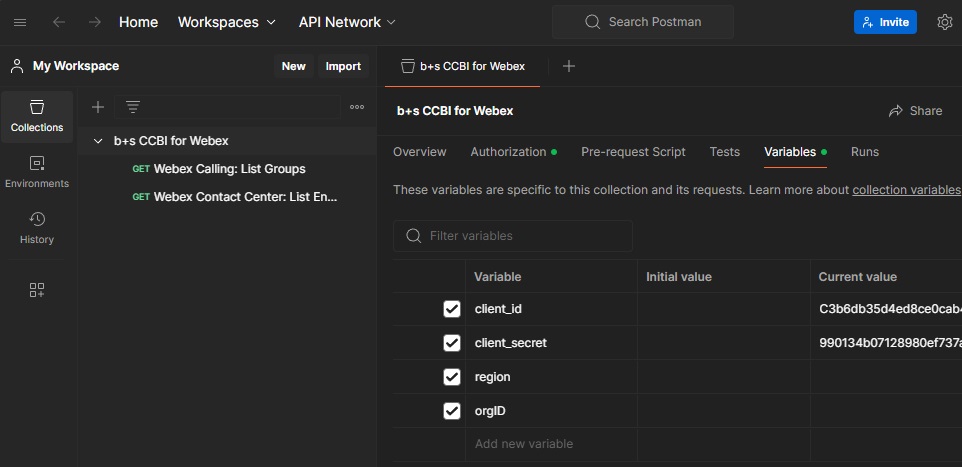
Paste your Client ID and Client Secret into the corresponding column "Current Value".
Click on "Save" in the top-right hand corner.
Switch the view to "Authorization" and verify that the scope is correct and corresponds to the scopes that you have selected in the developer portal and as documented in the table above.
Double-check that all of the scopes are listed under "Scope". If not, add the missing scopes manually.
To receive an access token and a refresh token, click on "Get New Access Token" at the bottom of the page.
Login to Webex and use the same credentials as you have used when you have initially logged into the developer portal.
After accepting the authentication request, you will receive an access token and a refresh token:
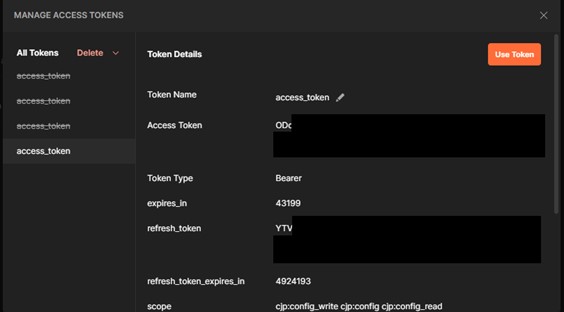
Copy the access token and refresh token and paste them in a text file.
Once you have saved the tokens, click on "Use Token".
Testing the API access (Webex Calling)
To test the API access for Webex Calling, open the request "Webex Calling: List Groups" in the navigation bar on the left and click on "Send".
If you see a list of groups, the configuration was done correctly:
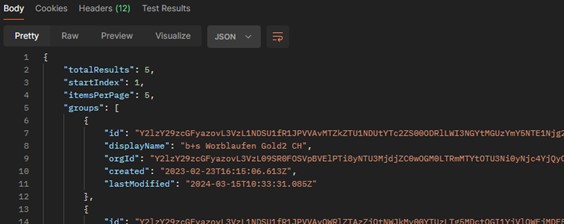
Testing the API access (Webex Contact Center)
To test the API access for Webex Contact Center, two more variables must be set on collection level. To do this, click on the collection called "b+s CCBI for Webex" on the left-hand side and select "Variables".
Region
To find out where your Webex Contact Center instance is located, navigate to the Webex Control Hub and select "Contact Centre" - "General" (under "Tenant Settings"; direct link: https://admin.webex.com/wxcc/general). Look for the value of the "Country of operation".
Next, navigate to https://help.webex.com/en-us/article/n0p6xa1/Data-Locality-in-Webex-Contact-Center and look for the location of the data center of your "Country of operation".
Depending on the data center location of the customer's instance, the following values are valid as "region":
| Data center location | "region" variable in Postman |
|---|---|
| United States | us1 |
| Canada | ca1 |
| United Kingdom | eu1 |
| Germany | eu2 |
| Singapore | sg1 |
| Australia | anz1 |
| Japan | jp1 |
Enter one of the regions listed above in the "Current value" of the variable "region".
Organization ID
Also set the "Current value" of the variable called "orgID" to the organization ID of the instance.
The easiest way to find the organization ID is to navigate to the Webex Control Hub and select "Account" (direct link: https://admin.webex.com/account/info)
Once you have set the variables, click on "Save" in the top-right hand corner, open the request "Webex Contact Center: List Entry Points" in the navigation bar on the left and click on "Send".
If you see a list of entry points, the configuration was done correctly:
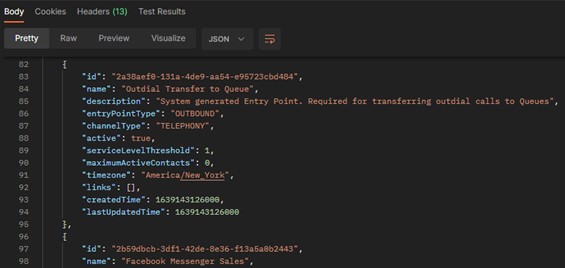
Power BI administrator service account
A Power BI user is required to be used as a service account for the datamart access.
This user must have a Power BI license assigned and must have administrator permissions for the CCBI golden workspace.
To keep it simple, this can be the same user that was created as the Webex Administrator service account.
A guest account will be created by b+s for this Power BI administrator service account.
Providing information for deployment
Provide the following information in a secure way for the CCBI deployment:
Organisation ID
The easiest way to find the organization ID is to navigate to the Webex Control Hub and select "Account" (direct link: https://admin.webex.com/account/info)
Instance location
To find out where your Webex Contact Center instance is located, navigate to the Webex Control Hub and select "Contact Centre" - "General" (under "Tenant Settings"; direct link: https://admin.webex.com/wxcc/general). Look for the value of the "Country of operation".
App integration details
Open the App integration for CCBI and copy the integration name, Client ID and Client Secret from the configuration page.
Access and refresh token
Retrieve the access token with Postman and copy the "Access Token" and "refresh_token" from the “Token Details” page.
Time zones
List the Time zone ID from the list of supported time zones that should be available in the system.
Global Variables
List the variable names and the number (10-20) to which the variables should be mapped. Open the Webex Contact Center "Provisioning" board and select "Global Variables" to see the available variables.
b+s Guest account
To be able to access the SQL MI from the Power BI workspace, the Power BI administrator service account requires a guest account in the b+s Azure tenant. List the following details for this Power BI administrator service account: First Name, Last Name, E-Mail, Company Name