Real Time Views
Real Time Views are used to get insights on coworker availability as well as the current state of the individual Contact Center queues.
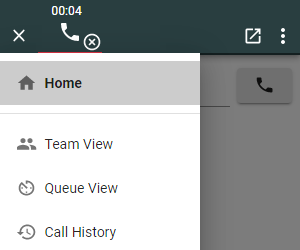
The following Real Time Views are available:
- Team View
- Queue View
Team View
The team view gives insights on coworker availability.
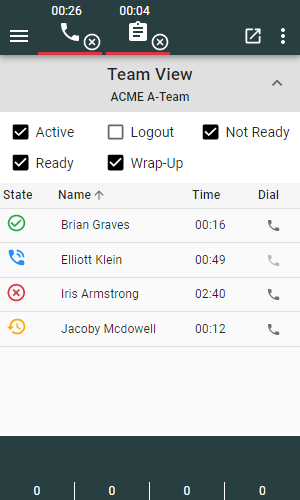
In detail, the following information on all team members is displayed in detail:
- State: the agent's state (including the reason when hovering over the corresponding icon)
- Name: the name of the agent
- Time: the time in state
- Dial: the extension (with click-to-dial button)
Queue View
This view is not available for CCX deployments.
The queue view shows the current state of the individual Contact Center queues. If this view is not configured for your agent in the Contact Center, the following information may not be displayed.
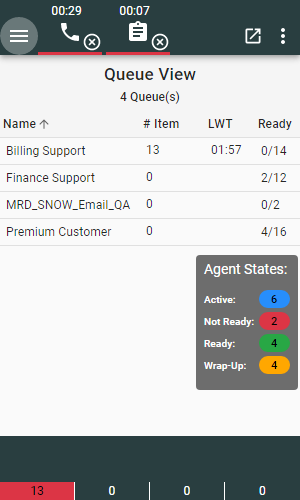
In detail, the following information about all queues to which the agent is assigned is displayed:
- Name: the queue name
- Item: the number of items currently in this queue
- LWT: the duration of the longest item waiting in this queue
- Ready: the first number indicates the number of agents that are in
Readystate and the second number shows the amount of logged in agents (hover over the numbers to get more information)
Queue Threshold Bar
This bar is not available for CCX deployments.
The queue threshold bar allows an agent to see a queue reaching a certain threshold, without having to actively look at the Queue View.
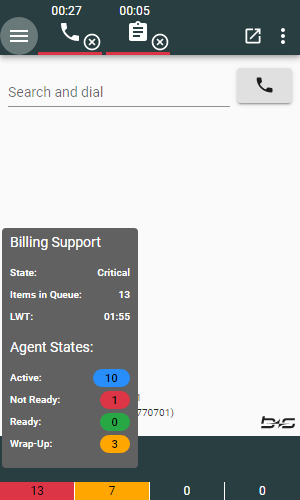
This bar shows up to 5 queues to which the logged in agent is assigned. Based on the configured thresholds, it indicates the state of each queue (Normal, Warning, Critical). When hovering over one of the numbers on the queue threshold bar, more detailed information is shown on a tooltip, such as:
- Queue name (peripheral name of the Contact Center skill group)
- Queue state (Normal, Warning, or Critical)
- Number of items currently in queue
- Agent states (
Active,Not Ready,Ready, andWrap-Up)
Call History
The Call History View shows the last few calls that were taken or made. If this view is not configured for your agent in Cisco, the following information may not be displayed.
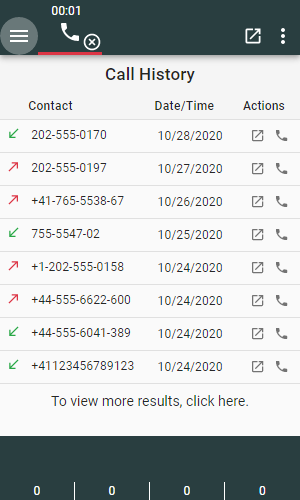
The following information concerning the agent's past calls is displayed in detail:
- Direction: Whether a call was incoming or outgoing
- Contact: The caller's number
- Date/Time: The date on which the call took place. If on the same day, the time will be displayed instead. If the entry is hovered over, a tooltip with the call's duration will appear.
- Actions: The first icon will open the corresponding work log entry, the second icon will call the contact back.
There is a link underneath the table that will open the work log with all the agent's calls.
Please note that the link To view more results, click here. is not available on Workspace views.