Overview
This guide describes how to work with b+s Connects for ServiceNow. As the application is highly customizable and not all features are available for the various supported systems, some screenshots might look different to the actual solution.
The application is divided into three logical parts:
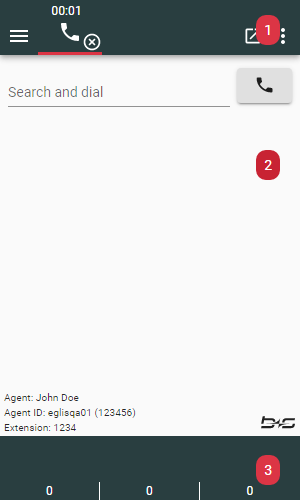
- Header - This section includes the navigation and the agent state bar.
- Content - This section can contain the home screen as shown on the screenshot, the active work item view or one of the real time views.
- Footer - Besides the optional queue threshold bar, the footer section can contain navigation options to switch between the active work items.
Header
The Header section may be used to navigate between different screens of the application or to access advanced features.
- Navigation Menu
- Option Menu
- Gadget Popout
Navigation Menu
Tip: Navigating between screens is also possible while having active workitems.
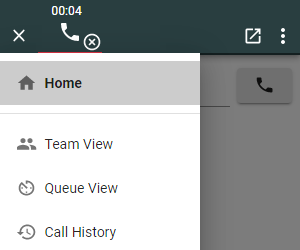
Home: Shows the home screenTeam View: Shows the Real Time Team ViewQueue View: Shows the Real Time Queue ViewCall History: Shows the last calls made
Option Menu
Advanced features and settings are accessible via the Option menu in the upper right corner of the gadget:
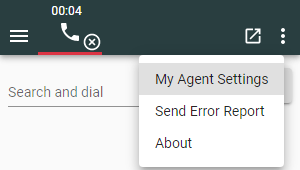
My Agent Settings: Opens the agent settings in ServiceNowSend Error Report: Saves the error report within ServiceNow in order to troubleshoot problemsAbout: Opens the About modal
The same menu can also be found on the Login mask when clicking the Options button:
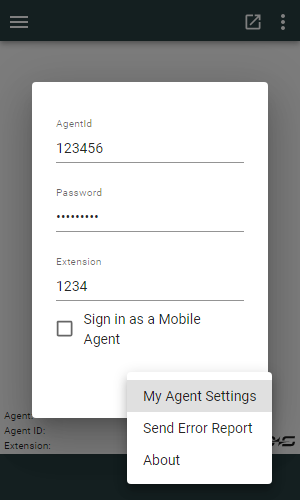
About
The About modal containing the product name and the current version is displayed when clicking on the corresponding menu entry:
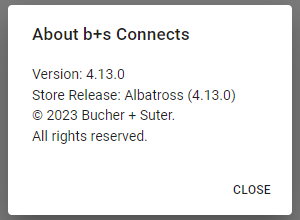
Gadget Popout
By clicking the relevant button on the gadget header, you can pop the gadget out and use it in a separate popup window. This allows the agent to place it on a different screen and prevents the gadget from overlaying important information within ServiceNow.
Make sure the browser doesn't block popups in order to use this feature.
When opening the popup, the original gadget will automatically be hidden. Nevertheless it can be openend again by clicking on the phone icon.
The original gadget will now show a page indicating that the gadget is open in a popup. On this page it is possible to Focus and close the popup to use it again in the original location.
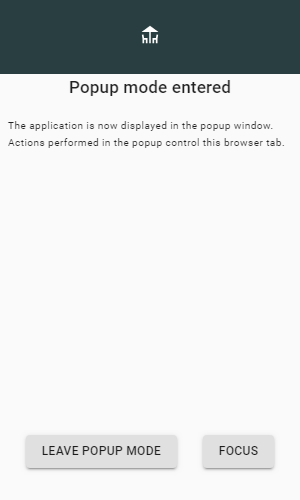
You can also pop the gadget back in by just closing the popup.
Team Messages
Whenever your supervisor sends a message to the team in which you are member, the message is displayed directly above the header. If there is more than one message, you can navigate through them by clicking on the small arrow symbols. The messages will be marked as "unread" (blue dot) until you navigate through them.
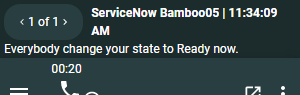
The message will disappear as soon as the message display duration is exceeded or it is deleted by your supervisor.