Supervisor View
The Real Time Supervisor View shows the following information on all team members:
- Agent state (including the reason when hovering over the corresponding icon, and a drop down list button to change the state of that agent)
- Name of the agent
- Time in state
- Start silent monitoring button
- Extension (with Click-to-Dial button)
All columns except the "Actions" column are sortable by clicking directly on the column header. To filter the list by agent state, click on the arrow next to the title and check or uncheck the required checkboxes.
If more than one team is available, a dropdown menu will be displayed where the list of agents must be filtered accordingly.
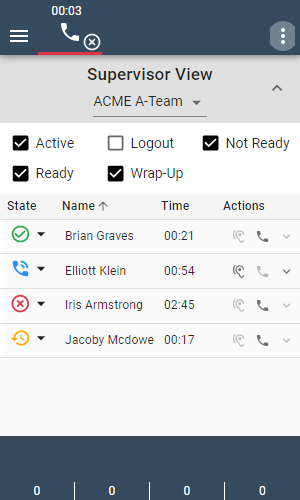
The "click to dial" icon is not available for the following scenarios:
- You are not in a state where outgoing calls are possible
- When agents are in a state where they can not be called, e.g. in state
Logout
When additional teams are assigned to or are removed from your user, the team dropdown is not automatically updated. You have to logout and login, or reload the page in order to see the correct teams in the dropdown.
Change the state of an agent
You can change the state of supervised agents to Ready, Not Ready or Logout using the dropdown menu on the agent state icon.
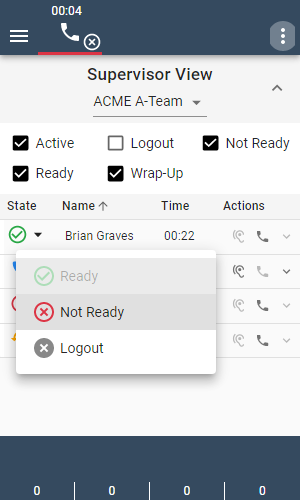
Please note that it is not possible to change the state of agents who are currently in state Logout.
In addition, if an agent is currently in state Active (talking in a call):
- It is not possible to request a state change to
ReadyorNot Ready. - It is possible to request a state change to
Logout. On UCCE, the agent will be logged out after the current call ends whereas on UCCX, it is possible to log the agent out immediately during the active call.
For more information about supervisor capabilities, please refer to the official Cisco documentation.
Initiate a silent monitoring call
If an agent currently has a call, you can listen to that call in real-time. This feature is called Silent Monitoring.
For more information, please refer to Silent monitoring.
Barge-in
While silent monitoring a call, you an also barge-in to the monitored call.
For more information, please refer to Barge-In.
Display active call details
While a supervised agent is on a call, you can display the call data on the Supervisor View for that specific call.
Clicking the arrow in the Actions column opens or closes the call data section. The call status, call variables and participants are shown here:
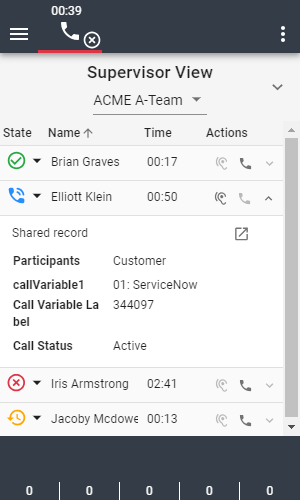
- The arrow to show the call data is disabled when the agent does not have a call or the agent is in
Wrap-Upstate. - All active call details are only available with Cisco Finesse version 12.0 or higher.