Overview
This guide gives an overview over b+s Connects for Dynamics.
Gadget
| View | What you can do... |
|---|---|
Home 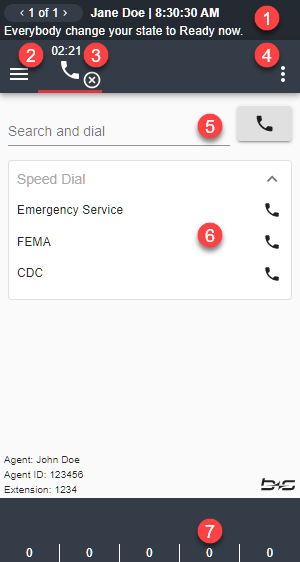 | 1. Navigate through your team messages by using the arrow symbols on the left. 2. Open navigation menu to Home, Queue View and Team View. 3. Change Agent state including Logout and Login. 4. Open the option menu to Send Error Report, open My Agent Settings or display the product version. 5. Initiate a call by searching. 6. Initiate a call with Speed Dial. 7. Hover over to view queue statistics. |
Work item 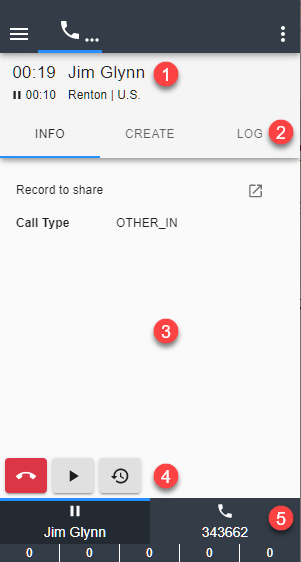 | 1. Identified caller or multiple matches. 2. Tabs for call information, create new records in CRM or handle phone call assignment and notes. 3. Share a record, Call related data or Speed Dial list. 4. Call controls. 5. Switch between work items. |
Agent states
The current agent state is reflected on the user interface by displaying state-specific icons and colors.
| Icon | Description |
|---|---|
The Agent is in Ready state | |
The Agent is in Not Ready state | |
The Agent is in Active (talking) state |
Pending states
The pending state is reflected by an arrow followed by the state-specific icon (next state).
| Icon | Description |
|---|---|
Pending state is Ready | |
Pending state is Not Ready | |
Pending state is Wrap-Up |
Call states
| Icon | Description |
|---|---|
| Call is ringing | |
| Call is active | |
| Call is on hold | |
| Call is in Wrap-Up | |
| Call is being monitored by a supervisor |
Call controls
| Icon | Description |
|---|---|
| Answer call | |
| Hang up (end) call | |
| Set call on hold | |
| Retrieve call from hold | |
| Initiate new consultation call | |
| Warm Transfer / conference call | |
| Request Wrap-Up | |
| Set Wrap-Up reason during call | |
| Open Number pad to send DTMF tones | |
| Accept reservation call | |
| Reject reservation call |