Logs
Retrieve a log file from the CRM
Step 1: Open Apps overview.

Step 2: Navigate to b+s Connects for Cisco Contact Center.
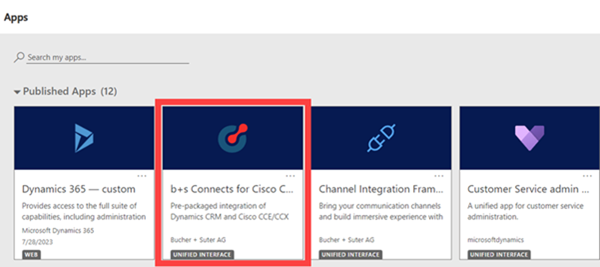
Step 3: Go to Connects Agents and select the agent you want to retrieve the logs for.
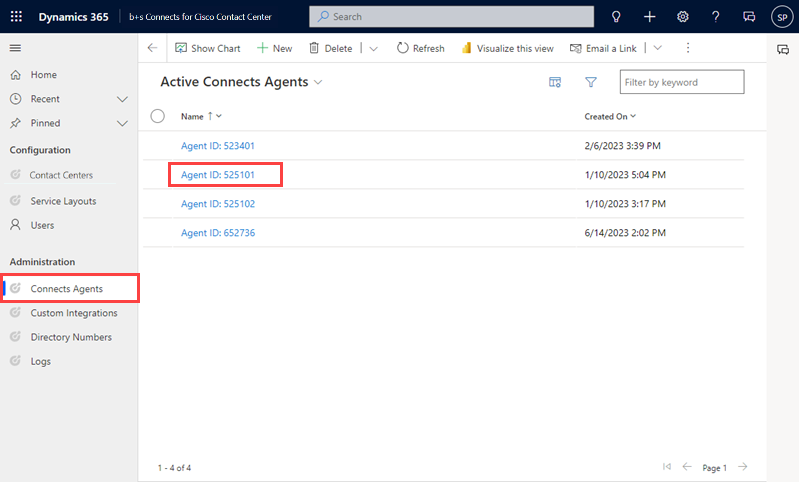
Step 4: Scroll to the "My Logs" section and click on the log to download.
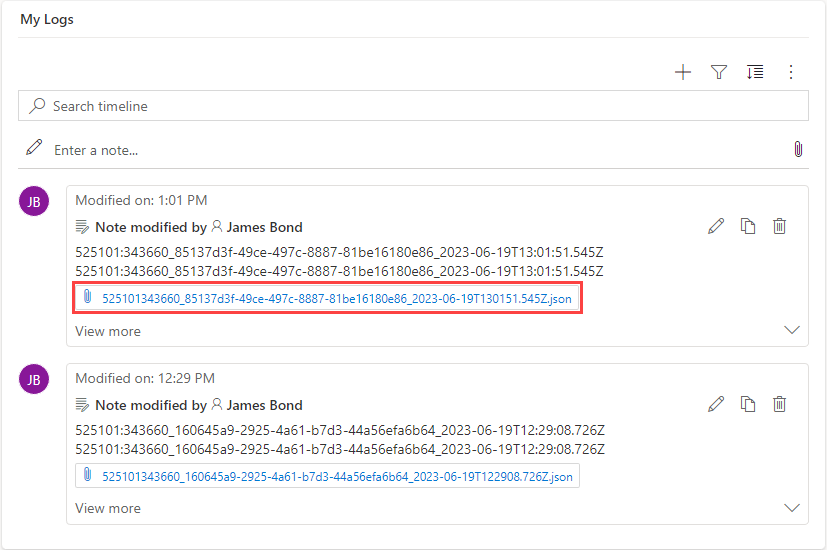
The name of the record is: <Finesse_AgentID>:<Finesse_Extension>_<Tab_ID>_<Log_Timestamp>
If a log is bigger than the allowed size, it will be split, and an additional suffix will indicate the order of the log records.
The allowed size is stored in the property maxuploadfilesize of the organization entity.
Retrieve a log file from the Finesse server
Step 1: Open URL https://<finesse_Server>/finesse/logs/clientlogs/ in a browser window and login with admin credentials.
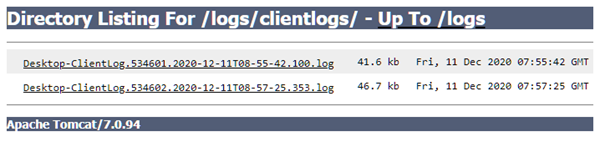
Step 2: Right click on the log record and select "Save link as...".
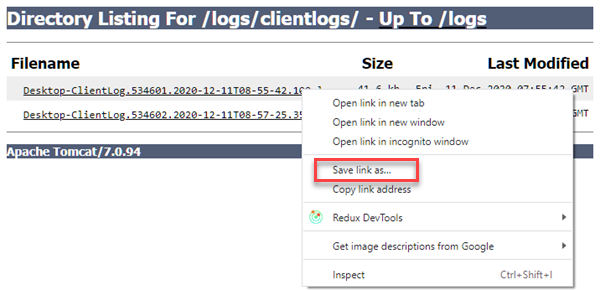
The name of the record is: Desktop-ClientLog.<Finesse_AgentID>.<Log_Timestamp>
Each log file is not larger than 1.5 MB. If the log file exceeds this value the Finesse API will report an error. If this occurs you will need to adjust the logging parameters described above to their default values.
The maximum size of this directory is 100 MB. When the directory reaches 100 MB, older files are deleted to keep the size below 100 MB.
Step 3: Save it as json file - e.g. log.json.