State Control
Login
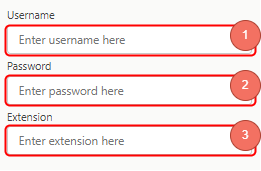
- Enter agent ID or name.
- Enter agent password.
- Enter agent extension.
Agent ID, password and extension are required to log in. When all fields are filled in, the Login button will be enabled to log in.
If the omni status shows Offline even after logging in, change it to any Busy or Available status. The login should work but Omni status may not have changed due to a timing issue.
Single Sign-On (only available for CCE)
- Enter agent ID or name.
- Enter agent extension.
- An authentication pop-up will open on the screen
- Enter username
- Enter password
Agent ID and extension are required for authentication. When all fields are filled in, the Authenticate button will be enabled.
Mobile Agent Login
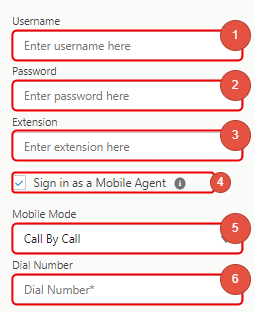
- Enter agent ID or name.
- Enter agent password.
- Enter agent extension.
Step 1, 2 and 3 are similar to the normal login.
- Check the checkbox to enable mobile agent.
- Select a mobile agent mode.
- Enter a dial number in your regional format.
Change Agent State
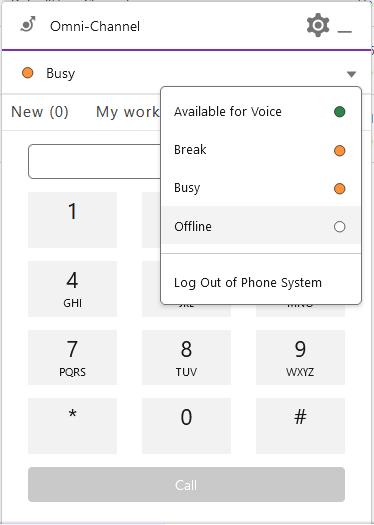
- Open the Omni-Channel state dropdown.
- Choose the state to enter.
Change Agent State During Call
Agents can change their state during a call the in same way they change it outside of a call. The changed state will be used to sync the Finesse state after Wrap-Up ends.
E.g. the agent changes from Available to Busy during the call. After the call ends, the Finesse state will be set to Busy as well.
This won't work for UCCX deployments since state changes during calls are prevented in UCCX. An error message will be displayed in the Omni-Widget.
Logout
- Open the Omni-Channel state dropdown.
- Click either
OfflineorLog Out of Phone System.
Logout is only possible if the current state is Busy.
After a logout, the login mask will be displayed.