Updates
SQL MI and Datamart
Updates on the infrastructure and release updates for the datamart without impact for the solution will be deployed automatically and without any notice for all instances.
*Maintenace windows for shared instances with impact for the service will be announced at least 2 weeks before execution.
*Maintenace windows for dedicated instances with impact for the service will be planned based on an agreement with the customer.
*= Emergency procedures are reserved
Power BI Datasets (Semantic Model) and Reports
New CCBI releases will be announced by b+s to existing customers on a regular basis. The latest datasets and reports are made available as a customized download and can be updated by the Power BI administrator, as it was done during the onboarding session.
Download and publish CCBI Datasets
Get ready with Power BI Desktop
Download and install the newest version of Power BI Desktop (https://powerbi.microsoft.com/en-us/desktop/).
Start Power BI Desktop and log on with the (guest) account of the Power BI administrator.
Download and unzip the dataset files from the provided b+s storage.
Go to "Open report" in Power BI Desktop and select the file "CCBI_Wx_v1-2-x_Monitoring.pbix"
The dataset report opens and some data from the source file will be displayed in the report tabs.
Publish Dataset
To upgrade a dataset, rename the existing dataset in the workspace to the same name of the incoming dataset before publishing.
Select "Publish" to upload the file to a "Golden workspace" for CCBI Webex.
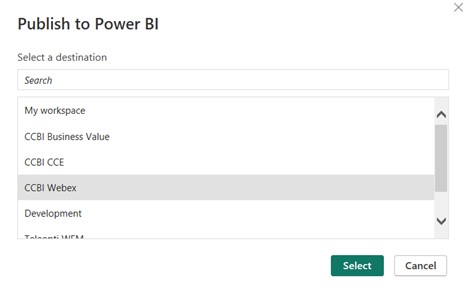
Select the workspace from the list and press "Select".
Confirm to replace the dataset if you upgrade an existing dataset.
If no golden workspace for CCBI Webex exists, create a new workspace in the Power BI web application.
The upload will start and finish with the following message box:
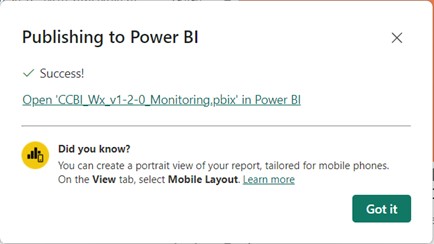
Press "Got it" to close the message box, then close Power BI Desktop.
Repeat this process with all other dataset files:
- CCBI_WxC_v1-2-x_Dataset.pbix
- CCBI_WxCC_v1-2-x_Dataset.pbix
- CCBI_WxCC_v1-2-x_Dataset_Intraday.pbix
Access the Workspace and change the data source credentials
Open a browser and access the Power BI Service (https://app.powerbi.com/). Login with the Power BI User that uploaded the solution into the customer's workspace.
Select the golden workspace and switch to the "Linage" view.
Select the "Settings" from the CCBI_Wx_v1-2-x_Monitoring Dataset (Semantic model) under the three dots on the top right-hand corner:

Open the "Data source credentials" where you will see the following error message:

Click on "Edit credentials" and choose "OAuth2" for the Authentication method:
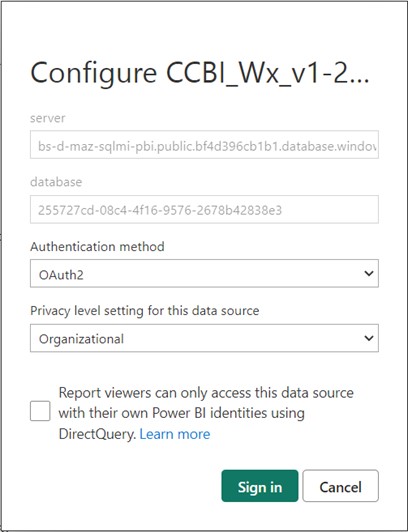
Press the "Sign in" button and login with the guest account of the Power BI administrator.
The error message should now disappear:
Return to the linage view of the workspace and press the refresh button to load all data into the Power BI service:

Repeat the same process of changing the settings for all other Datasets (Semantic models):
- CCBI_WxC_v1-2-x_Dataset
- CCBI_WxCC_v1-2-x_Dataset
- CCBI_WxCC_v1-2-x_Dataset_Intraday
and refresh the data manually.
Download and publish CCBI Reports
Download the reports
Start Power BI Desktop and log on with the (guest) account of the Power BI administrator.
Download and unzip the report files from the provided b+s Synology storage.
Go to "Open report" and select the File "CCBI_WxC_v1-2-x_DataAnalyst.pbix".
Change Dataset connection
The original Report Template uses the dataset of a workspace where you don't have access. Due to this, the following message pops up when you open one of these reports:
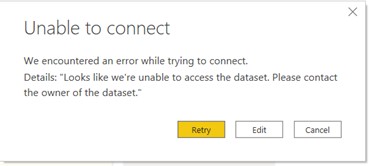
Select "Edit".

Select the CCBI_WxC_v1-2-x_Dataset that you published into the golden workspace and click on "Connect".
The Report refreshes with the data from the connected dataset.
Publish Report
Save the file and publish it to the same dedicated workspace as the dataset.
Select "Got it" to close the message box and close Power BI Desktop.
Repeat this process for all other CCBI Reports but make sure to connect the reports with the correct Dataset. Use this table to do it the right way:
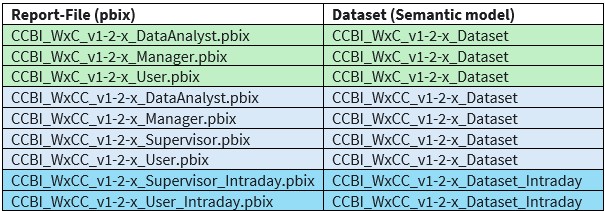
Verify the customer workspace
Delete the dataset reports
Open the golden workspace and switch to the "Linage" view.
Delete the reports "CCBI_WxC_v1-2-x_Dataset", "CCBI_WxCC_v1-2-x_Dataset" and "CCBI_WxCC_v1-2-x_Dataset_Intraday" because they are only used to create the semantic model.
The golden workspace should now look similar to this:

You see from left to right the:
- SQL Server hosting the database as your data source.
- Dataset (Semantic model), holding the data and the model
- Light reports for different roles, containing the visuals
Verify the CCBI Reports
Open the reports from the workspace and verify that the visuals are displayed without any errors.
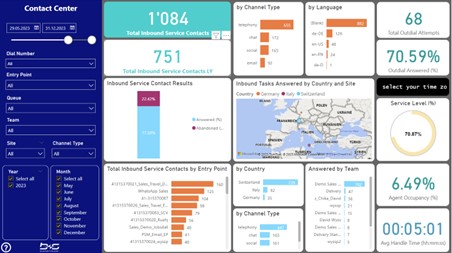
Copy the Reports to the user workspaces
If you have copied the reports to user workspaces during the "Security and Permissions" onboarding session, you should repeat this to offer the newest templates for the users. This will not replace the existing reports but provide the new reports.
Be aware that you can only download and modify pbix files if they are located in the same workspace as the dataset and have never been moved to any other workspace.
From a security perspective, no change is required because the settings are configured in the dataset inside the golden workspace which was replaced without any configuration change.